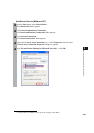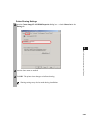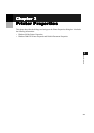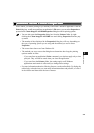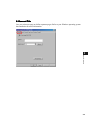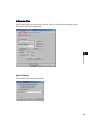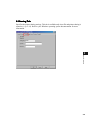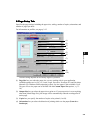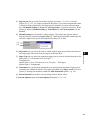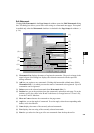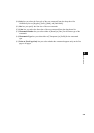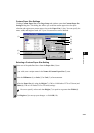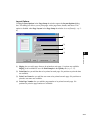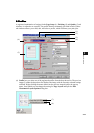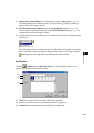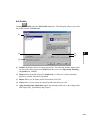3-7
3
Printer Properties
(5) Page Layout lets you select the number of pages per sheet (1, 2, 4, 6, 8, 9, 16) and
[Poster] (2 x 2, 3 x 3, 4 x 4 pages to comprise one sheet). If you select an option other than
[1 Page per Sheet] and [Poster], the image may be reduced to fit on the selected output
size, and Manual Scaling (6) disappears and Page Order (11) appears in its place. When
[Poster] is selected, Manual Scaling (6), Watermark (8) and Layout Options (10) are
disabled.
(6) Manual Scaling lets you shrink or enlarge images. This option only appears when [1
Page per Sheet] is selected for Page Layout (5). Checking this checkbox enables the edit
box on the right side to specify the magnification factor (25 to 200).
(11) Page Order lets you select the order in which original pages are placed on each sheet of
the output paper when more than one page is printed per sheet.
(7) Paper Type lets you select the appropriate paper type to print on from the drop-down list.
Plain paper (17 to 24-lb bond or 64 to 90 g/m
2
)
Transparencies
Special Paper 1 (25 to 32-lb bond or 91 to 128 g/m
2
) : Thick paper
Special Paper 2 : Rough paper
(8) Watermark lets you insert the watermark to be printed on the document. Eight types of
watermark are available as default. This option is disabled when Page Layout (5) is set to
[Poster]. Checking this checkbox enables the Edit Watermark option ( p. 3-8).
(9) Restore Defaults resets all the current settings to their default values.
(10) Layout Options opens the Layout Options dialog box ( p. 3-11).
(5)
(11)