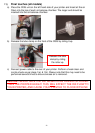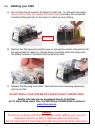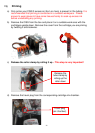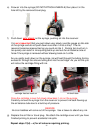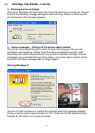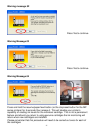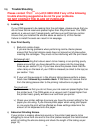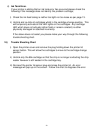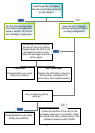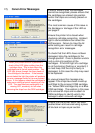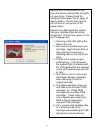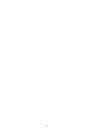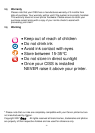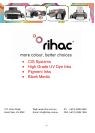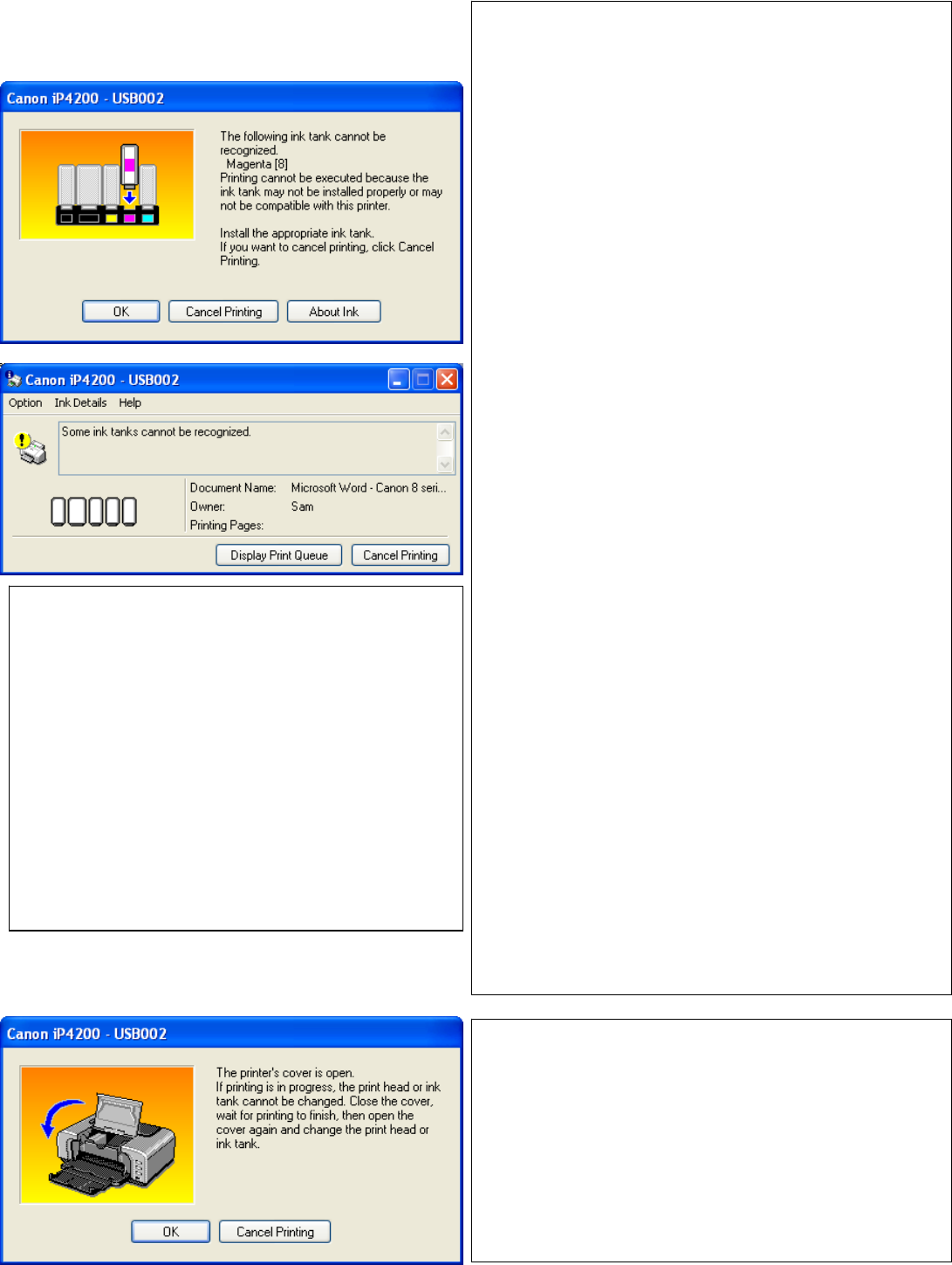
31
17)
Canon Error Messages
If one or more of your ink cartridges
cannot be recognised, please ensure that
the cartridges are clicked into position
and/or the chips are correctly placed on
the cartridges.
The most common cause of this issue is
the blockage or damage of the LED as
per page 9.
Ensure the printer lid is closed when
checking cartridge recognition. Ambient
light in some situations can affect the
LED sensors. Failure to close the lid
while testing can result in cartridge
recognition error messages.
To check that the LED’s have not been
damaged, bring the cartridges to the
change position. Once in position unclick
and re-click into position all the
cartridges. If the LED light of a cartridge
is not functioning (flashing or constant) it
is most likely that the chip is faulty or
damaged. In this case the chip may need
to be replaced.
In unusual cases this message may
appear if the chips have been mixed up
and fitted to the incorrect CISS cartridge.
(i.e. Yellow OEM cartridge chip on a Blue
CISS cartridge). The solution in this case
is to remove all chips and re-attach to
OEM cartridges to identify which chip
belon
g
s to each coloured cartrid
g
e
Ensure that the printer senor has been
pushed down and secured using a piece
of blu-tack or tape as per section
When your printer turns on it performs a
check of the LED lights emitting from the
cartridge chips. This is done when the
cartridges are at the left most position. The
LED light shines through the clear plastic of
the cartridge to the sensor. If the sensors
cannot detect the light the printer will produce
an error message similar to the one pictured
above. If this happens check the cartridges to
make sure nothing physical impacting on the
LED. The most common explanation is a
missing LED, accidently cut off when
removing the chips from the OEM cartridges