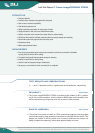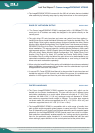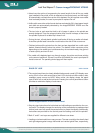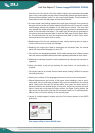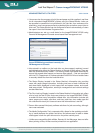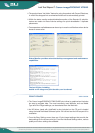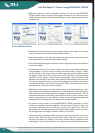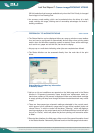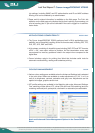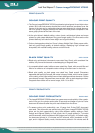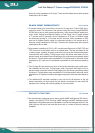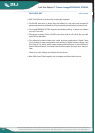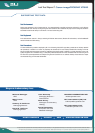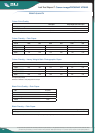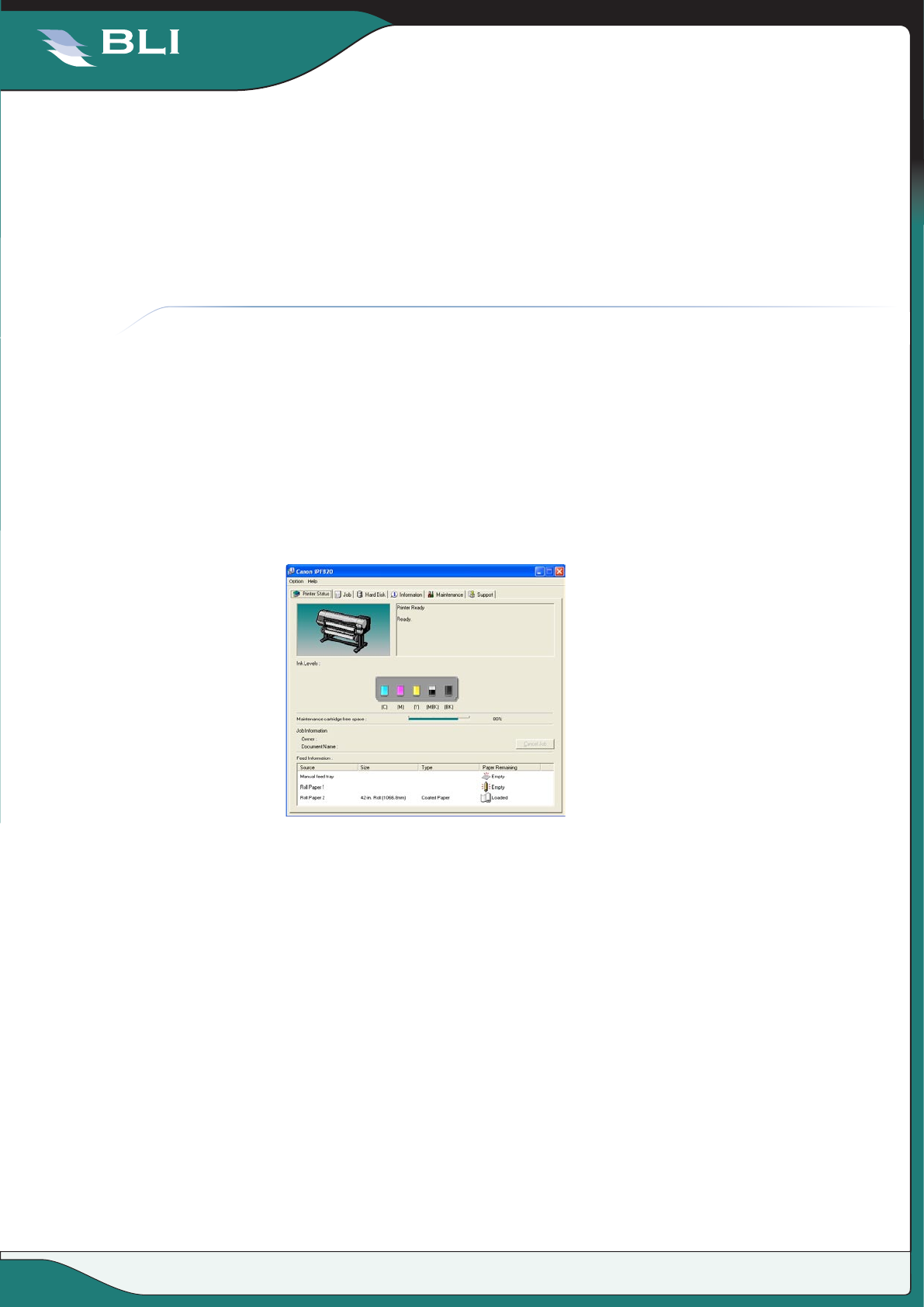
August 2007
BUYERS LAB
Lab Test Report
Canon imagePROGRAF iPF820
© 2008 Buyers Laboratory Inc. WARNING: This material is copyrighted by Buyers Laboratory Inc. and is the sole property of Buyers Laboratory. Duplication of this proprietary report or excerpts from this report, in any manner,
whether printed or electronic (including, but not limited to, copying, faxing, scanning or use on a fax-back system), is illegal and strictly forbidden without written permission from Buyers Laboratory. Violators will be
prosecuted to the fullest extent of the law. To purchase reprints of any BLI reports or articles, contact BLI at BLIEurope@buyerslab.com. Buyers Laboratory Inc., 20 Railroad Avenue, Hackensack, NJ 07601, USA.
9
(BK Ink) selection that becomes available only when the Print Priority is changed
from Image to Line Drawing/Text.
An economy mode setting, which can be selected when the driver is in draft
mode, reduces ink usage, offering cost of ownership advantages for internal /
drafting workflows.
FEEDBACK TO WORKSTATIONSVERY GOOD
The Status Monitor can be displayed either as a pop-up window or as a taskbar
icon and can be configured to automatically launch either when printing starts
and/or when the Windows operating system is started. Errors and/or warnings,
such as ink out, paper out and ink low, can be set to display.
— No pop-up or e-mail alerts indicating when jobs are completed are offered.
The Status Monitor can be accessed directly from the main tab of the print
driver.
Status Monitor provides key information
to desktop users.
Ink-low or ink-out conditions are reported on the Web page and in the Status
Monitor in 20-percent increments. Users should have replacement tanks on-
hand when a status of 20 percent is displayed. When one matte black cartridge
is empty, printing will stop even though the second matte black tank may not be
empty.
There are three paper-type mismatch settings selectable in the control panel,
which govern how a mismatch in paper size or type will be handled. Users can
choose “None,” in which no action will be taken; “Warning,” which will display a
warning message on the control panel and in the Status Monitor but will still print
the job; or “Pause,” which will pause the job from printing until corrective action
is taken.
Remote User Interface, the Web page, offers much of the same information found
in the Status Monitor. Noteworthy features found on the Web page include secu-
VERY GOOD
FEEDBACK TO WORKSTATIONS
This report has been reproduced with the written permission of Buyers Laboratory Inc. Any duplication of this report, in whole or part, in any form or manner, without the written
permission of Buyers Laboratory, is unlawful and violators will be prosecuted. ©2008 Buyers Laboratory Inc. To purchase reprints, contact BLI at BLIEurope@buyerslab.com.