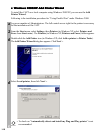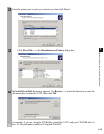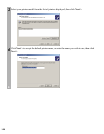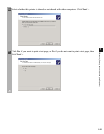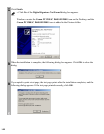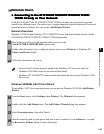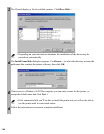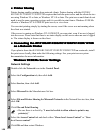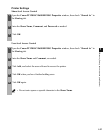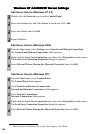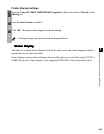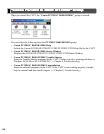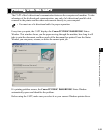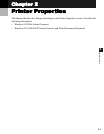1-26
■
Printer Sharing
Printer SharingPrinter Sharing
Printer Sharing
Printer sharing enables printing from network clients. Printer sharing with the iR1210G/
iR1230G/PC1210D/PC1230D/1270D requires that both the print server and the client devices
are using Windows 95 or later, or Windows NT 4.0 or later. The print server and client do not
need to use the same operating system, and it is possible to print from a Windows 95/98/Me
client to a Windows NT 4.0/2000/XP print server, or vice versa.
You can start printing simply by starting the server, even if the server was not running when
the client was started.
If the server is running on Windows NT 4.0/2000/XP, you can print, even if no one is logged
into the server. Please note that there is no status display on the server when no one is logged
in. The status display is shown on the client.
■
Connecting the iR1210G/iR1230G/PC1210D/PC1230D/1270D
Connecting the iR1210G/iR1230G/PC1210D/PC1230D/1270D Connecting the iR1210G/iR1230G/PC1210D/PC1230D/1270D
Connecting the iR1210G/iR1230G/PC1210D/PC1230D/1270D
as a Network Printer
as a Network Printeras a Network Printer
as a Network Printer
If you plan to share the iR1210G/iR1230G/PC1210D/PC1230D/1270D on a network, install
the print server locally, then make the following settings. See your print server system
documentation for more information.
Windows 95/98/Me Server Settings
Windows 95/98/Me Server SettingsWindows 95/98/Me Server Settings
Windows 95/98/Me Server Settings
Network Settings
1
Double-click the
Network
icon in the
Control Panel
.
2
Select the
Configuration
tab, then click
Add
.
3
Select
Service
, then click
Add
.
4
Select
Microsoft
in the Manufacturers list box.
5
Select
File
and Printer Sharing
for Microsoft Networks
in the Network Services box, then
click
OK
.
6
Click
File and Print Sharing
.
NOTE
• Be sure there is a check by “
I want to be able to allow others to print to my
printer(s)
.”
7
Select the
Access Control
tab and check either “
Share-level Access Control
” or “
User-
level Access control
.”
8
Click
OK
and then restart Windows.