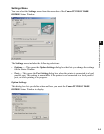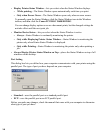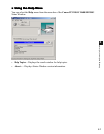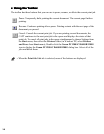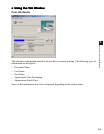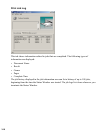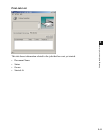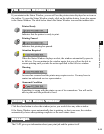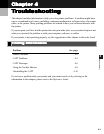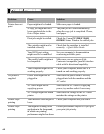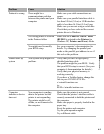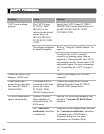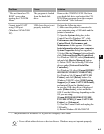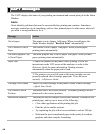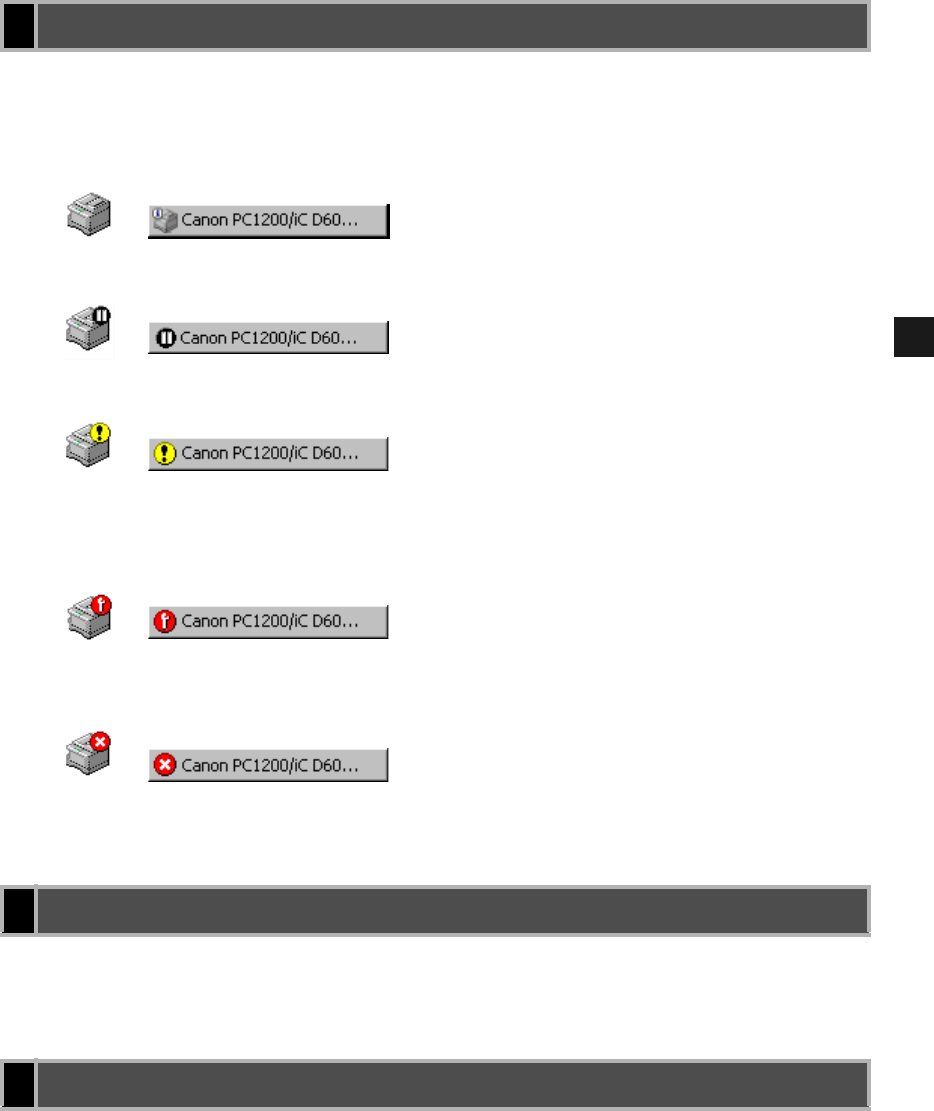
3-13
3
Checking the Status of a Print Job
If you minimise the Status Window, you can still see the printer status displayed as an icon on
the taskbar. To open the Status Window, simply click on the taskbar button. Icons also appear
in the Status Window. The table below shows the Status Window icon and the taskbar icon.
Click the close button to close the window just as you would close any other window.
If the Status Window opens automatically due to printing, or due to an error, the window
automatically closes when printing completes or the error status clears.
The CAPT gives you information about your print job and the printer itself.
The Status Window Icon
The Status Window IconThe Status Window Icon
The Status Window Icon
Printer Ready
Indicates that the printer is ready to print.
Printing Paused
Indicates that printing has paused.
Attention Required
When the Status Window displays an alert, the window automatically opens to
its full size. You can minimise the window again, but you will not be able to
resume printing until you take the action specified in the full-size window.
Warning
An error has occurred and the printer may require service. You may have to
contact an authorised service representative.
Abnormal Condition
Something is wrong with the printer or one of its connections. You will not be
able to print until the problem is fixed.
Closing the Status Window
Closing the Status WindowClosing the Status Window
Closing the Status Window
Messages
MessagesMessages
Messages