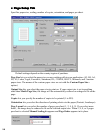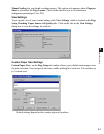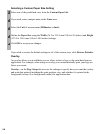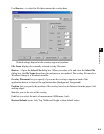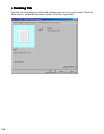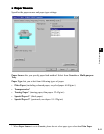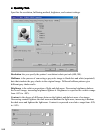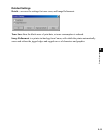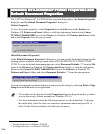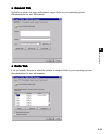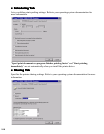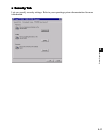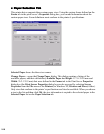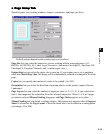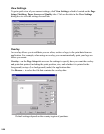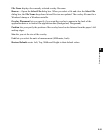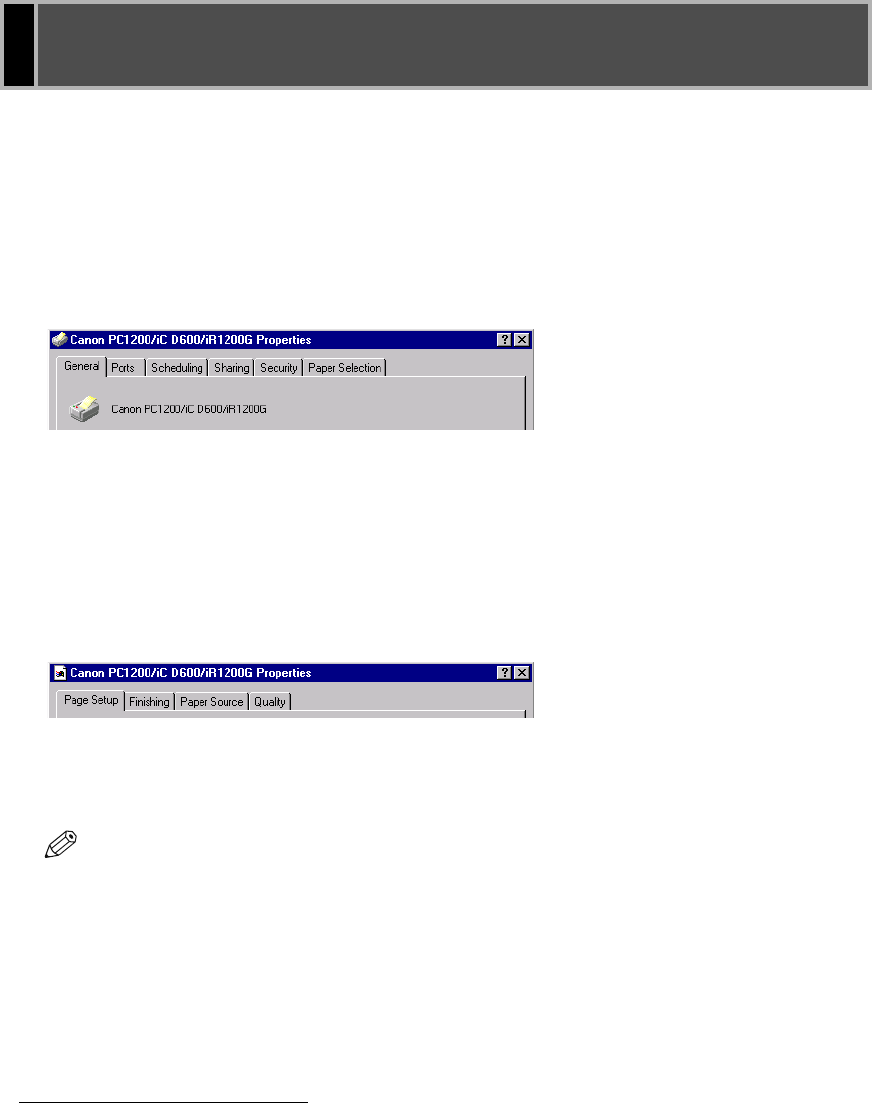
2-14
The CAPT for Windows NT 4.0/2000/XP has two main dialog boxes: the
Printer Properties
dialog box and the
Default Document Properties
* dialog box.
Printer Properties
To view the printer properties, select
Properties
from the
File
menu in the
Printers
(in
Windows XP,
Printers and Faxes
) folder, or click the right mouse button on the
Canon
PC1200/iC D600/iR1200G
icon in the
Printers
(in Windows XP,
Printers and Faxes
) folder
and select
Properties
from the pop-up menu.
Default Document Properties*
In the
Default Document Properties
* dialog box, you can specify the default settings for the
printing options available when you print on the iR1210G/iR1230G/PC1210D/PC1230D/
1270D. To view the default document properties, select
Document Defaults...
** from the
File
menu in the
Printers
(in Windows XP,
Printers and Faxes
) folder, or click the right mouse
button on the
Canon PC1200/iC D600/iR1200G
icon in the
Printers
(in Windows XP,
Printers and Faxes
) folder, and select
Document Defaults...
** from the pop-up menu.
You can also open an equivalent dialog box and specify the setting by selecting
Print
or
Page
Setup
from the
File
menu of an application.
Windows NT4.0/2000/XP Printer Properties and
Windows NT4.0/2000/XP Printer Properties and Windows NT4.0/2000/XP Printer Properties and
Windows NT4.0/2000/XP Printer Properties and
Default Document Properties
Default Document PropertiesDefault Document Properties
Default Document Properties
* Printing Preference in Windows 2000/XP
** Printing Preference... in Windows 2000/XP
NOTE
• The number of tabs displayed in the
Properties
dialog box depends on how you have
your system set up. Screens example use Windows NT 4.0.
• For more information about the following features, see the online Help. To display
the online help, select the item you want more information about and press
F1
, or
click
?
in the title bar and then select the item of interest.