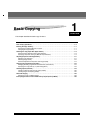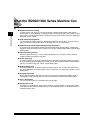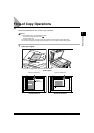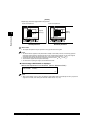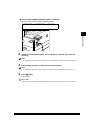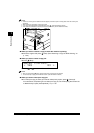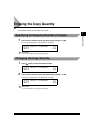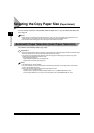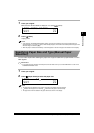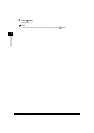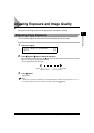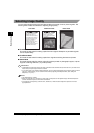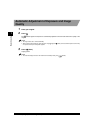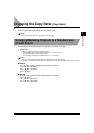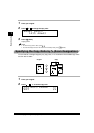1-9
Selecting the Copy Paper Size (Paper Select)
Basic Copying
1
1
Place your original.
Make sure that <AUTO PAPER> is displayed. If not, press (Reset).
2
Press (Start).
Copying starts.
NOTE
• If the message <NO APPROPRIATE SIZE> appears, the paper set is different in size from the original. Set the
appropriate paper. If you press (Start) without loading the paper, the machine automatically selects the paper with
the least margin, and starts copying.
• When the paper is selected automatically, an asterisk appears on the left of the paper size indication on the display.
Specifying Paper Size and Type (Manual Paper
Selection)
You can make copies after selecting the paper size of paper loaded in the paper drawer or on the
stack bypass.
IMPORTANT
• If you select the paper manually, the Rotate print cannot be made even if you set <ROTATE PRINT> to <ON> in the
<COMMON SETTINGS> menu.
1
Place your original.
2
Press (Paper Select) to select the paper size.
NOTE
• The paper sizes are displayed in the order in which they are loaded in the paper drawers.
• indicates that the paper is set vertically; indicates that the paper is set horizontally.
• The paper sizes which are loaded in the paper drawers are shown on the display.
100% AUTO PAPER
TEXT
01
100% A4
TEXT
01