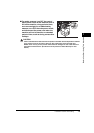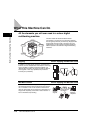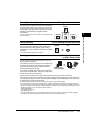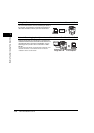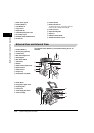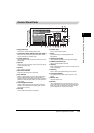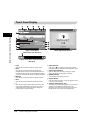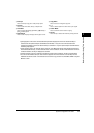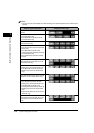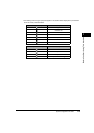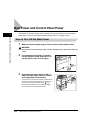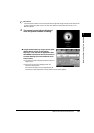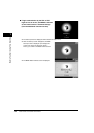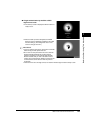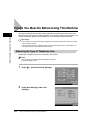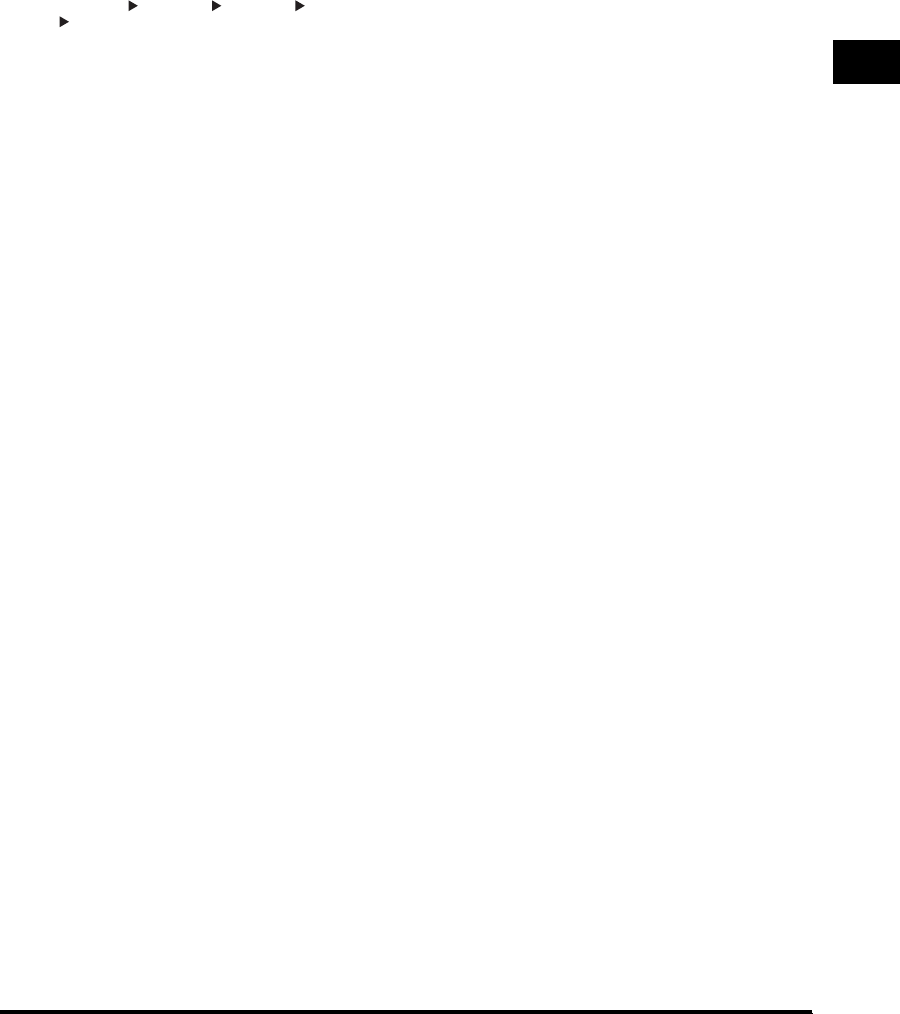
System Configuration and Parts
1-17
Before You Start Using This Machine
1
• [Send] appears if the Color Universal Send Kit (standard-equipped for the iR 3170Ci/iR 2570Ci) is
activated and the optional Super G3 FAX Board is installed, or only the Color Universal Send Kit
(standard-equipped for the iR 3170Ci/iR 2570Ci) is activated. If only the optional Super G3 FAX Board is
installed, [Fax] appears.
• [Scan] appears only if the optional UFR II Printer Kit, Color Multi-PDL Printer Kit (standard-equipped for
the iR 3170Ci/iR 2570Ci), or Color Network Printer Unit is installed to the iR 3170C/iR 2570C. For the iR
3170Ci/iR 2570Ci, this key is displayed as standard.
• [Printer] appears only if the optional Color Network Printer Unit is installed in the iR 3170C/iR 2570C.
• You can set the initial screen (the first screen that appears when the machine is turned ON) from the
Additional Functions screen. The initial screen can be the Copy, Send or Fax, Mail Box, MEAP or System
Monitor screen.
k Interrupt
Press to interrupt a copy job to make priority copies.
l Finisher
Press to select the Collate, Group, or Staple mode.
m Two-sided
Press to make [1 2-Sided], [2 2-Sided], [2 1-Sided], or
[Book 2-Sided] copies.
n Paper Select
Press to select the paper size/type and the paper source.
o Copy Ratio
Press to reduce or enlarge the copy size.
p 1:1
Press to make copies in the same size as your original.
q Colour Mode
Press to select the colour mode for copying.
r Printer
Press this key to access the machine's printing functions.