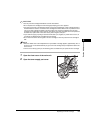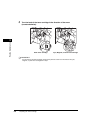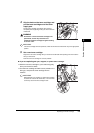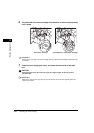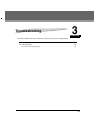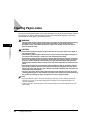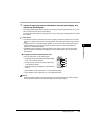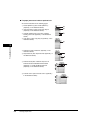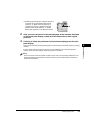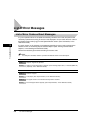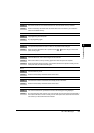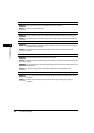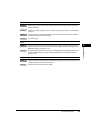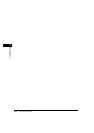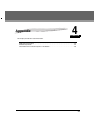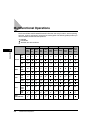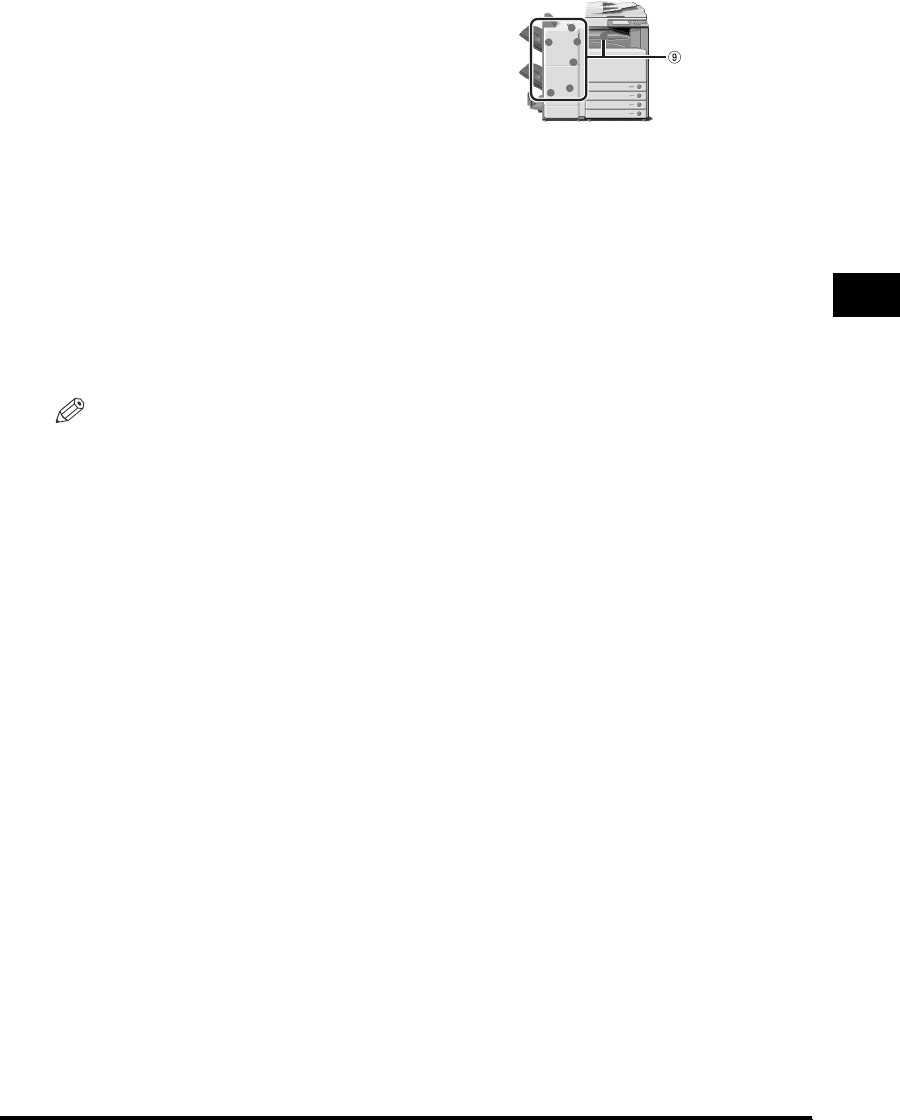
Clearing Paper Jams
3-5
Troubleshooting
3
i Saddle Finisher-Q2/Q4 (See "Inside the Top Cover
of Finisher-Q1/Q3 and Saddle Finisher-Q2/Q4
(Optional)," or "Buffer Pass Unit (Optional),"or
"Inside the Front Cover of Finisher-Q1/Q3 and
Saddle Finisher Q2/Q4 (Optional)," or "Saddle
Stitcher Unit (Optional)," in the Reference Guide.)
2
After you have removed all of the jammed paper at the locations indicated
on the touch panel display, restore all levers and covers to their original
positions.
3
Continue to follow the procedure and instructions displayed on the touch
panel display.
Once you have removed all of the jammed paper in locations other than the feeder, printing or copying
resumes.
If there is paper that still needs to be removed, a screen indicating how to clear that paper jam
appears on the touch panel display. Repeat the procedure from step 1.
NOTE
You do not have to re-enter the number of copies or prints, even if you are printing multiple sets. The
machine automatically recalculates the number of copies or prints to make based on the number of
sheets that have jammed.