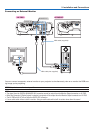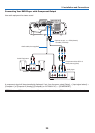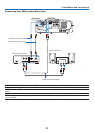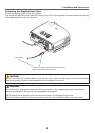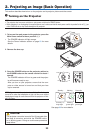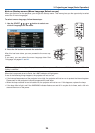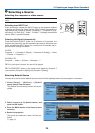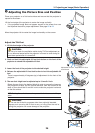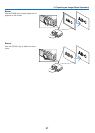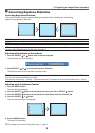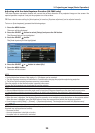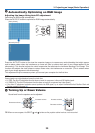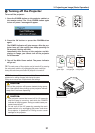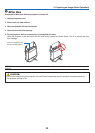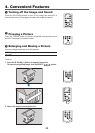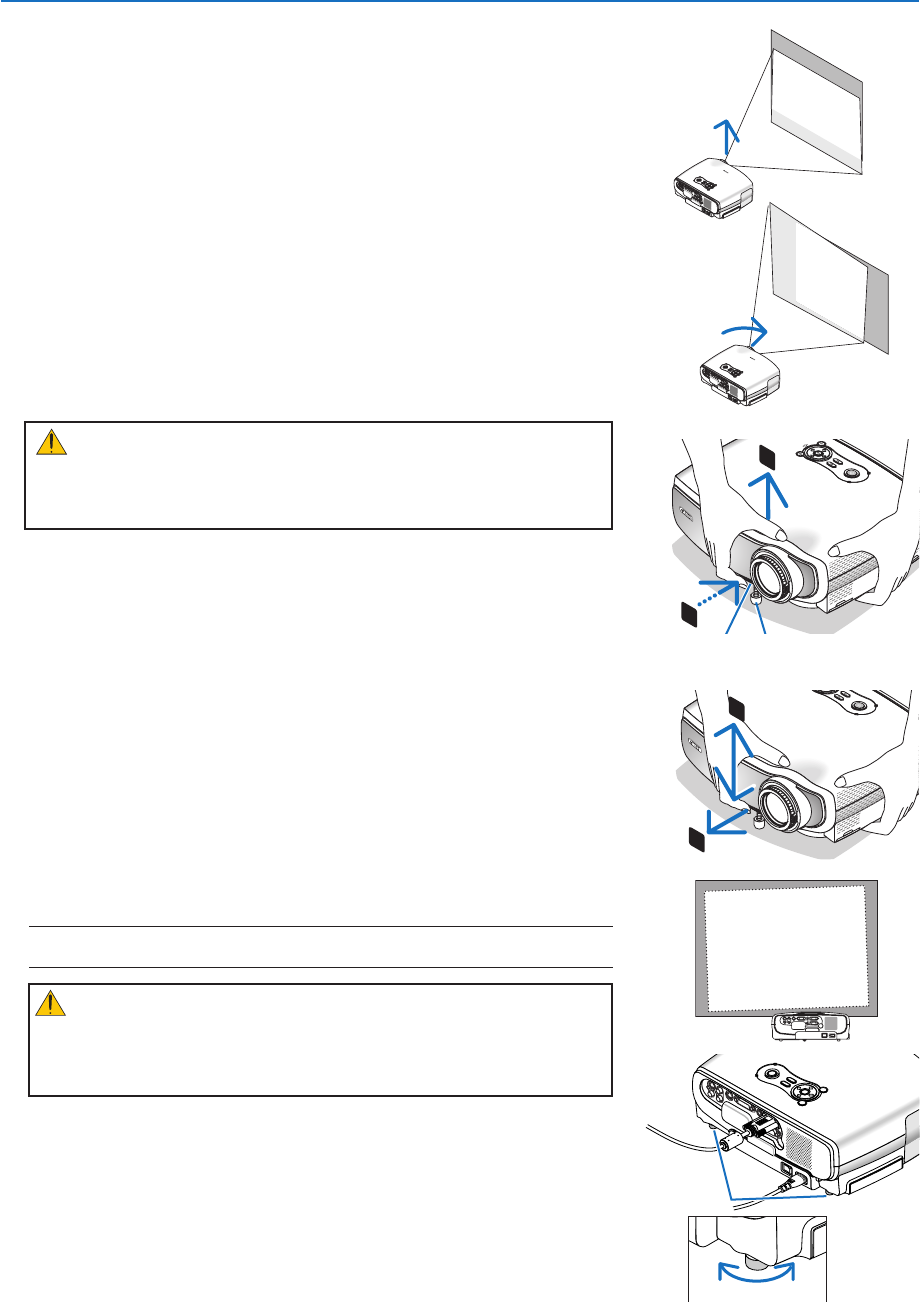
26
3. Projecting an Image (Basic Operation)
Place your projector on a at level surface and ensure that the projector is
square to the screen.
Lift the front edge of the projector to center the image vertically.
• If the projected image does not appear square to the screen then use
the Keystone feature for proper adjustment. See page
28 to 29.
❸
Adjusting the Picture Size and Position
Adjust the Tilt Foot
1. Lift the front edge of the projector.
CAUTION:
Do not try to touch the ventilation outlet during Tilt Foot adjustment as
it can become heated while the projector is turned on and during its
cool down period after it is turned off.
2. Push and hold the adjustable tilt foot lock button on the front of the
projector to extend the adjustable tilt foot.
M
E
N
U
B
A
C
K
K
E
Y
S
T
O
N
E
W
ARNING
P
O
W
E
R
A
U
T
O
P
C
IN
P
UT
LA
M
P
V
O
L
-
VOL
+
2
1
W
A
R
NI
N
G
P
O
W
E
R
AUTO
PC
INPUT
LAM
P
4
3
Adjustable Tilt Foot
Move the projector left to center the image horizontally on the screen.
Adjustable Tilt Foot
Lock Button
3. Lower the front of the projector to the desired height.
4. Release the adjustable tilt foot lock button to lock the adjustable tilt
foot.
There is approximately 10 degrees (up) of adjustment for the front of the
projector.
5. The rear foot height can be adjusted up to 10 mm/0.4 inch.
Rotate the rear foot to the desired height in order to square the image on
the projection surface, but the vertical distance from the bottom to the
desk or oor should be 10 mm/0.4 inch to make the projector horizontal
on the at surface.
NOTE: Rotating the rear foot too much may cause the foot to come out of the pro-
jector.
CAUTION:
Do not use the tilt-foot for purposes other than originally intended.
Misuses such as using the tilt foot to carry or hang (from the wall or
ceiling) the projector can cause damage to the projector.
Up
Down