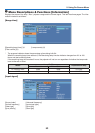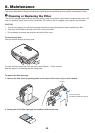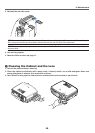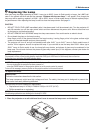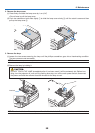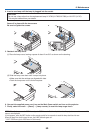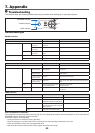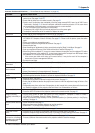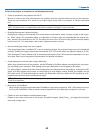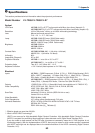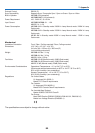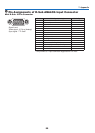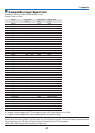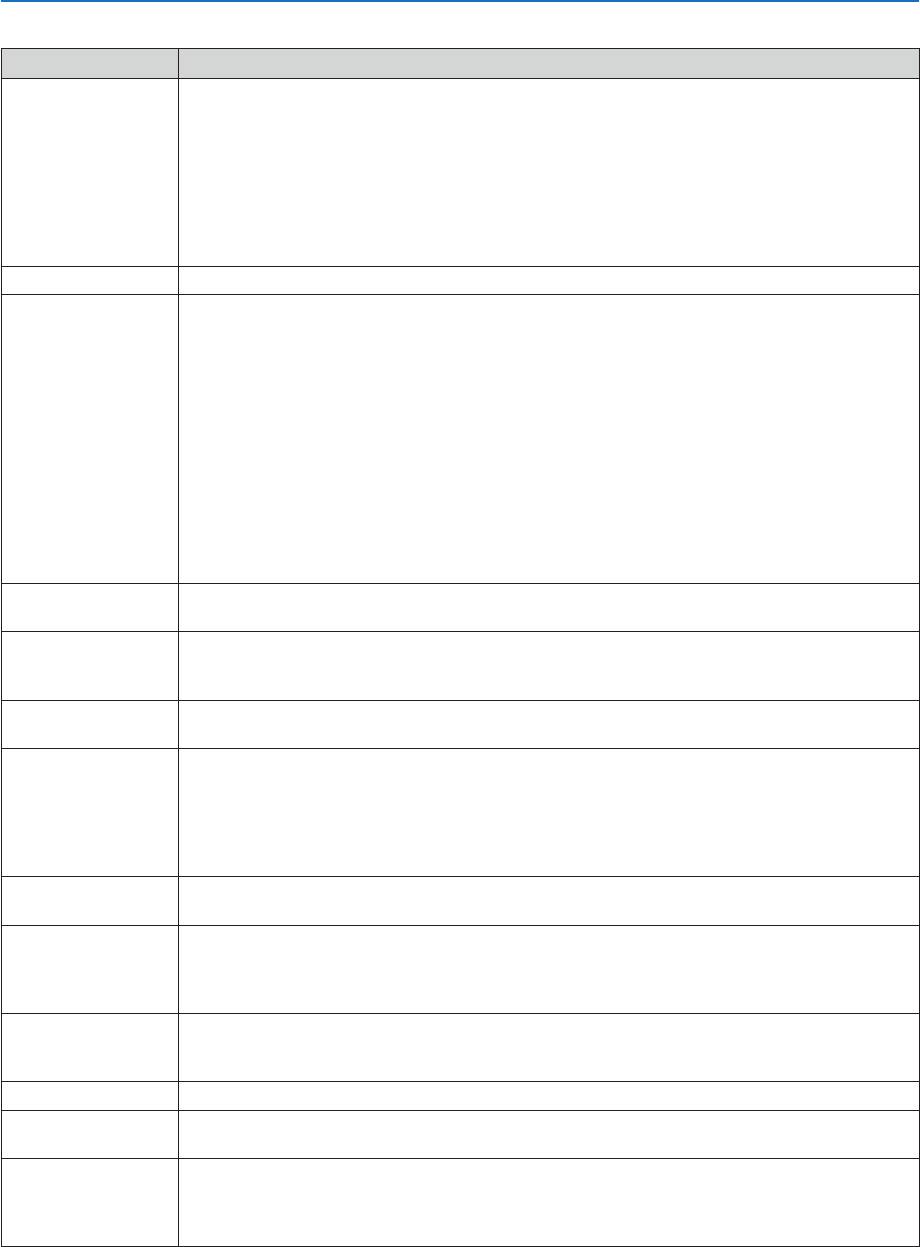
61
7. Appendix
Common Problems & Solutions (→ "Power/Status/Lamp Indicator" on page 60.)
Problem Check These Items
Does not turn on • Check that the power cord is plugged in and that the power button on the projector cabinet or the remote
control is on. See pages
22 and 23.
• Ensure that the lamp cover is installed correctly. See page
59.
• Check to see if the projector has overheated or the lamp usage exceeds 2100* hours (up to 3100* hours
: Quiet mode). See page
59. If there is insuffi cient ventilation around the projector or if the room where
you’re presenting is particularly warm, move the projector to a cooler location.
* LV-X7: 3100 hours (up to 4100 hours in Quiet mode).
• The lamp may fail to light. Wait a full minute and then turn on the power again.
• The lamp has reached the end of its usable life. Replace the lamp.
Will turn off • Ensure that the Power Management or Off timer is off. See page
50.
No picture • Use the INPUT button to select your source (LV-7265: Computer 1, Computer 2, Video or S-Video /
LV-7260/LV-X7: Computer, Video or S-Video). See page
25. If there is still no picture, press the button
again.
• Ensure your cables are connected properly.
• Use menus to adjust the brightness and contrast. See page
45.
• Remove the lens cap.
•
Reset the settings or adjustments to factory preset levels using the [Reset] in the Menu. See page 54.
• Enter your registered Password if the Password function is enabled. See page 36.
• When using with a notebook PC, be sure to connect between the projector and the notebook PC before
turning on the power to the notebook PC. In most cases signal cannot be output from RGB output unless
the notebook PC is turned on after connecting with the projector.
* If the screen goes blank while using your remote control, it may be the result of the computer's
screen-saver or power management software.
• See also the next page.
Picture suddenly be-
comes dark
• Move the projector to a cooler location, or set [Fan mode] to [High].
Color tone or Color bal-
ance is unusual
• Check if an appropriate color is selected in [Screen color]. If so, select an appropriate option. See page
47.
• Adjust [Color balance] in [Image adjustment]. See page
45.
Image isn’t square to the
screen
• Reposition the projector to improve its angle to the screen. See page
26.
• Use the Keystone correction function to correct the trapezoid distortion. See page
28.
Picture is blurred • Adjust the focus. See page
27.
• Reposition the projector to improve its angle to the screen. See page
26.
• Ensure that the distance between the projector and screen is within the adjustment range of the lens. See
page
12, 13.
• Condensation may form on the lens if the projector is cold, brought into a warm place and is then turned
on. Should this happen, let the projector stand until there is no condensation on the lens.
Picture is distorted • Make sure the VGA cable is connected.
• Press the AUTO PC button on the projector cabinet or the remote control. See page
30.
Image is scrolling
vertically, horizontally or
both
• Use the INPUT button to select your source (LV-7265: Computer 1, Computer 2, Video or S-Video /
LV-7260/LV-X7: Computer, Video or S-Video). See page
25.
• Adjust the computer image manually with the [Horizontal position] or [Vertical position] in the [Display
settings]. See page
46.
Remote control does not
work
• Install new batteries.See page
10.
• Make sure there are no obstacles between you and the projector.
• Stand within 7 m (22 feet) of the projector. See page
10.
Indicator is lit or blinking • See the POWER/WARNING/LAMP Indicator on page
60.
Cross color in RGB
mode
• Press the AUTO PC button on the projector cabinet or the remote control. See page
30.
• Adjust the computer image manually with [Clock] or [Tracking] in [Display settings] in the menu. See page
46.
Whenever the projector
is turned on, a message
prompting you to clean the
fi lter will be displayed
• Clean or replace the fi lter and then reset the Filter counter. See page
54, 55.
Press any button on the remote control or the projector cabinet to clear the message.
For more information contact your dealer.