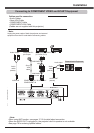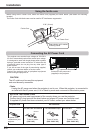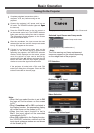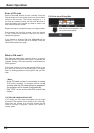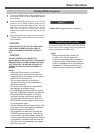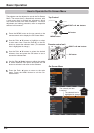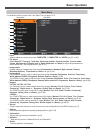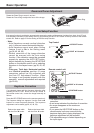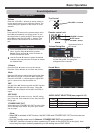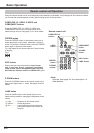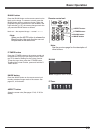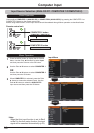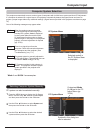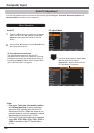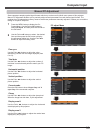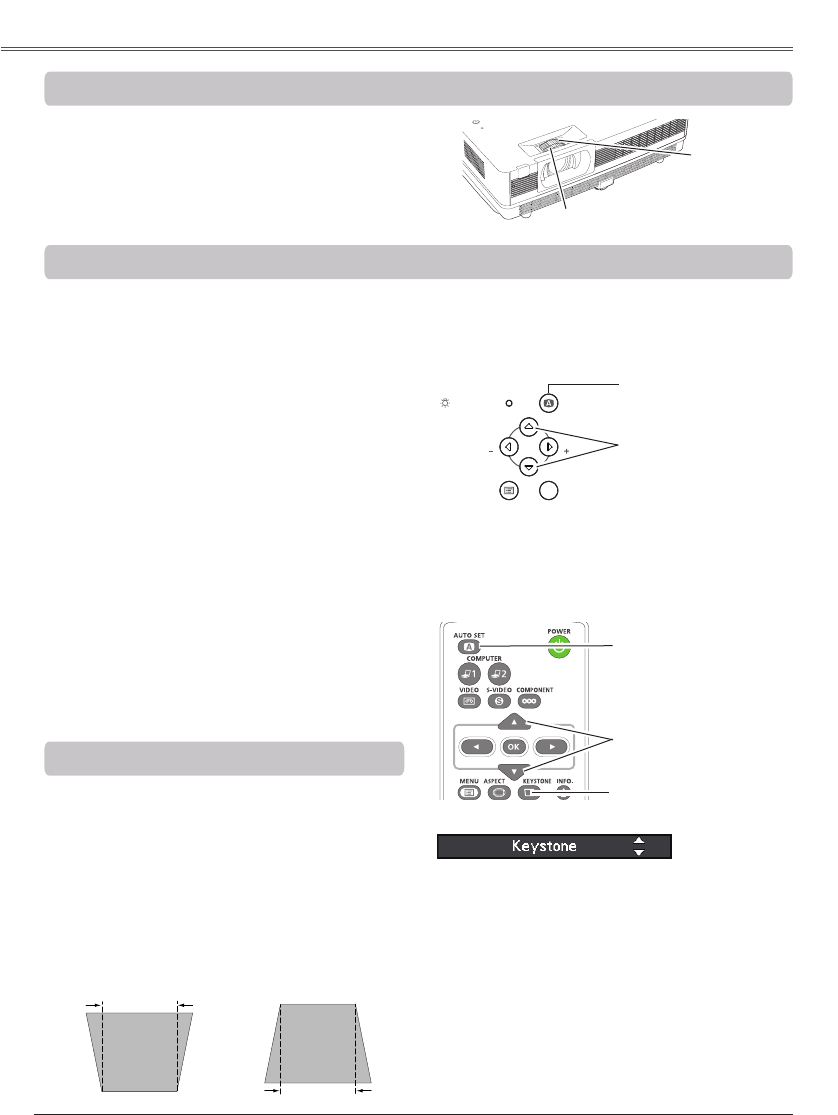
26
Rotate the Zoom Ring to zoom in and out.
Rotate the Focus Ring to adjust the focus of the image.
If a projected picture still has keystone distortion after
pressing the AUTO SET button on the top control or
the remote control unit, correct the image manually as
follows:
Press the KEYSTONE button on the remote control unit.
The Keystone dialog box appears. Use the Point ▲▼
buttons to correct keystone distortion. The keystone
adjustment can be stored (pp.38, 40, 48, 50).
Reduce the upper width
with the Point ▲ button.
Reduce the lower width
with the Point ▼ button.
•The white arrows indicate that there is no
correction.
•A red arrow indicates the direction of correction.
•An arrow disappears at the maximum
correction.
•If you press the KEYSTONE button on the
remote control unit once more while the
keystone dialog box is being displayed, the
keystone adjustment will be canceled.
•The adjustable range is limited depending on
the input signal.
Auto setup function is provided to automatically execute the setting of Auto setup (includes Auto input, Auto PC and
Auto Keystone functions) in the setting menu by just pressing the AUTO SET button on the top control or the remote
control unit. Refer to page 52 for the setting of the Auto setup function.
• Auto Keystone corrects vertical distortion
only; it does not correct horizontal distortion.
• Auto Keystone cannot work when Ceiling
feature is set to On in the Setting menu
(pp.38, 40, 48, 50).
• Perfect correction of the image distortion
cannot be ensured with the Auto setup
function. If the distortion cannot be corrected
properly by pressing the AUTO SET button,
adjust manually by pressing the KEYSTONE
button on the remote control unit or selecting
Keystone in the Aspect menu (pp.38, 40, 48,
50).
• , ,
and position of some
computers cannot be fully adjusted with
the Auto PC Adjustment function. When
the image is not provided properly with this
operation, manual adjustments are required
(pp.33-34).
Zoom Ring
Focus Ring
OK
POWER
AUTO SET
MENU
LAMP REPLACE
WARNING
VOLVOL