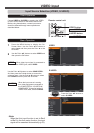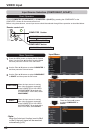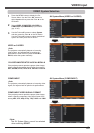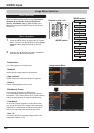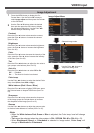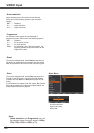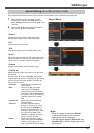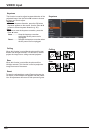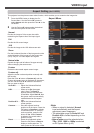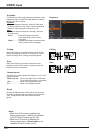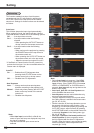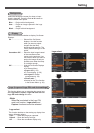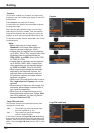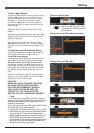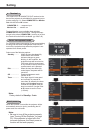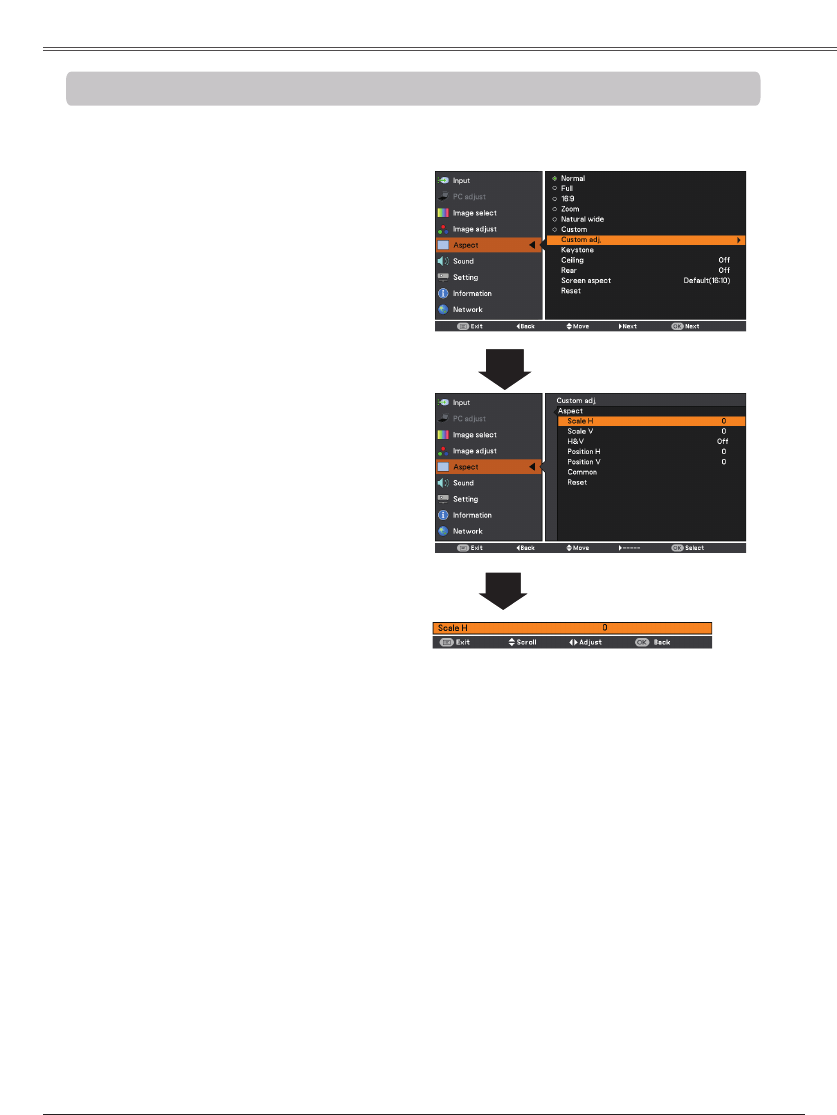
49
This projector has the picture screen resize function, which enables you to customize the image size.
1
2
Provide the image to fit the screen size while
maintaining the aspect ratio of the input signal.
• When no signal is detected,
is set automatically and the Aspect
adjustment menu disappears.
• The adjustable range for and
is limited depending on the
input signal.
• cannot be selected when
, 1035i, or is selected
on AV System Menu (p.43).
Full
Provide the full screen image.
Press the MENU button to display the On-
Screen Menu. Use the Point ▲▼ buttons to
select and then press the Point ► or the
OK button.
Use the Point ▲▼ buttons select the desired
item and then press the OK button.
Adjust the screen scale and position manually with
this function.
Press the Point ► button at and the
Custom adjustment menu is displayed on the screen,
you can use the Point ▲▼ buttons to choose the
item you want to adjust.
.......... Adjust the Horizontal/Vertical
screen scale.
H&V ................... When set to On, the aspect
ratio is fixed. The
appears dimmed and becomes
unavailable. Adjust , then
the screen scale is automatically
modified based on the aspect
ratio.
..... Adjust the Horizontal/Vertical
screen position.
........... Save the adjusted scale or
position to all the inputs. Press the
OK button at to display
a confirmation box. To save the
scale or position, press the OK
button at . When
is selected, the saved scale or
position is used.
Reset ................. Reset the all adjusted values.
Press the OK button at Reset to
display a confirmation box. To
reset, press the OK button at .
Provide the last stored aspect screen image.
Provide the image at the 16:9 wide screen ratio.
Pan the horizontal direction of the image and cut the
vertical direction of the image to fit the screen size
(16:9). Only for 4:3 video aspect ratio signals.
Expand the right and left sides of images naturally
without changing the center areas.