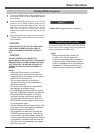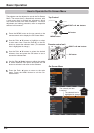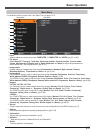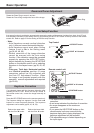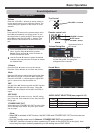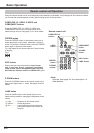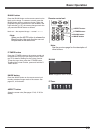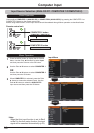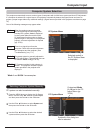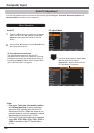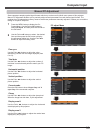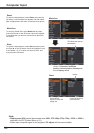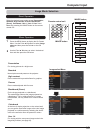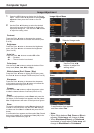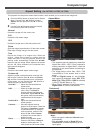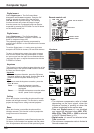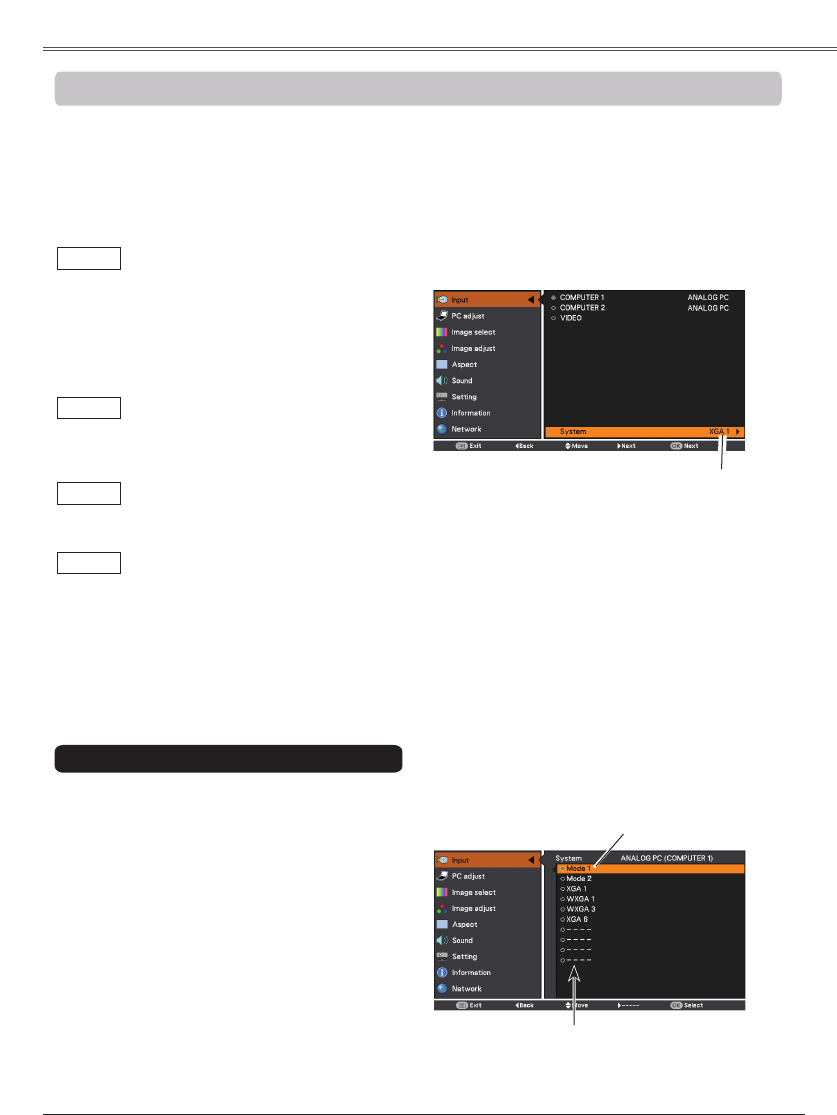
31
This projector automatically tunes to various types of computers with its Multi-scan system and Auto PC Adjustment.
If a computer is selected as a signal source, this projector automatically detects the signal format and tunes to
project a proper image without any additional settings. (Signal formats provided in this projector are shown on page
76.)
One of the following messages may appear when:
When the projector cannot recognize
the connected signal conforming to the
provided PC systems, is displayed
on the System Menu box and the Auto
PC Adjustment function works to display
proper images. If the image is not projected
properly, a manual adjustment is required
(pp. 33-34).
There is no signal input from the
computer. Check the connection between
your computer and the projector. (See
“Troubleshooting” on p. 71.)
The preset system is manually adjusted in
the PC adjust Menu. The adjusted data can
be stored in (pp. 33-34).
PC Systems provided in this projector is
chosen. The projector chooses a proper
system provided in the projector and
displays it.
* and are examples.
1
2
PC system can also be selected manually.
Selecting Computer System Manually
Press the MENU button to display the On-Screen
Menu. Use the Point ▲▼ buttons to select
and then press the Point ► or the OK button.
Use the Point ▲▼ buttons to select and
then press the Point ► or the OK button.
Use the Point ▲▼ buttons to select the desired
system and then press the OK button.
3
Selected system in
the PC System Menu
is displayed.
Systems in this dialog box
can be selected.
Customized
set in the PC
adjust Menu (pp.
33-34).