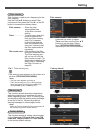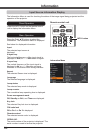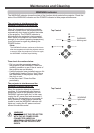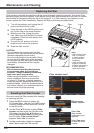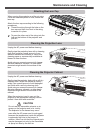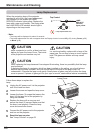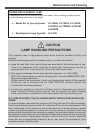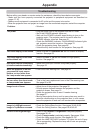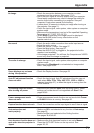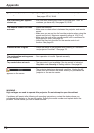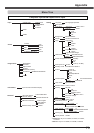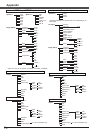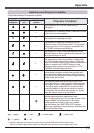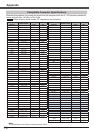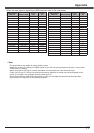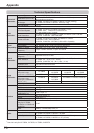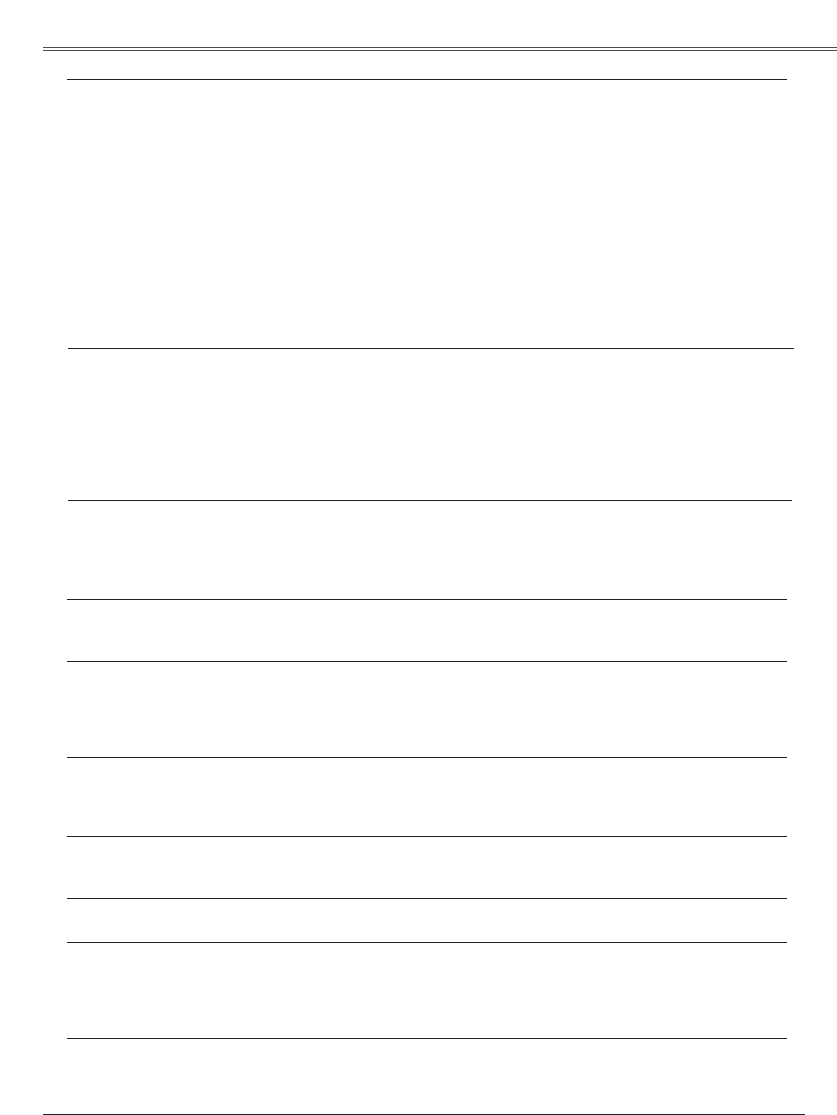
71
– Check the connection between your computer or video
equipment and the projector. See pages 17-19.
– See if the input signal is correctly output from your computer.
Some laptop computers may need to change the setting for
monitor output when connecting to a projector. See your
computer’s instruction manual for the setting.
– It takes about 30 seconds to display an image after turning on
the projector. See page 21.
– Check the Input signal, color system, video system or computer
system mode.
– Make sure the temperature is not out of the specified Operating
Temperature (41˚F–95˚F [5˚C–35˚C]).
– When is operating, the image cannot be displayed.
Press the BLANK button or any other button on the
remote control unit.
– Check the audio cable connection from audio input source.
– Adjust the audio source.
– Press the Volume + button. See page 27.
– Press the Mute button. See page 27.
– When the AUDIO OUT is plugged-in, the projector's built-in
speaker is not available.
– Is the image projected? You will hear the Computer and VIDEO
sound only when the image is projected.
– Check the Input signal, color system,video system or computer
system mode.
– Make sure the is not selected on Image select
menu. See pages 35,44.
– Check the Display function. See page 53.
– Check the Input signal. Auto PC adjustment function can not
work when , , , , 575i, 1035i or is
selected (see page 31), or when the signal is coming from the
HDMI terminal.
– Make sure you selected after adjusting setting. Some
settings can not be stored if not registered with . See
pages 36,46.
– Power management mode function can not work while
or function is running. See page 56.
–
Check the connection and the input signal to see if there is signal.
–
Make sure is not selected at any function of.
See page
52.
– Make sure On is not selected at the Ceiling function.
See pages 38,40,48,50.
– Make sure the Auto keystone function is not set to Manual.
Press the AUTO SET button on the top control. See
pages 26, 52.