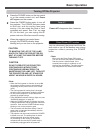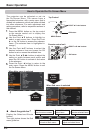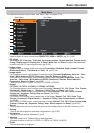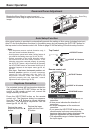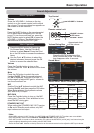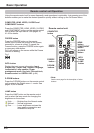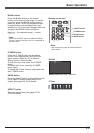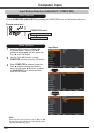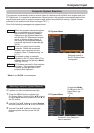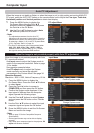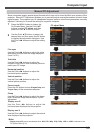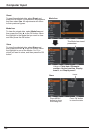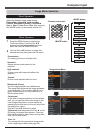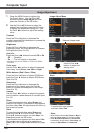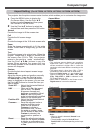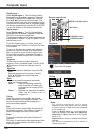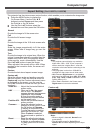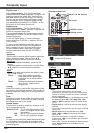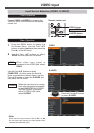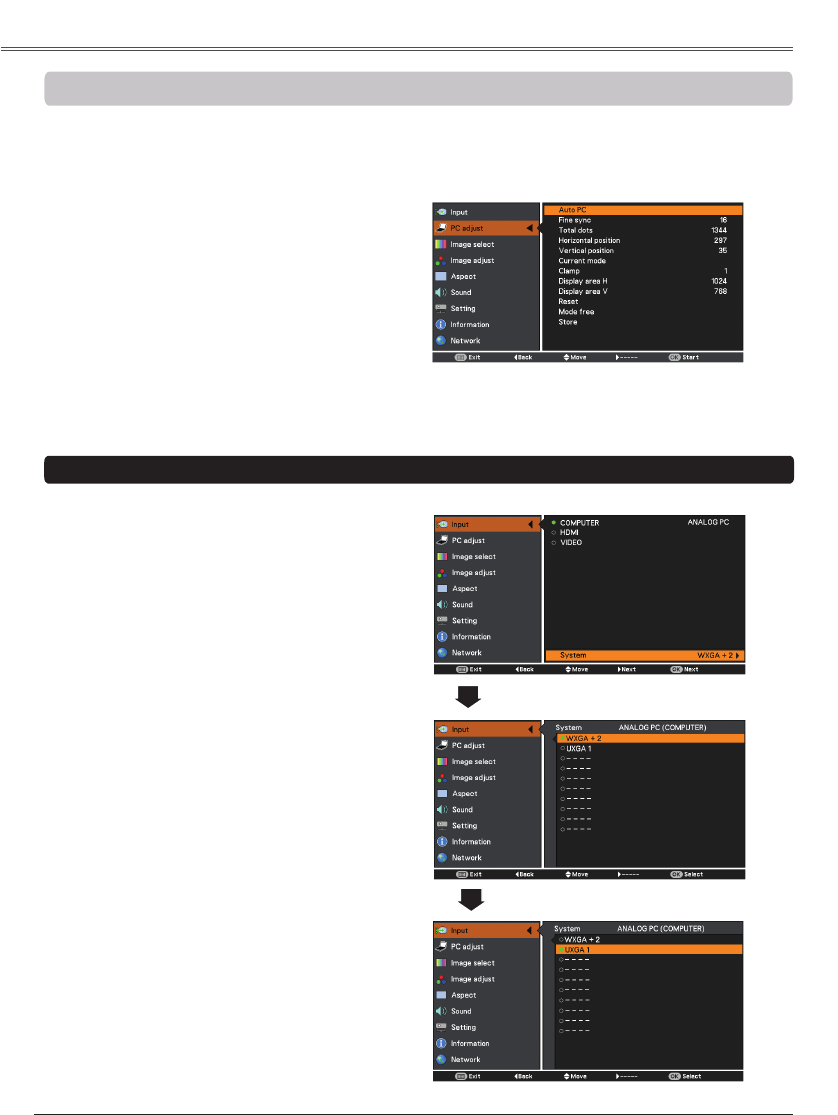
32
When the image is not stable or flicker, or when the image is not in right position as inputing ANALOG
PC signal, press the AUTO SET button on the remote control unit to adjust the , ,
and to obtain best display.
• Refer to page 76 for the Compatible Computer
Specifications.
• Some signal formats may not be able to display
correctly.
• Only when input computer signal to the projector, PC
will become available.
Press the MENU button to display the
On-Screen Menu. Use the Point ▲▼
buttons to select and then press
the Point ► or the OK button.
1
2
Use the Point ▲▼ buttons to select
PC and then press the OK button.
• The adjusted parameters from the Auto PC
Adjustment can be stored in the projector. Once the
parameters are stored, the setting can be done just
by selecting a Mode (1–10) in the PC System Menu
(p.31). See also “Store” on page 34.
• The Auto PC Adjustment cannot be operated when
, 575i, , , , 1035i or is
selected in the PC System Menu (p. 31), or when
the signal is coming from the HDMI terminal.
When the image is not provided properly with Auto
PC, operate as bellows:
• Use menu to adjust the System mode to
match to the computer resolution. Refer to page
31 for details.
See operation example below.
• Use menu to adjust the System
mode manually and store the adjusted
parameters in the Custom Mode. See page 34.
Resolution :1600 x 1200, Vertical Frequency: 60 Hz
Press the MENU button to display the
On-Screen Menu. Press the Point ▲▼ buttons
to select .
1
2
Press the Point ► button to access to
COMPUTER and then press the OK button.
3
Confirm the System mode displayed. If the
input signal is different from the computer
signal, operate the following steps.
4
Use the Point ▲▼ buttons to select
and and press the OK button or the Point ►
button.
5
Use the Point ▲▼ buttons to select the input
computer signal and press the OK button.
6
Press the MENU button to exit the
On-Screen
Menu and confirm the image.
Confirm System mode
Change System mode