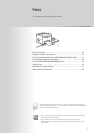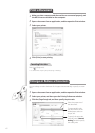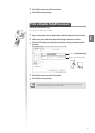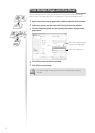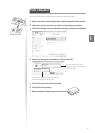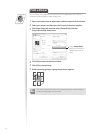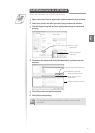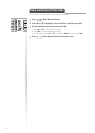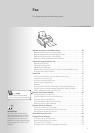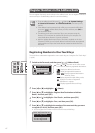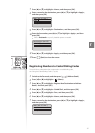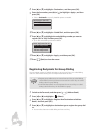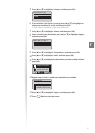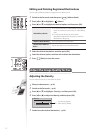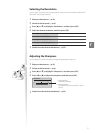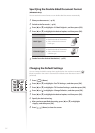4747
Fax
This chapter describes the basic fax functions.
Register Numbers in the Address Book ……………………………… 48
Registering Numbers to One-Touch Keys …………………………… 48
Regi
stering Numbers to Coded Dialing Codes ……………………… 49
Registering Recipients for Group Dialing …………………………… 50
Editing and Deleting Registered Destinations ……………………… 52
Adjust the Image Quality for Fax …………………………………… 52
Adjusting the Density ……………………………………………… 52
Se
lec
ting the Resolution …………………………………………… 53
Adjusting the Sharpness …………………………………………… 53
Specifying the Double-Sided Document Format
(MF4890dw Only) …… 54
Changing the Default Settings ……………………………………… 54
Send a Fax …………………………………………………………… 55
Entering a Fax Number with the Alphanumeric Keys ………………… 55
Us
ing the One-Touch Keys ………………………………………… 56
Using the Coded Dialing Codes……………………………………… 56
Searching the Address Book ………………………………………… 57
Redialing …………………………………………………………… 57
Sending a Fax to Multiple Destinations (Sequential Broadcast) ……… 58
Sending a Fax to an International Destination (Adding Pauses) ……… 58
Calling a Recipient before Sending a Fax …………………………… 59
Receive a Fax (Receive Mode) ………………………………………… 60
Using the Machine for Fax Only ……………………………………… 61
U
s
ing the Machine for Faxing and Phoning ………………………… 61
Using the Answering Machine ……………………………………… 62
Using the Machine Primarily for Phoning …………………………… 62
Receiving Faxes in Manual Mode …………………………………… 63
Receive a Fax from Memory ………………………………………… 64
Switching to Memory Lock Mode …………………………………… 64
V
iewing and Canceling Received Fax Documents …………………… 65
Printing Received Fax Documents …………………………………… 65
View and Cancel a Fax Job …………………………………………… 66
C
h
ange the Fax Settings ……………………………………………… 66
Changing Fax Sending Settings ……………………………………… 66
Rest
ricting Fax Sending Functions …………………………………… 68
Changing Fax RX Settings …………………………………………… 69
Changing Communication Management Settings ………………… 70
About PC Fax
You can fax documents directly
fr
om a computer using PC Fax (Fax
driver). By faxing directly from the
computer, you can reserve paper
and toner, and send a higher-quality
fax document. See “PC Fax” in the
e-Manual.
(→ p.105)
You can see frequentely asked
q
uestions about the receive mode.