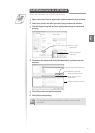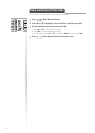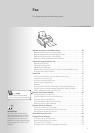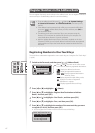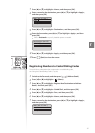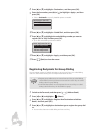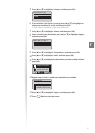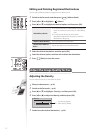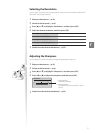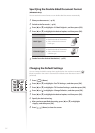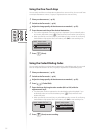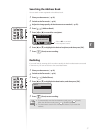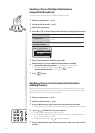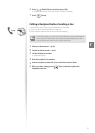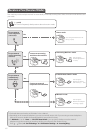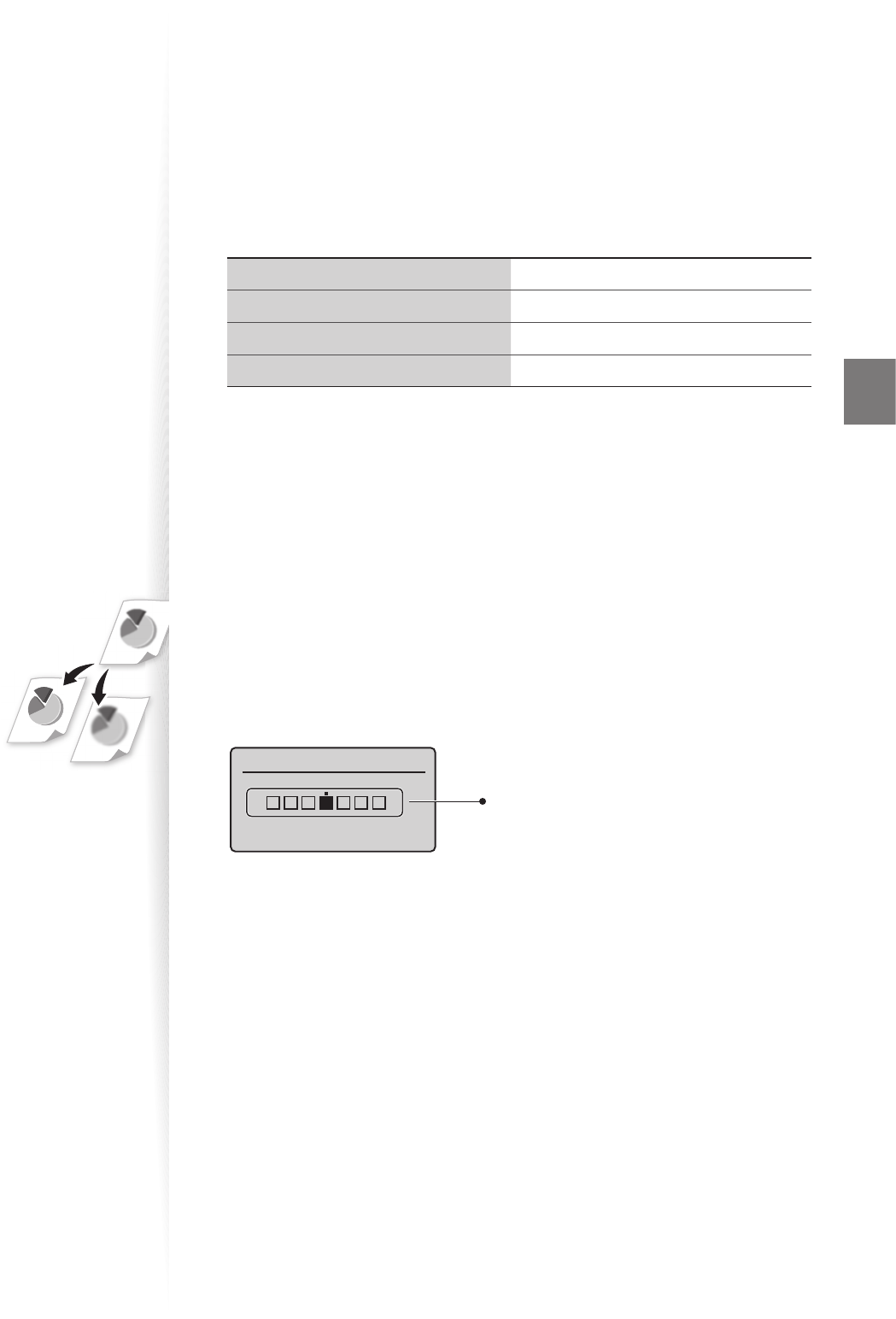
53
Fax
Selecting the Resolution
You can select a resolution that is appropriate for the document. Set a higher resolution for
documents that contain small text.
1
Place your documents (→p.19).
2
Switch to the Fax mode (→p.16).
3
Press [▲] or [▼] to highlight <Resolution>, and then press [OK].
4
Select the desired resolution, and then press [OK].
<200 dpi x 100 dpi (Normal)> For general text documents
<200 dpi x 200 dpi (Fine)> For ne text documents
<200 dpi x 200 dpi (Photo)> For documents that contain photographs
<200 dpi x 400 dpi (Super ne)
> For documents that contain very ne text
5
Send a fax to the desired destination (→p.55).
Adjusting the Sharpness
You can sharpen or soften the edges of images by adjusting the sharpness.
1
Place your documents (→p.19).
2
Switch to the Fax mode (→p.16).
3
Press [▲] or [▼] to highlight <Sharpness>, and then press [OK].
4
Press [◄] or [►] to adjust the sharpness, and then press [OK].
Sharpness
- +
– : Less sharpness
(Suitable for photos)
+ : More sharpness
(Suitable for documents written in pen or
pencil)
5
Send a fax to the desired destination (→p.55).