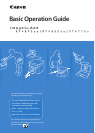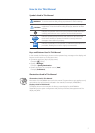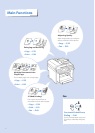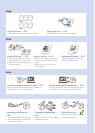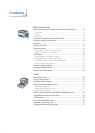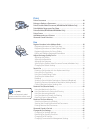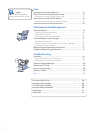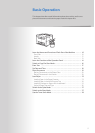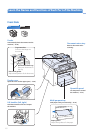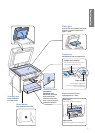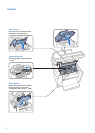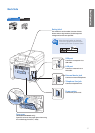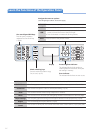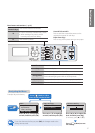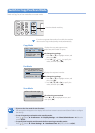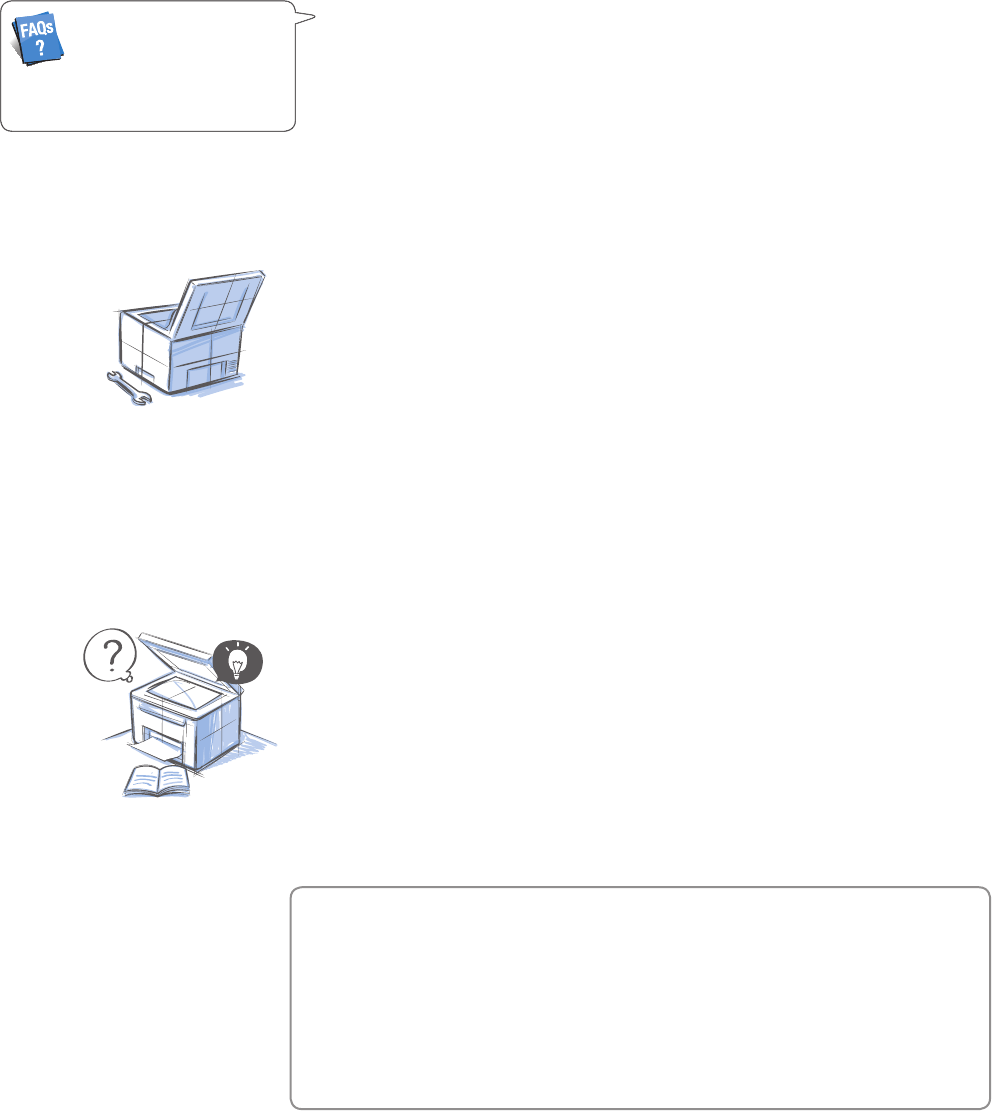
8
Scan
Understand the Scanning Method …………………………………… 74
Scan a Document with the Operation Panel ………………………… 75
Scanning a Document Using a Shortcut Key ………………………… 77
Scan a Document with the MF Toolbox ……………………………… 78
Con guring Scan Settings Using the MF Toolbox …………………… 80
Scan a Document with the Scanner Driver ………………………… 82
Maintenance and Management
Clean the Machine …………………………………………………… 84
Cleaning the Exterior and Interior …………………………………… 84
Cl
eaning the Fixing Unit …………………………………………… 85
Cleaning the Platen Glass and Feeder ……………………………… 86
Check and Replace Toner Cartridges ………………………………… 87
Checking the Toner Level …………………………………………… 87
C
o
nserving the Toner to Extend the Life of Toner Cartridges ………… 88
Replacing the Toner Cartridge ……………………………………… 88
Manage Using the Report and List Functions ……………………… 91
Co
n
gure Settings Using the Remote UI …………………………… 92
Troubleshooting
Clear Jams …………………………………………………………… 94
Clearing Document Jams in the Feeder……………………………… 95
Cl
earing Paper Jams Inside the Machine …………………………… 96
Resolve a Displayed Message ………………………………………… 100
Resolve a
n Error Code ………………………………………………… 101
Improve Output Quality ……………………………………………… 102
Resolve a Problem …………………………………………………… 104
FAQ …………………………………………………………………… 105
If a Power Failure Occurs ……………………………………………… 108
Recycling Used Cartridges …………………………………………… 108
The Clean Earth Campaign …………………………………………… 108
Important Safety Instructions ……………………………………… 109
Legal Notices ………………………………………………………… 111
Laser Safety …………………………………………………………… 114
(→ p.105)
You can see frequentely asked
questions about the scan function.