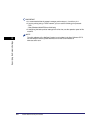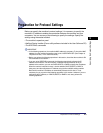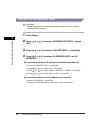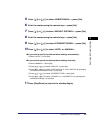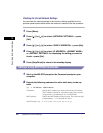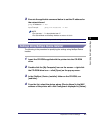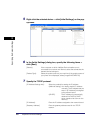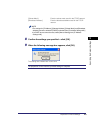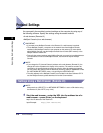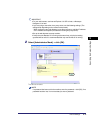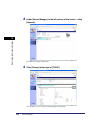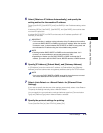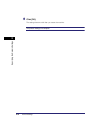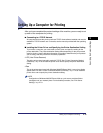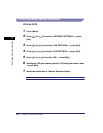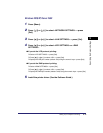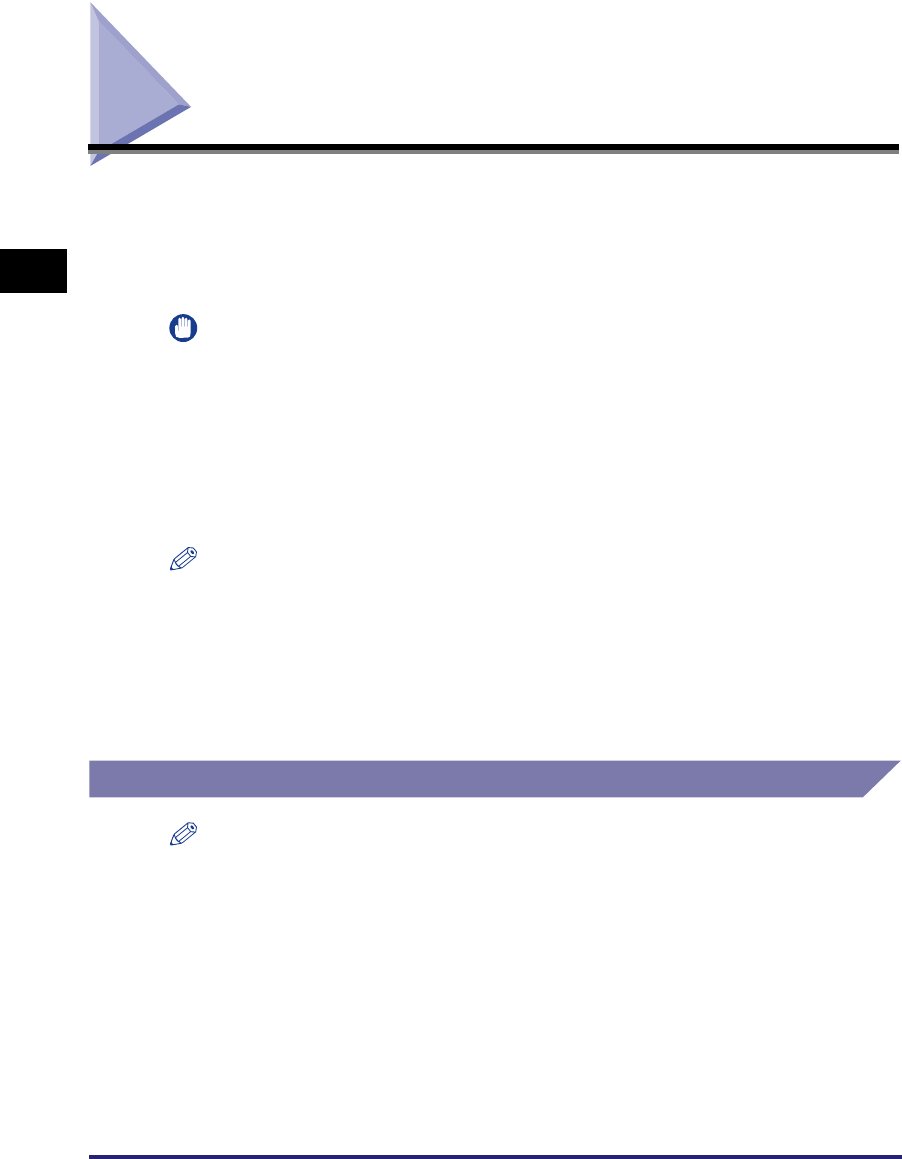
Protocol Settings
2-10
Specifying the Network Settings
2
Protocol Settings
You can specify the machine’s protocol settings on the computer by using any of
the following software. Specify the settings using the easiest method.
• A web browser (Remote UI)
• NetSpot Console (via a web browser)
IMPORTANT
•
If you want to use NetSpot Console or the Remote UI, a web browser is required.
•
To use NetSpot Console, a computer on the network must have NetSpot Console
installed. Install NetSpot Console in one computer on the network. For more details
about NetSpot Console, see the NetSpot Console User's Guide (PDF manual), or the
NetSpot Console readme file.
•
To specify the protocol settings using NetSpot Console, you must log in as Administrator.
For instructions on how to use NetSpot Console, see the online help for NetSpot
Console.
NOTE
•
If you change the IP (Internet Protocol) address on the web browser (Remote UI), the
change will not be reflected on the display of the machine. The machine needs to be
restarted for the specified settings to become effective. After the machine is restarted,
you can confirm the change of the IP address by checking <VIEW IP ADDRESS> under
the <NETWORK SETTINGS> menu, or by printing the USER DATA LIST.
•
The utility software of the NetSpot Console is not included in the User Software CD. To
use the NetSpot Console, please download it from the Canon website.
Settings Using a Web Browser (Remote UI)
NOTE
Make sure that <USE HTTP> in <NETWORK SETTINGS> is set to <ON> before using
the Remote UI. (See “HTTP,” on p. 2-23.)
1
Start the web browser ➞ enter the URL into the address bar of a
web browser ➞ press [Enter] on the keyboard.
http://<the IP address of the machine>/
Input Example : http://192.168.203.42/