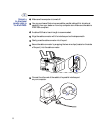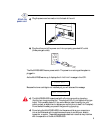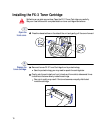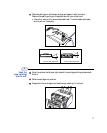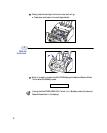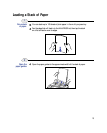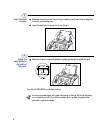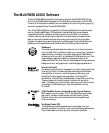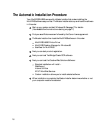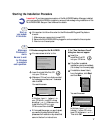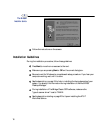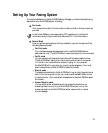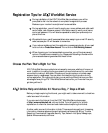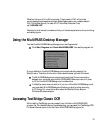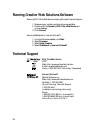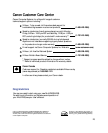16
The Automatic Installation Procedure
Your MultiPASS L6000 comes with a Master Installer that makes installing the
MultiPASS software easy and fast. The Master Installer starts up and loads the software
in this order:
Start up your system and start Windows 95. See page 17 for details.
(You must follow the instructions starting on page 17.)
First you see a Welcome screen followed by the Canon license agreement.
The Master Installer then loads the MultiPASS software in this order:
MultiPASS L6000 Printer Driver
MultiPASS Desktop Manager for Windows 95
ScanGear for MultiPASS
Next you can start product registration.
Next you can load TextBridge Classic OCR software.
Next you can load the Creative Web Solutions Software:
Standard installation will install –
WebRecord
Internet Utilities
AT&T WorldNet Services
Custom installation allows you to install selected software.
When installation is complete, the Master Installer determines whether or not
your computer needs to be restarted.