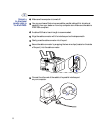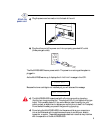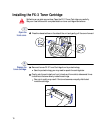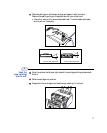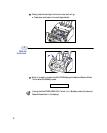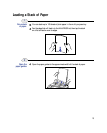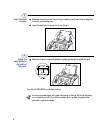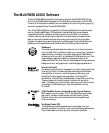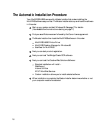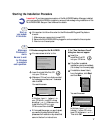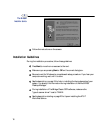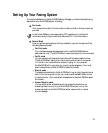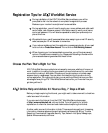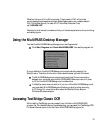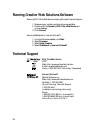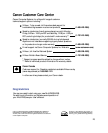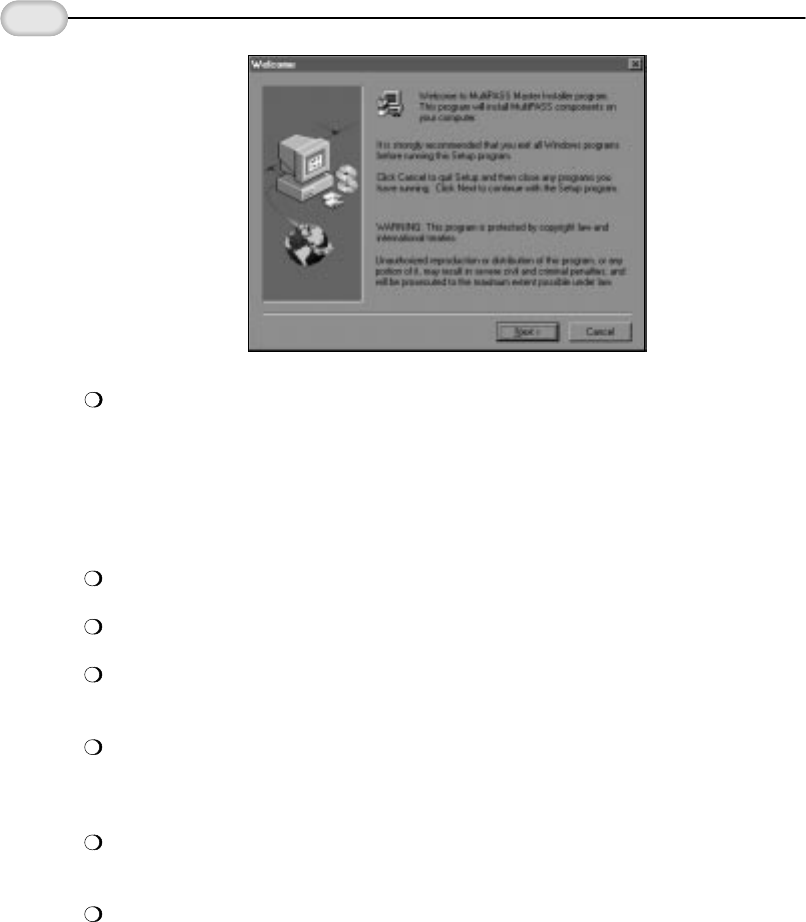
18
The Master
Installer starts.
3
Follow the instructions on the screens.
Installation Guidelines
Press Next to move from one screen to the next.
Make sure you are pressing Next or OK on the current dialog box.
Be sure to wait for Windows to complete each setup procedure. If you hear your
computer working, wait until it is done.
See the description on page 19 for help in installing the faxing elements of your
system. You specify this information during installation of the MultiPASS
Desktop Manager.
During installation of TextBridge Classic OCR software, make sure the
"type of scanner driver" is set to TWAIN.
See the description starting on page 20 for tips on installing the AT&T
WorldNet Service.
During the installation procedure, follow these guidelines: