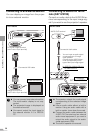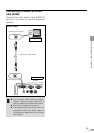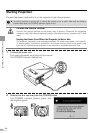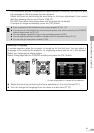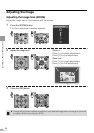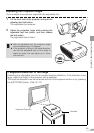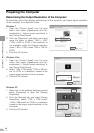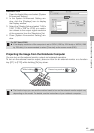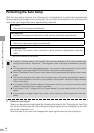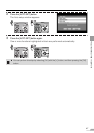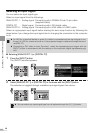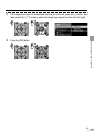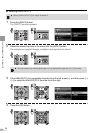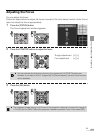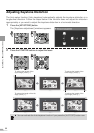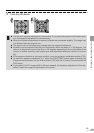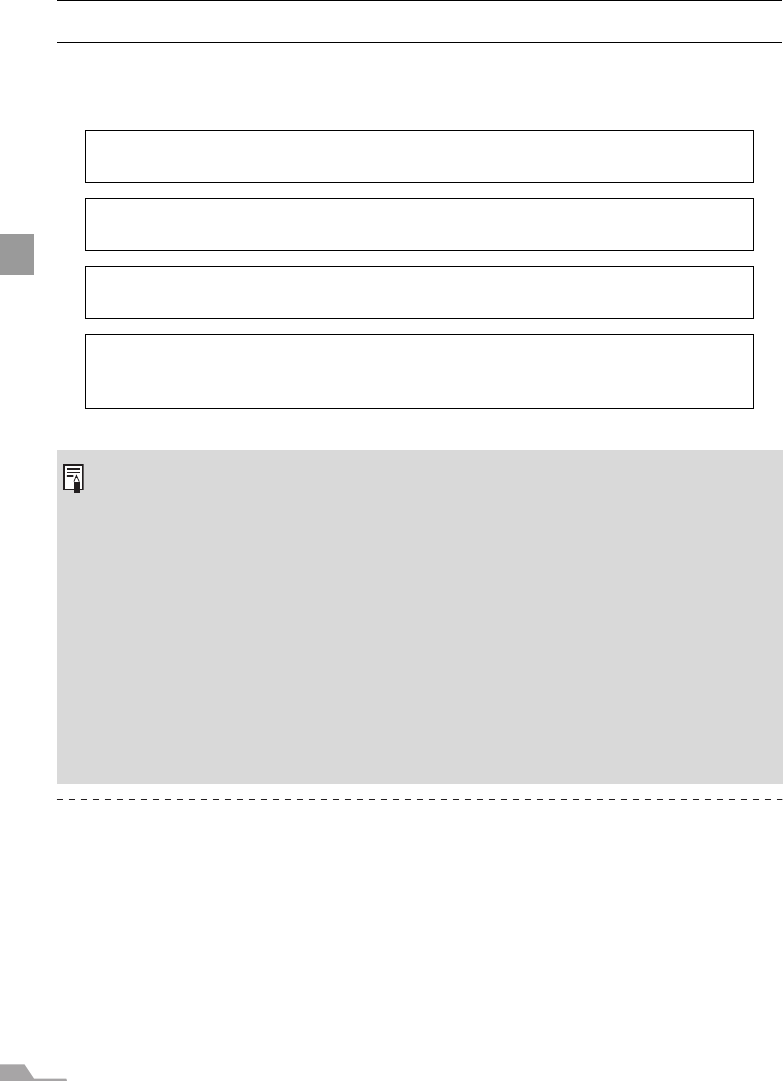
46
PROJECTING AN IMAGE FROM THE COMPUTER
Performing the Auto Setup
With the auto setup function, the following set of adjustments is performed automatically
when projecting an image from a computer. You can start the projection only with this oper-
ation if the input signal has been appropriately selected.
1 Select an input signal.
Select an appropriate input signal by following the steps in the "Selecting an Input Sig-
nal" section at the page 48 if you change the input signal due to changing the connec-
tion to the computer or so.
Skip this step if you have not changed the input signal since the last projection.
Auto focus
Adjusts the focusing automatically.
Auto keystone
Corrects the keystone distortion (in the vertical direction) automatically.
Auto input
Sets the image input signal automatically.
Auto screen color*
Performs the screen color correction (white balance adjustment) automati-
cally.
*: This is not enabled at the factory.
z Among 4 functions above, the function that has been enabled in the menu is performed
during the auto setup. "Auto focus", "Auto keystone", and "Auto input" are enabled in the fac-
tory.
z You can manually set or adjust each function. You can set or adjust a specific function inde-
pendently if you press the [AUTO SET] button during the manual adjustment.
z Select [Greenboard] from [Screen color] when using a greenboard (dark green) as a screen
(P98).
z The auto focusing and the screen color correction may not be performed properly depend-
ing on the brightness of the room or the condition of the screen. Adjust the image manually
if such is the case.
z If you select [16:9] for [Screen aspect], [Auto screen color] may not correct the screen color
properly. If such is the case, correct it manually.
z If you select [16:9 D. image shift] for [Screen aspect], the auto setup function will be dis-
abled.
z If you project an image straight up or down, [Auto focus] and [Auto keystone] will be dis-
abled.