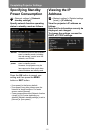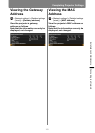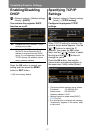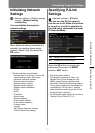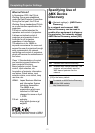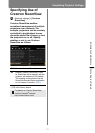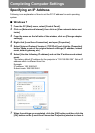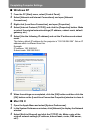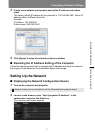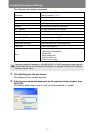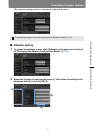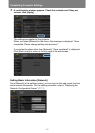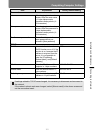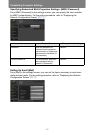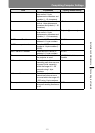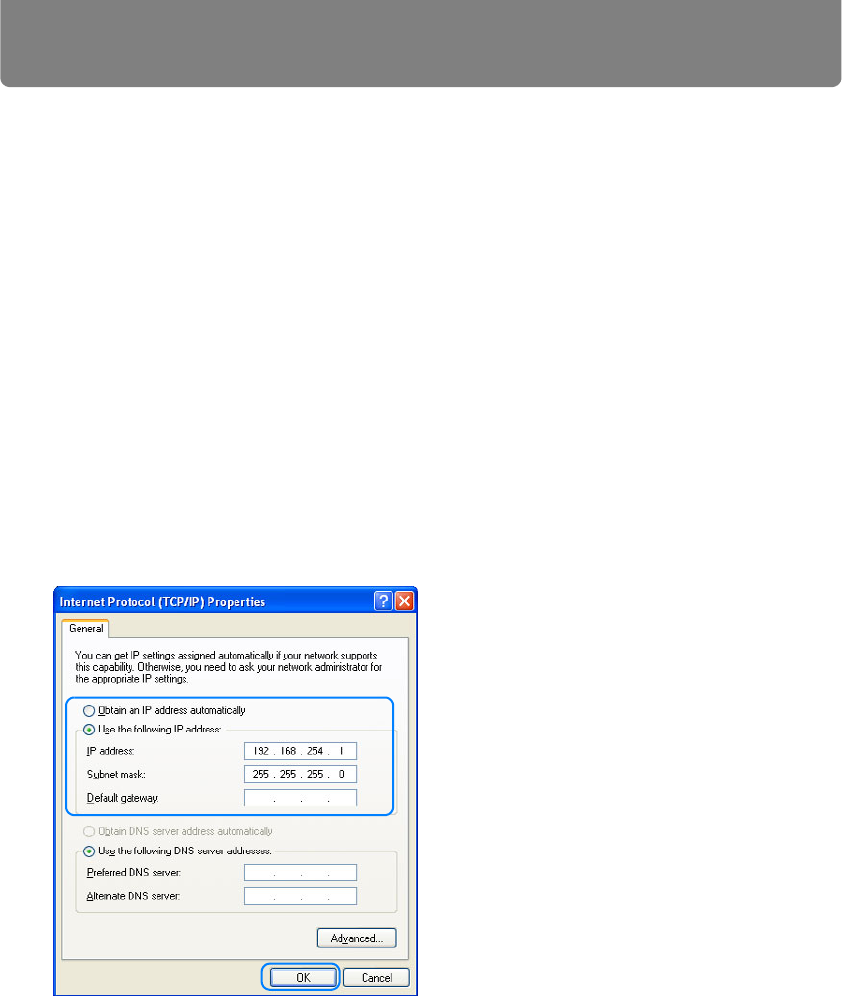
Completing Computer Settings
176
■ Windows XP
1 From the PC [Start] menu, select [Control Panel].
2 Select [Network and Internet Connections] and open [Network
Connections].
3 Right-click [Local Area Connection], and open [Properties].
4 Select [Internet Protocol (TCP/IP)] and click the [Properties] button. Make
a note of the original network settings (IP address, subnet mask, default
gateway, etc.).
5 Select [Use the following IP address] and set the IP address and subnet
mask.
The factory default IP address for the projector is “192.168.254.254”. Set an IP
address which is different from this.
Example
IP address: 192.168.254.1
Subnet mask: 255.255.255.0
6 When the settings are completed, click the [OK] button and then click the
[OK] button on the [Local Area Connection Properties] window to close it.
■ Mac OS X
1 Open the Apple Menu and select [System Preferences].
2 In the System Preferences window, click [Network] to display the Network
window.
3 Select [Built-in Ethernet] and click the [TCP/IP] tab. Make a note of the
original network settings (IP address, subnet mask, router, DNS server,
etc.).