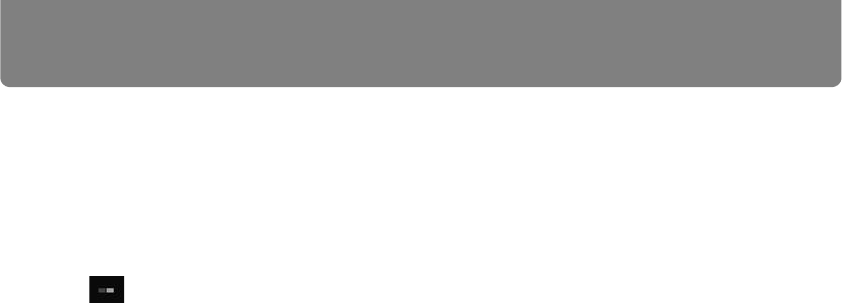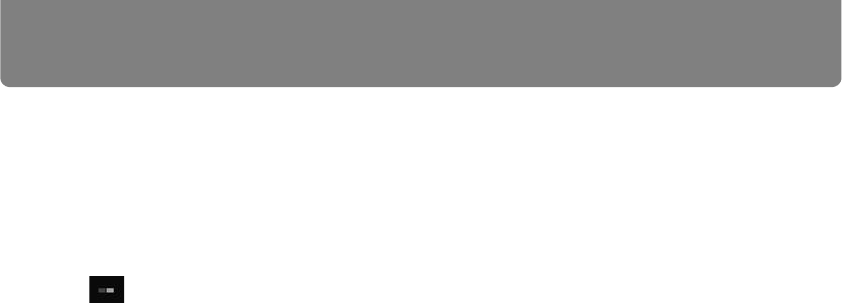
Using the Projector in Classroom Mode
242
(7) Projector pull-down list
Lists connected projectors. Your actions on this window apply to the projector
selected here.
(8) Computers
Lists connected computers. To prepare computers for projection, drag them to
the layout area. Your own computer is listed first.
In , the computer’s display position is indicated by a white square.
(9) Blank the computer
Pause projection from the computer. Click again to resume projection.
(10) Settings
Display the setting window. (P268)
(11) Layout area
Drag computers to this area to assign their projection position.
(12) Computers in layout area
Computers here can be dragged to rearrange them. A number is shown here
only when secondary monitor connectivity is activated on the computer.
Clicking the number will switch between the primary and secondary monitor.
(13) Blank the projector
Pause projection from the projector. Click again to resume projection.
(14) View information
Project information needed by other users to join the session. The IP address
projected is used by one of the projectors in the session.
(15) Start/stop projection
Start projecting by the selected projector. During projection, this button is
labeled [Stop projecting] and can be clicked to stop projection.
(16) Acquire screen layout
Indicates the layout of the selected projectors.