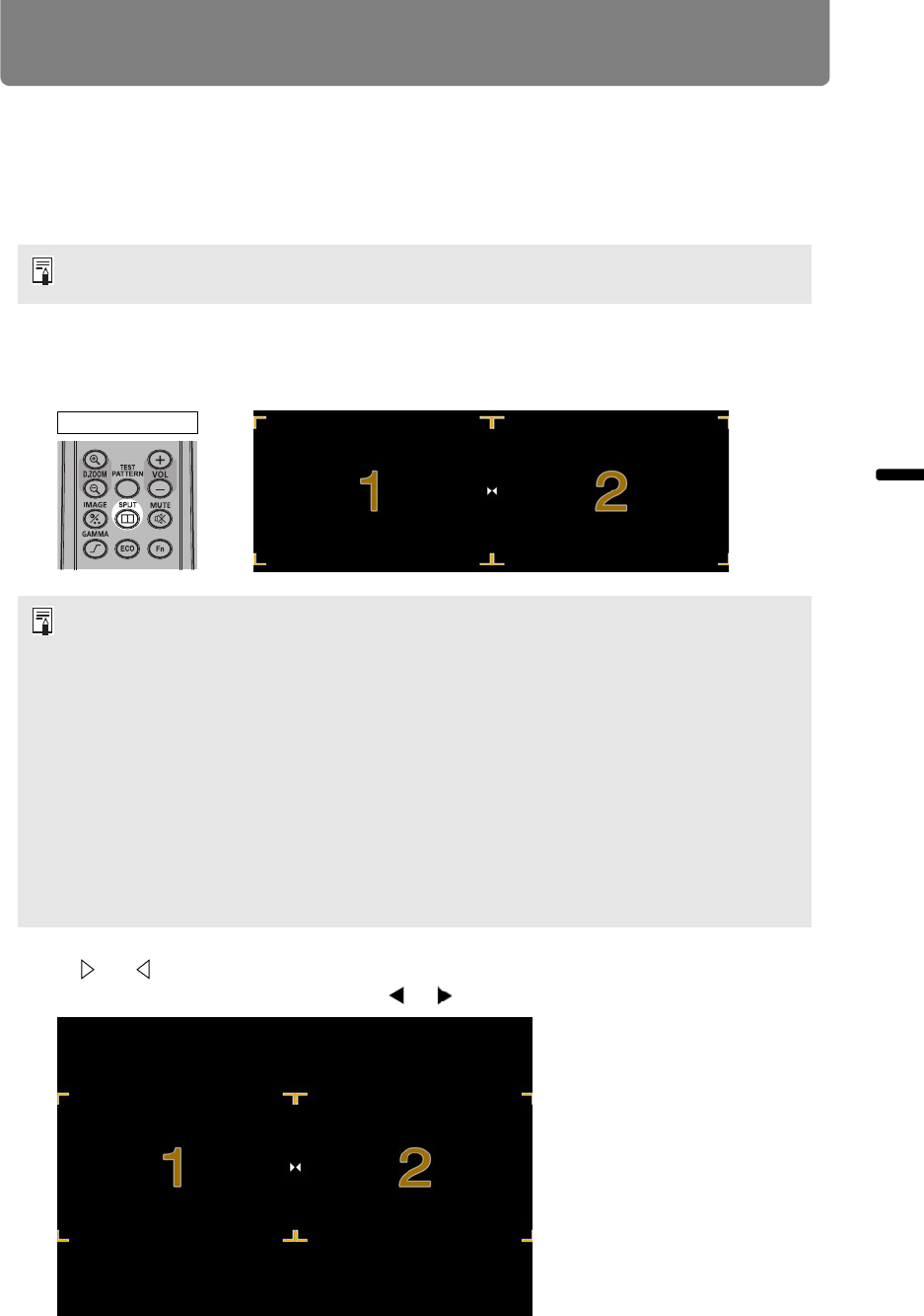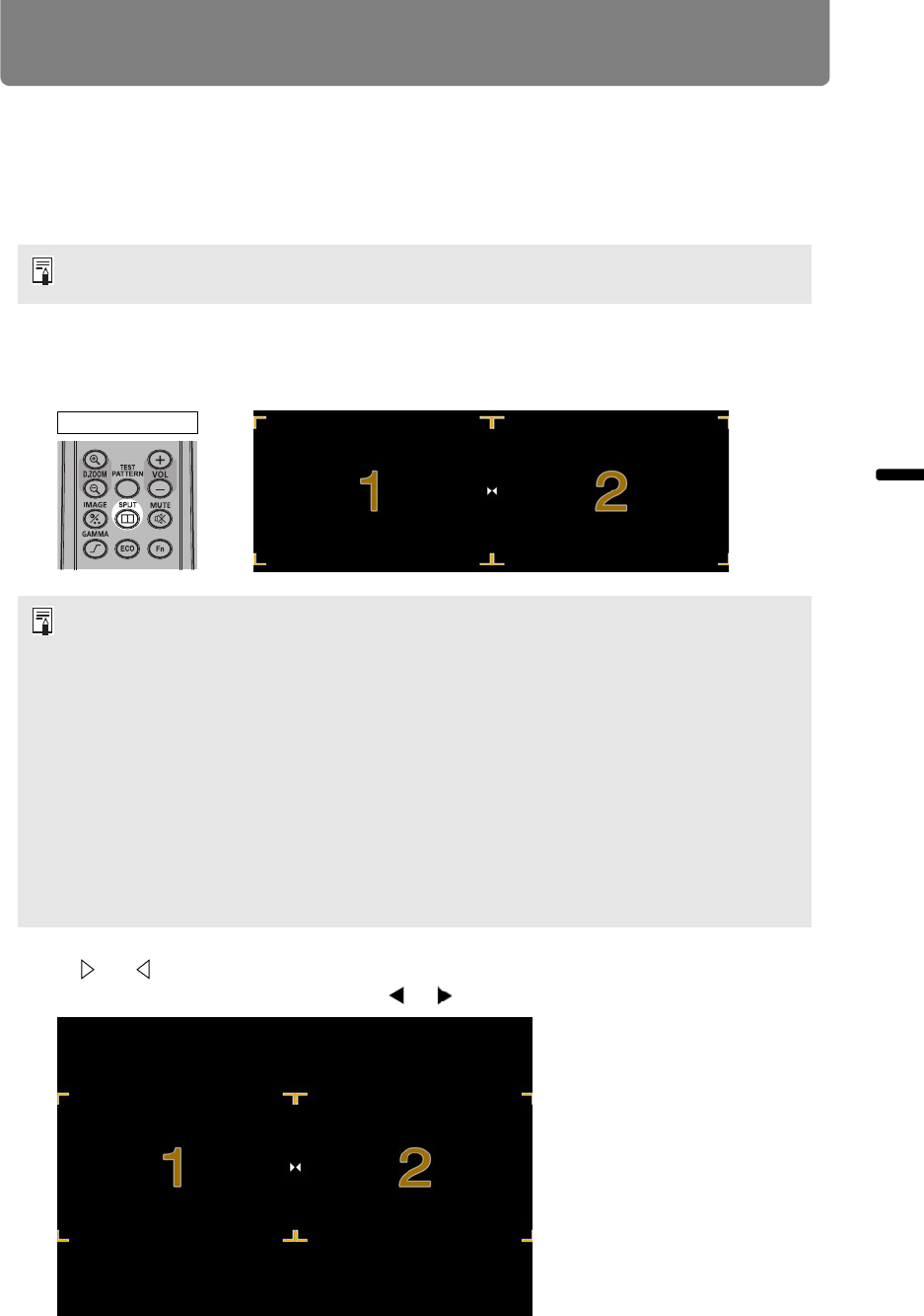
79
Operation Useful Functions Available During a Presentation
Split-Screen Display
Two input images can be projected side by side. This is split-screen display. When
you activate split-screen display, the current image is shown on the left side, and
the new image is shown at right. You can change the source of images shown on
each side by pressing the INPUT button. However, you cannot specify the same
input signal (terminal) as the source for both sides.
1 Supply two signals to the projector.
2 Press the SPLIT button on the remote control.
3
If or is displayed in the center of the image area, you can switch control
to the other side by pressing the [ ] / [ ] buttons on the remote control.
(Example of display in split-screen mode.)
Network and USB input cannot be combined with other types of input for split-screen
display.
• A number is displayed in the center of one image area. (1 applies to the left image and
2 to the right image.) The image labeled with a number has “control rights,” and the
sound for that image will be played. This is also the image with control rights if you
adjust [Image priority]. (P94)
• The number is no longer displayed after a little while, but you can view it again by
pressing the SPLIT button.
• To exit split-screen display, press the EXIT button.
• Split-screen display can also be accessed by selecting [Split screen] in the [Input
settings] menu. (P93)
• These functions cannot be adjusted in this mode: sharpness (P98), dynamic gamma
(P101), and motion blur reduction (P112).
• Some functions are not available, such as [Image flip H/V] (P143), [Screen aspect]
(P145), [Keystone] (P146), and [Logo capture] (P106).
• Image mode colors differ somewhat from those in single-image mode.
Remote control