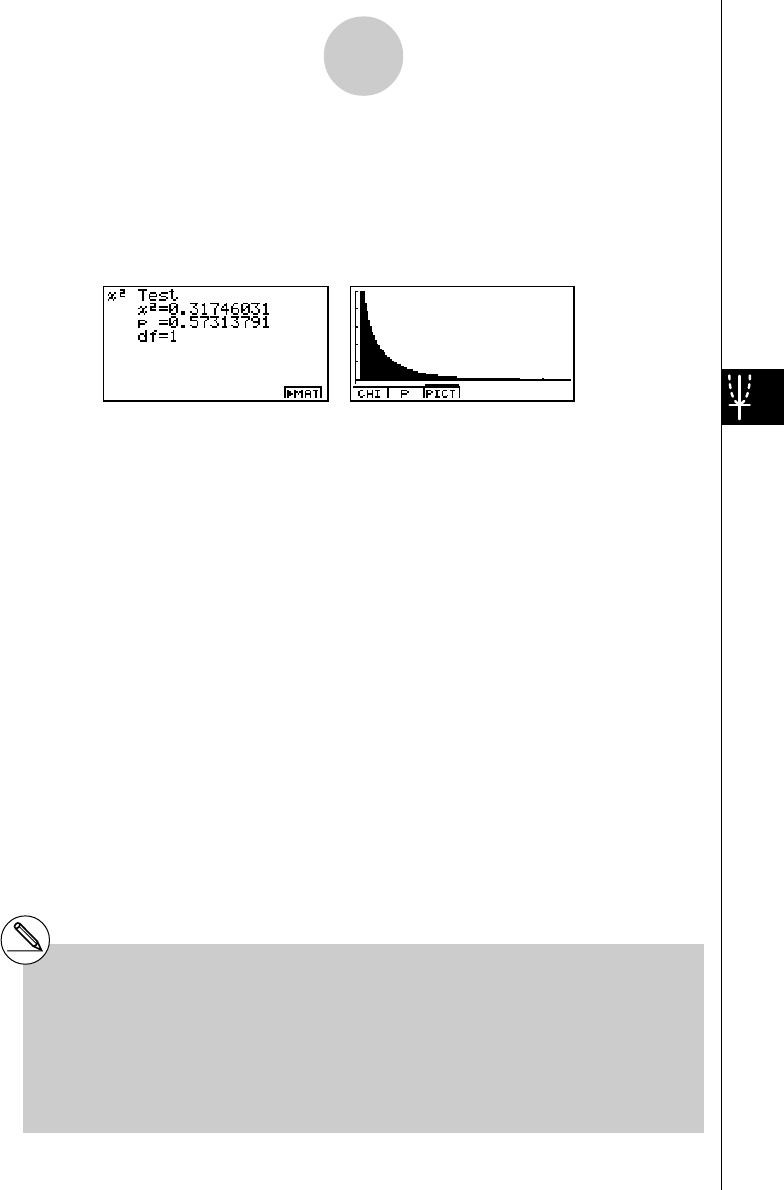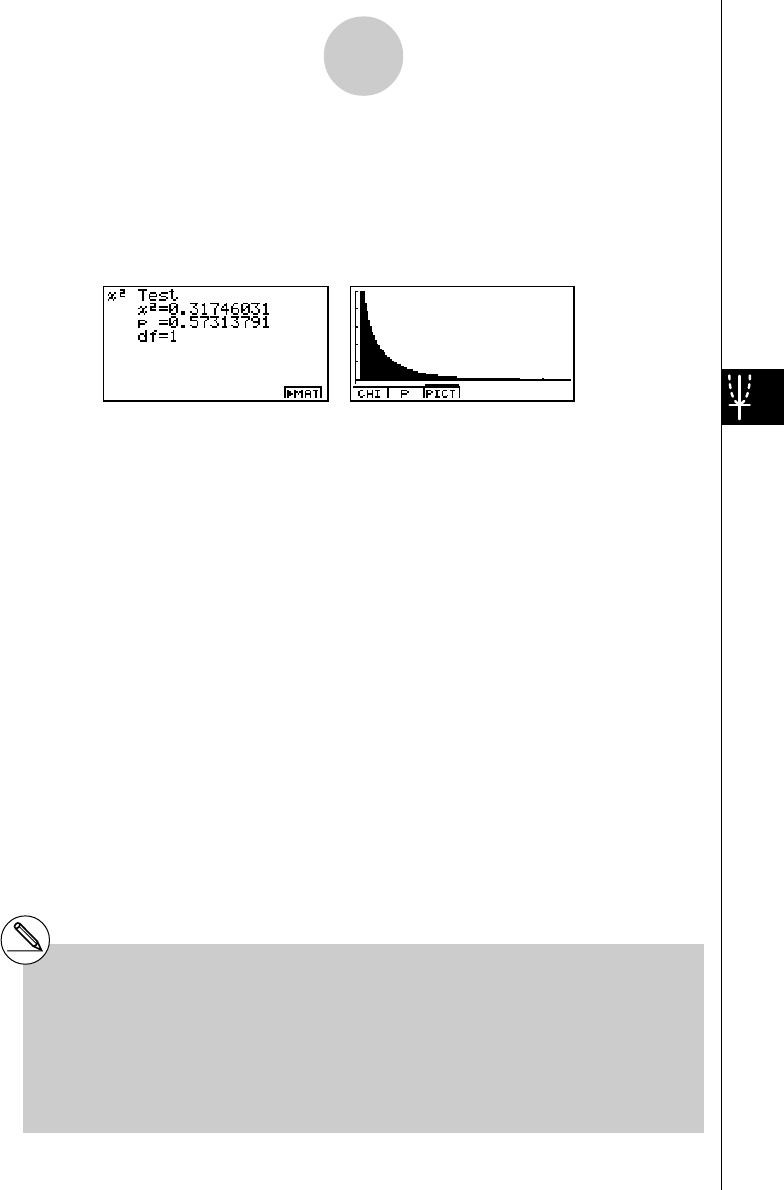
20010101
After setting all the parameters, align the cursor with [Execute] and then press one of the
function keys shown below to perform the calculation or draw the graph.
• 1(CALC) ... Performs the calculation.
• 6(DRAW) ... Draws the graph.
Calculation Result Output Example
χ
2
................................. χ
2
value
p .................................. p-value
df ................................. degrees of freedom
You can use the following graph analysis functions after drawing a graph.
• 1(CHI) ... Displays
χ
2
value.
Pressing 1 (CHI) displays the
χ
2
value at the bottom of the display, and displays the pointer at
the corresponding location in the graph (unless the location is off the graph screen).
Press i to clear the
χ
2
value.
• 2(P) ... Displays p-value.
Pressing 2 (P) displays the p-value at the bottom of the display without displaying the pointer.
Press i to clear the p-value.
# Pressing 6('MAT) while a calculation
result is displayed enters the MATRIX editor,
which you can use to edit and view the
contents of matrices.
# The following V-Window settings are used for
drawing the graph.
Xmin = 0, Xmax = 11.5, Xscale = 2,
Ymin = –0.1, Ymax = 0.5, Yscale = 0.1
#Executing an analysis function automatically
stores the
χ
2
and p values in alpha variables
C and P, respectively.
1-2-19
Tests (TEST)