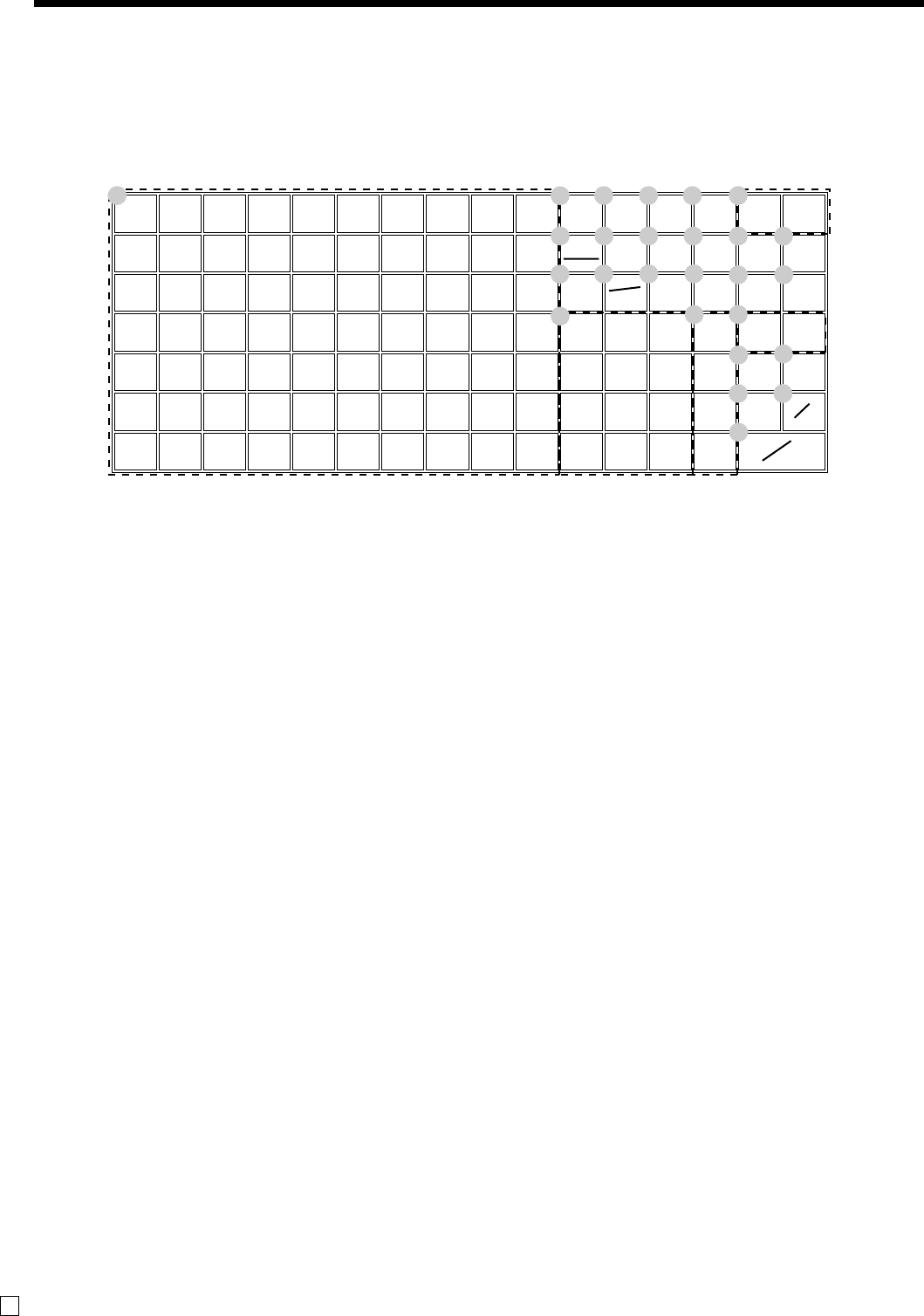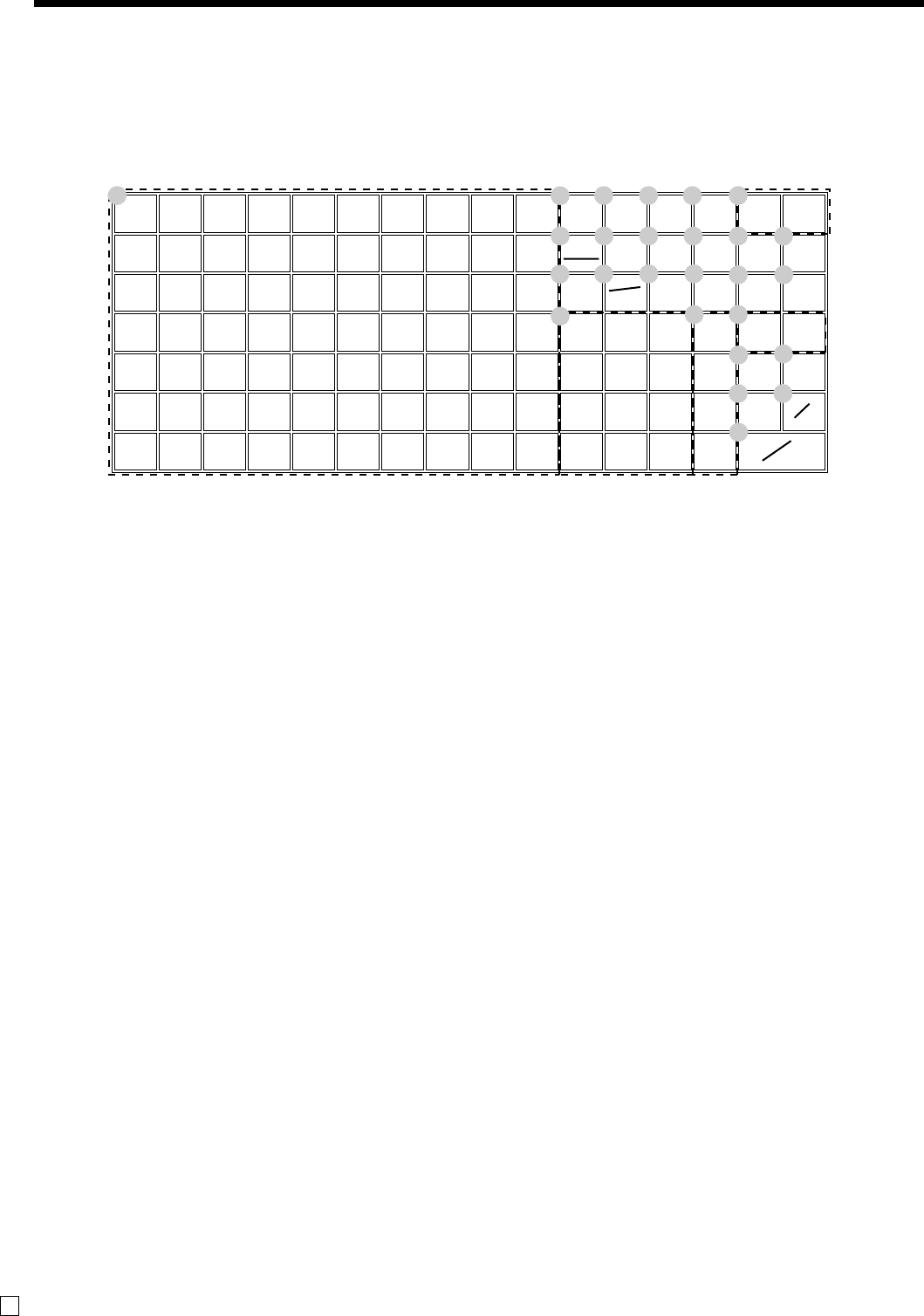
Introducing TE-2400
24
E
789
456
123
000 •
SUB
TOTAL
CA
CH
CR1
4
3
2
1
CR2
CHK
AMT
TEND
7142128354249566370
6132027344148556269
5121926334047546168
4111825323946536067
3101724313845525966
291623 30 37 44 51 58 65
181522 29 36 43 50 57 64
RCRF
#
NS
T/S2T/S1
%
–
—
CLK#
MENU
PLU
HELP
RECEIPT
RECEIPT
ON/OFF
ERR.
CORR
CANCEL
X/FOR
DATE
TIME
PD
C
RECEIPT JOURNAL
FEED FEED
1 2 3 4 5
6 7 8 9
0 A
B C
F
P
G
M N
O
I
J
D
E
H
K
L
Keyboard
• Register Mode
1 Flat PLU key (, ), ~
Use these keys to register items to flat PLUs.
2 Menu shift key @
Use this key to shift key to the 1st ~ 6th menu.
3 Receipt on/off key Q
Use this key twice to change the status “receipt issue” or
“no receipt.” In case of “receipt issue”, the indicator is lit.
4 Clerk number key o
Use this key to sign clerk on and off the register.
5 Help key /
Use this key to look up the procedures to set date/time,
tax table etc.
6 Error correction/Cancellation key e
Use this key to correct registration errors and to cancel
registration of entire transactions.
7 Post receipt key ;
Press this key to produce a post-finalization receipt.
8 PLU key +
Use this key to input PLU numbers.
9 Discount key p
Use this key to register discounts.
0 Clear key C
Use this key to clear an entry that has not yet been
registered.
A Multiplication/For/Date/Time key x
Use this key to input a quantity for a multiplication
operation and registration of split sales of packaged
items. Between transactions, this key displays the current
time and date.
B Refund key R
Use this key to input refund amounts and void certain
entries.
C Minus key m
Use this key to input values for subtraction.
D Ten key pad 0, 1 ~ 9, -, ^
Use these keys to input numbers.
E Department keys !, ", # ~ $
Use these keys to register items to departments.
F Tax status shift 1 key t
Use this key to change the Taxable 1 status of the next
item.
G Tax status shift 2 key T
Use this key to change the Taxable 2 status of the next
item.
H Received on account key r
Use this key following a numeric entry to register money
received for non-sale transactions.
I Paid out key P
Use this key following a numeric entry to register money
paid out from the drawer.
J Credit key c, d
Use this key to register a credit sale.
K Check key k
Use this key to register a check tender.
L Charge key h
Use this key to register a charge sale.