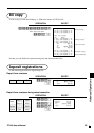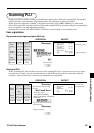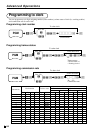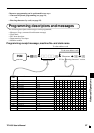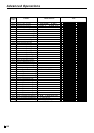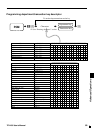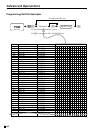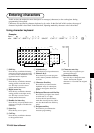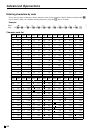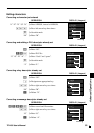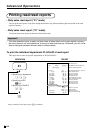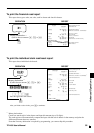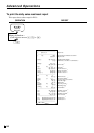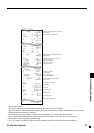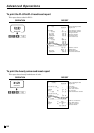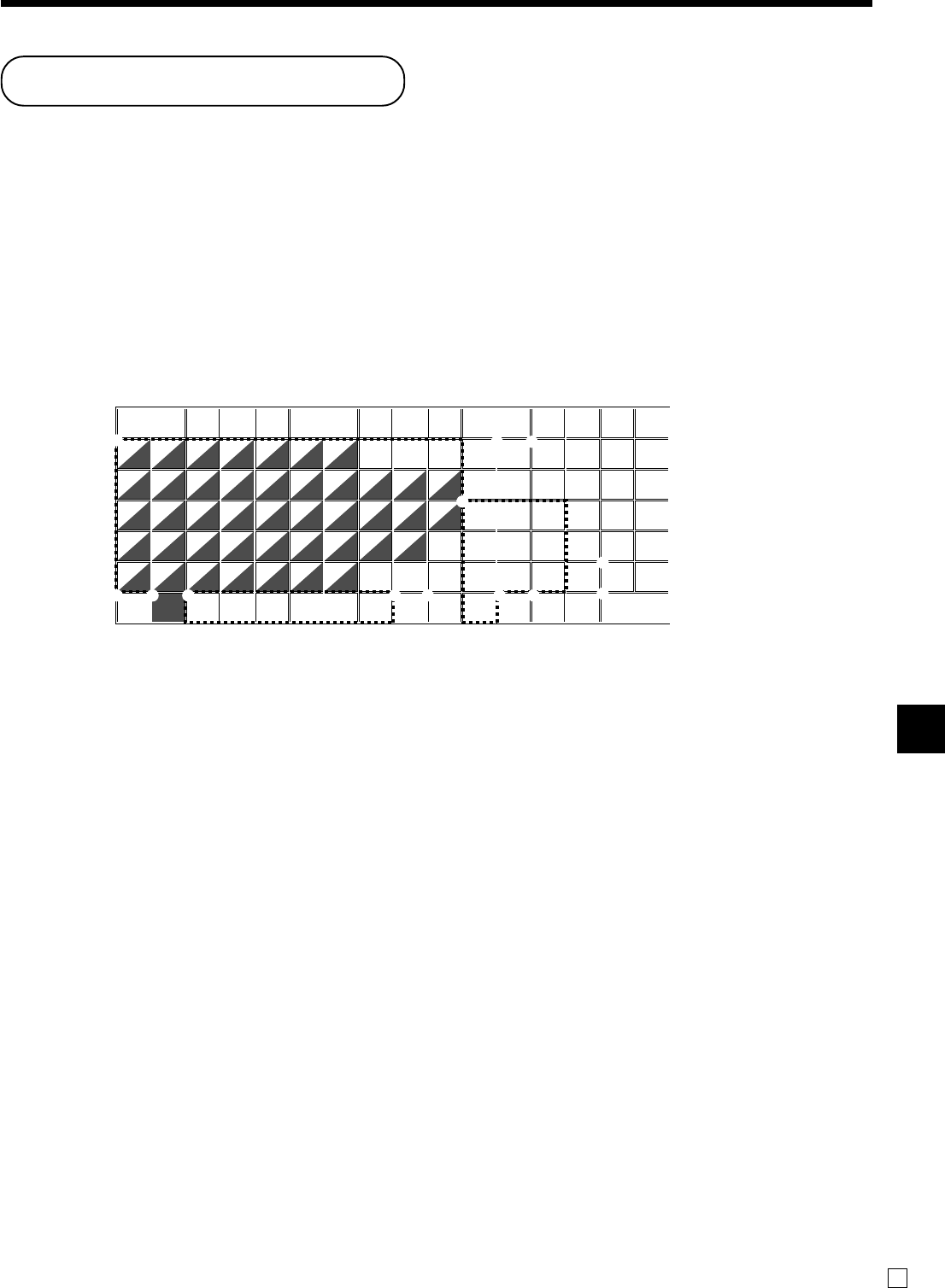
Advanced Operations
TE-2400 User’s Manual
91
E
1 Shift key
Press this key to shift the following
characters from the uppercase letter
to lowercase letter and returns to the
uppercase letter in sequence.
2 Left cursor key
Press this key to shift the character
setting position to the left one by
one. This key is used to correct
already entered characters.
3 Right cursor key
Press this key to shift the character
setting position to the right one by
one. This key is used to correct
already entered characters.
4 Double size letter key
Press this key to specify that the next
character you input to a double size
character.
5 Space key
Press this key to set a space.
6 CAP key
Press this key to shift the character
to the uppercase letter.
Entering characters
In this section, the method to enter descriptors or messages (characters) to the cash register during
programming is described.
Characters are specified by character keyboard or by codes. In the first half of this section, the usage of
character keyboard is described. In the latter half, inputting method by character code is described.
Using character keyboard
Example:
Input “
A
p ple J u i c e ”,
enter “DBL”“A” “SHIFT”“p” “p” “l” “e” “SPACE” “CAP”“J” “SHIFT”“u” “i” “c” “e” - .
007 014 021 028 035 042 049 056 063 070
006 013 020 027 034 041 048 055 062 069
005 012 019 026 033 040 047 054 061 068
004 011 018 025 032 039 046 053 060 067
003 010 017 024 031 038 045 052 059 066
002 009 016 023 030 037 044 051 058 065 099
001 008 015 022 029 036 043 050 057 064
RECEIPT JOURNAL
FEED FEED
C
789
456
123
000•
<
——
>
#-2
#-1
;
1
Q
A
Z
:
!
q
a
z
-
2
W
S
X
+
@
w
s
x
/
3
E
D
C
?
#
e
d
c
.
4
R
F
V
,
5
T
G
B
%
t
g
b
•
6
Y
H
N
^
y
h
n
'
7
U
J
M
&
u
j
m
8
I
K
*
i
k
9
O
L
$
r
f
v
)
p
(
o
l
0
P
CAP SHIFT DBL
OVR
/INS
MENU
1 5
8
4C 9 06
2
A
B
3
7
7 Alphabet keys
Press these keys to input characters.
8 Numeric keys
Press these keys to enter program
codes, memory number and charac-
ter codes.
9 Character fixed key
Press this key to enter when the
alphabetic entry for a descriptor,
name or message has been com-
pleted.
0
Backspace/Character code fixed key
Press this key to register one charac-
ter with code (2 or 3 digit).
It clears the last input character,
much like a back space key. (Does
not clear the double size letter key
entry.)
A Program end key
Press this key to terminate the
character programming.
B Character enter key
Press this key to register the pro-
grammed characters.
C Insert/Override key
Press this key to change the status
“Insert” between the original
characters or “Override” the original
characters.