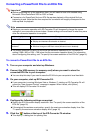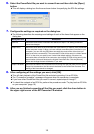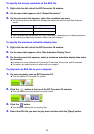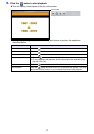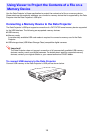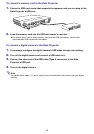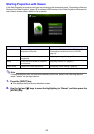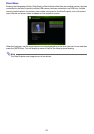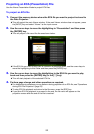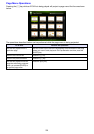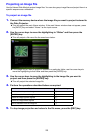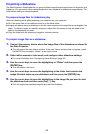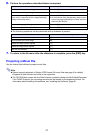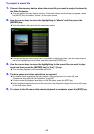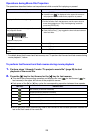22
Projecting an ECA (Presentation) File
Use the Viewer Presentation Mode to project ECA files.
To project an ECA file
1.
Connect the memory device where the ECA file you want to project is stored to
the Data Projector.
This will project the main Viewer window. If the main Viewer window does not appear, press
the [INPUT] key and select “Viewer” as the input source.
2.
Use the cursor keys to move the highlighting to “Presentation” and then press
the [ENTER] key.
This will project a file menu like the one shown below.
If the ECA file you want to play back is located in a particular folder, use the cursor keys to
move the highlighting to that folder and then press the [ENTER] key.
3.
Use the cursor keys to move the highlighting to the ECA file you want to play
back and then press the [ENTER] key (or the [O] key).
This will start playback of the selected ECA file.
4.
Perform page change and other operations as required.
For details about operations you can perform during projection of an ECA file, see “Operations
during ECA File Projection” (page 23).
To stop ECA file playback and return to the file menu, press the [ESC] key.
If you allow ECA file playback to proceed to the end, the file menu will appear on the
projection screen after the end of the file is reached.