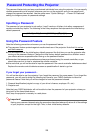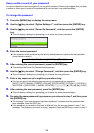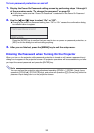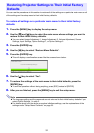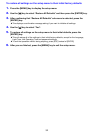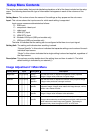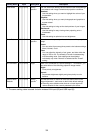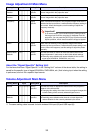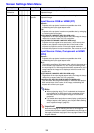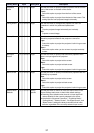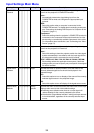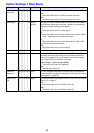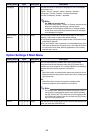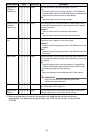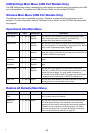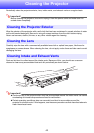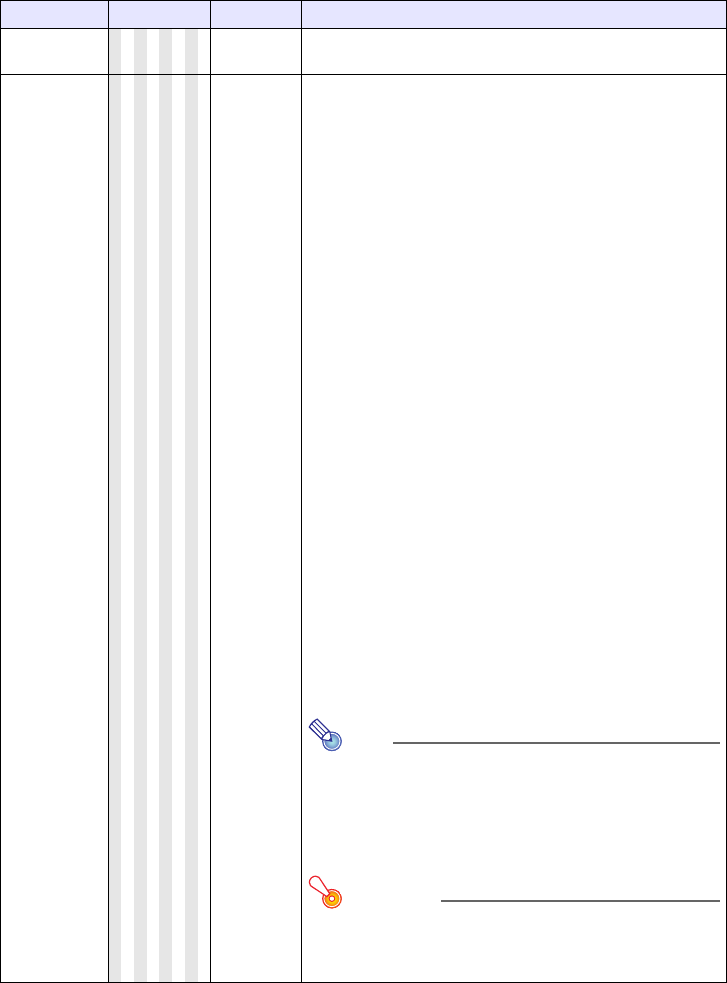
36
Screen Settings Main Menu
Setting Name Input Setting Unit Description
Keystone
Correction
RCVHDWUN
Single Use this sub-menu to perform vertical keystone correction of the
projected image.
Aspect Ratio
RCVHD
Source
Specific
Use this sub-menu to select an aspect ratio setting for the
projected image.
Input Source: RGB or HDMI (PC)
Normal*:
Projects at the projector’s maximum possible size while
maintaining the input signal aspect ratio.
Full:
Projects at the projector’s maximum possible size by enlarging
or reducing the input signal.
4:3 (XJ-A241/XJ-A246/XJ-A251/XJ-A256 only):
Regardless of the input signal aspect ratio, the image is always
resized to an aspect ratio of 4:3 for projection.
True (XJ-A241/XJ-A246/XJ-A251/XJ-A256 only):
Projects the input signal at its actual size (1 input source dot
equal to one projector output pixel dot) in the center of the
projector’s projection screen. If the input signal resolution
exceeds the projector’s output resolution, the excess is cut off.
Input Source: Video, Component or HDMI
(DTV)
Normal*:
Projects at the projector’s maximum possible size while
maintaining the input signal aspect ratio.
16:9 :
This setting specifies a 16:9 aspect ratio, which is the same as a
movie screen, high-definition TV, etc. Using this setting when
the input signal is a 16:9 image that has been squeezed to a 4:3
image causes the image to be displayed with its normal 16:9
aspect ratio.
4:3 (XJ-A241/XJ-A246/XJ-A251/XJ-A256 only):
Regardless of the input signal aspect ratio, the image is always
resized to an aspect ratio of 4:3 for projection.
Letter Box (XJ-A241/XJ-A246/XJ-A251/XJ-A256 only):
This will resize the image horizontally to 1280 dots and project
800 vertical dots of the center of the image, maintaining the
aspect ratio of the input signal.
Note
z When projecting while “True” is selected as the aspect
ratio setting for an RGB signal with a resolution that is
less than SVGA, the image is enlarged to SVGA and
projected.
z For details about projection screen display conditions for
different aspect ratio settings, see “Aspect Ratio Setting
and Projection Image” (page 51).
Important!
Note that enlarging or reducing the size of an image for
commercial purposes or public presentation may infringe on
the legally protected copyright of the copyright holder of the
original material.
B