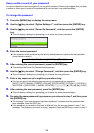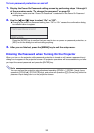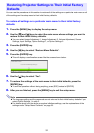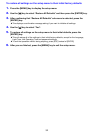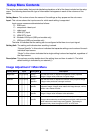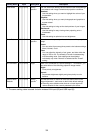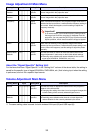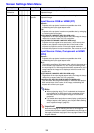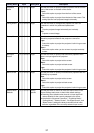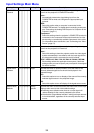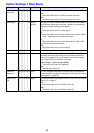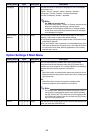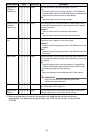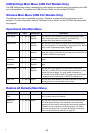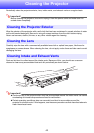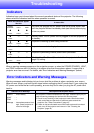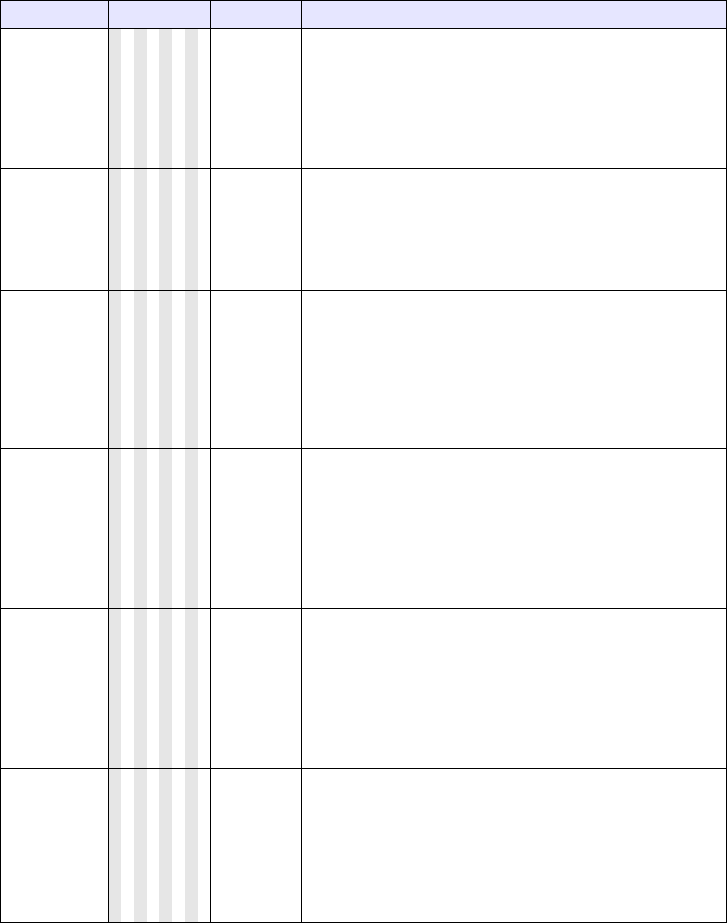
37
Projection
Mode
RCVHDWUN
Single Use this sub-menu to specify whether projection will be from the
front of the screen or the back of the screen.
Front*:
Select this option to project from the front of the screen.
Rear:
Select this option to project from the back of the screen. This
setting flips the front projected image horizontally.
Ceiling Mount
RCVHDWUN
Single Use this sub-menu to configure the projector for use in an
installation in which it is positioned upside down.
On:
Flips the projected image horizontally and vertically.
Off*:
Projects a normal image.
Startup Screen
RCVHDWUN
Single Use this sub-menu to specify whether or not a startup screen
should be projected whenever the projector is turned on.
Logo:
Select this option to project the projector’s built-in logo screen
at startup.
None*:
Select this option when you do not want to project a startup
screen.
No Signal
Screen
RCVHDWUN
Single Use this sub-menu to specify what should be projected when
there is no input signal to the projector.
Blue*:
Select this option to project a blue screen.
Black:
Select this option to project a black screen.
Logo:
Select this option to project the projector’s built-in logo screen.
Blank Screen
RCVHDWUN
Single Use this sub-menu to specify what should be projected after the
[BLANK] key is pressed.
Blue:
Select this option to project a blue screen.
Black*:
Select this option to project a black screen.
Logo:
Select this option to project the projector’s built-in logo screen.
Restore Menu
Defaults
RCVHDWUN
Source
Specific
Use this sub-menu to return all of the sub-menu items on the
Screen Settings main menu to their initial default settings.
z Restoring menu defaults when there is no input signal will
restore defaults for the currently selected input source.
z Note that the “Keystone Correction”, “Projection Mode”,
“Ceiling Mount”, “Startup Screen”, “No Signal Screen”, and
“Blank Screen” settings are always returned to their initial
defaults, regardless of the currently selected input source.
Setting Name Input Setting Unit Description