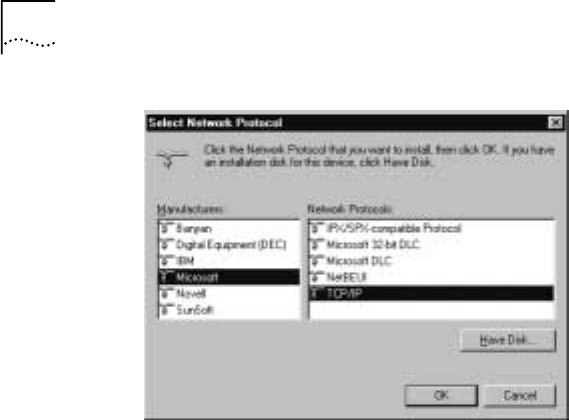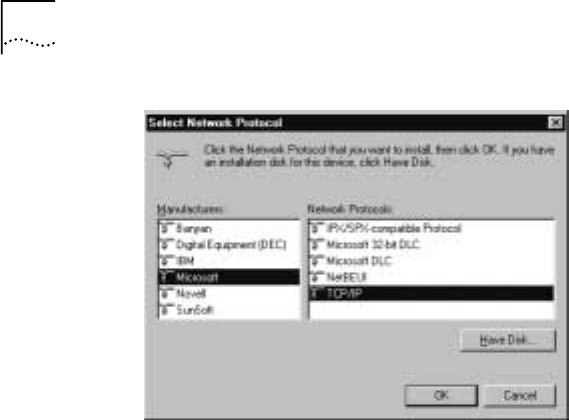
6
C
HAPTER
1: B
EFORE
Y
OU
B
EGIN
6 "TCP/IP" will appear in the list of installed network
components. Click OK.
7 Windows will now ask you if you would like to restart your
computer. Click No.
8 Right-click on the Network Neighborhood icon on your
desktop then click Properties in the drop-down menu that
appears.
9 Double-click the entry in the "Configuration" menu that
reads "TCP/IP -->" followed by a description of your NIC or
dialup adapter.
10 Click the “Advanced” tab and then make sure the box next
to "Set this protocol to be the default protocol." is
checked. If it is not, click the box to put a check in it. (If this
option is grayed out, then you do not have TCP/IP installed
properly.)
11 Click OK and then click OK again.
12 Click the Windows Start button and then click Run.
13 When the “Run” screen appears, type winipcfg in the text
field and click the OK button.
14 The "IP Configuration" window will appear. Click the
Release button. A line of zeros will appear in the "IP
Address" and "Subnet Mask" fields.