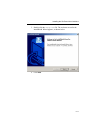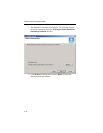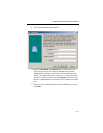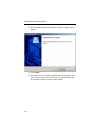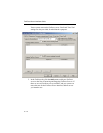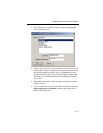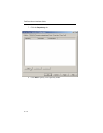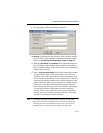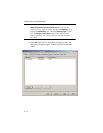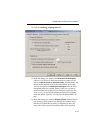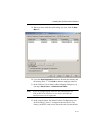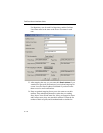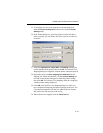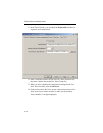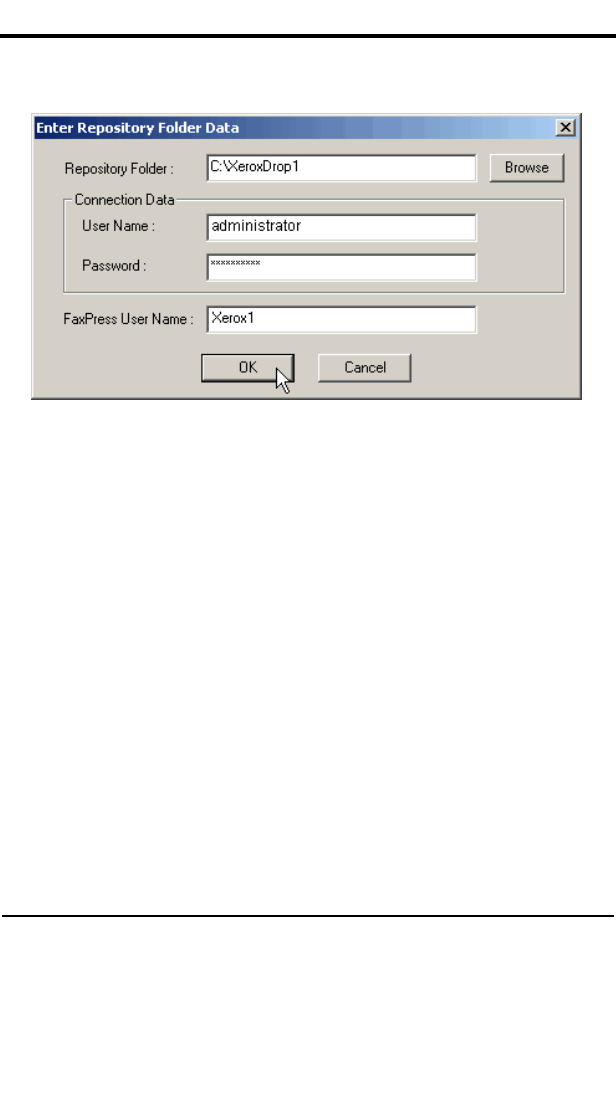
Installing the FaxPress Xerox Interface
5—13
9. The Repository Folder Data dialog box appears.
10.
Browse to and select the fax repository folder you have created
on the FaxPress Xerox Interface workstation. For details on this
folder, see
Creating the Fax Repository Folder on page 2-3.
11. Enter the
User Name and Password of an authenticated user on
the workstation, so the FaxPress Xerox Interface can connect to
the fax repository folder. In the example above, the Administrator
account name was used.
12. Enter a
FaxPress User Name, to be used to send out the scanned
fax jobs from the Xerox system if the sender’s mail ID is not
available. A user with a name related to the Fax Repository is an
obvious choice, such as Xerox1 in the example above. If the fax is
sent using this repository default user, printed notification of fax
success and failure will be sent to the repository default user, too.
If there are several Xerox WorkCentre Pro systems, each will
have a unique drop directory (such as XeroxDrop2. XeroxDrop3,
etc.) and each can have a default user for the fax repository
(Xerox2, Xerox3, etc.). Each of these users must be mapped so
they have the same FaxPress User Name and Xerox User name.
See Step 19 and following in this procedure.
Note: To simplify printing of incoming faxes, you may want to route
them all to a specific WorkCentre Pro; do this by assigning the
incoming fax line to the default repository user (Xerox1 in the
example above). To make this line setting, start Faxmain