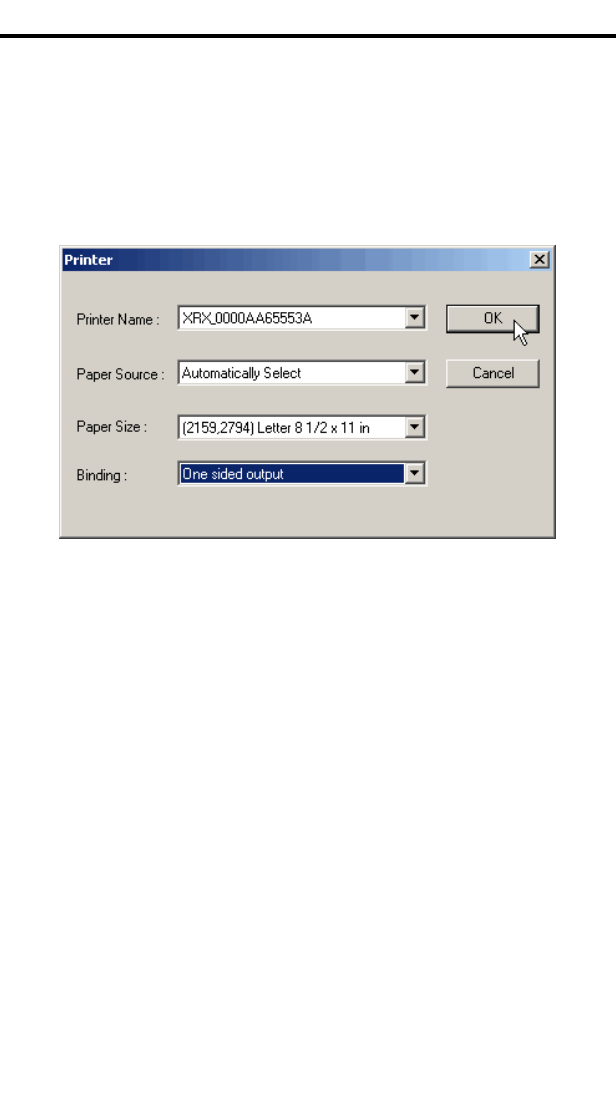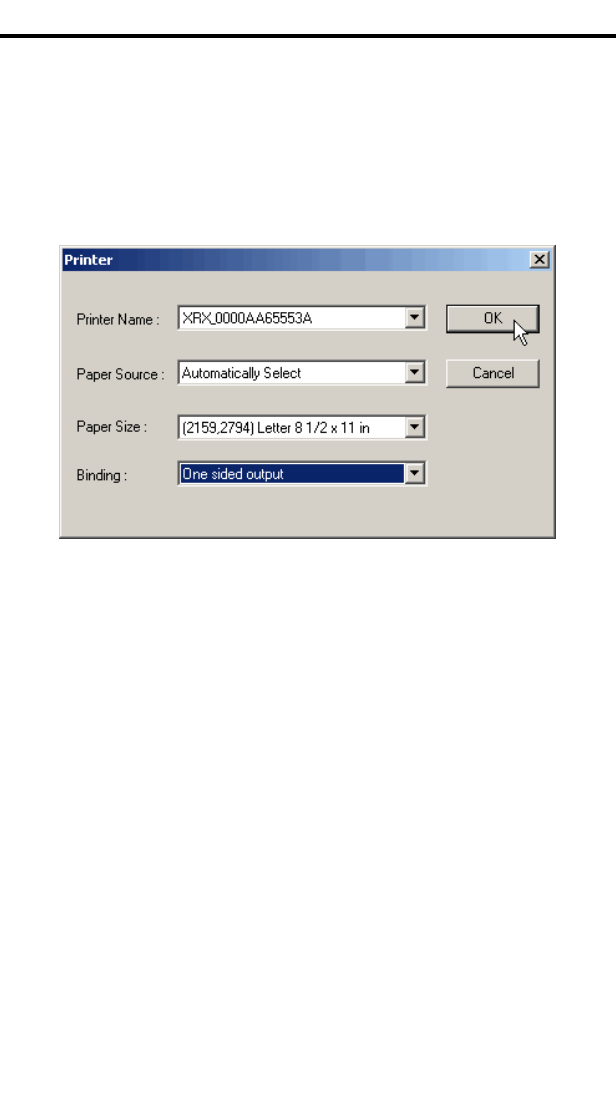
Installing the FaxPress Xerox Interface
5—19
25. To set up the user for receiving print-outs of incoming faxes,
check the
Print Incoming fax checkbox, then click the Printer
Setting
button.
26. In the Printer dialog box, select the printer from the pull-down
menu; typically, you will choose the Xerox system, as in the fig-
ure below.
27. Select the
Paper Source, Paper Size, and Binding settings that
are the defaults for the printer, then click
OK. The FaxPress User
Mapping dialog box reappears, with the printer settings displayed.
28. Repeat this process to
Print outgoing fax notification for the
mapped user. Check the checkbox, click the
Printer Setting but-
ton, and use the Printer dialog box to make the printer settings,
then click
OK. The FaxPress User Mapping dialog box reappears,
with the printer settings displayed.
29. Click
OK in the FaxPress User Mapping dialog box when you
have completed all mapping and printer settings for the user. The
User Map tab reappears, with the user added to the list. Repeat
this process for each user you wish to map.
30. When all users are mapped, click the
Trace Tool tab.