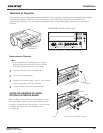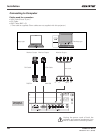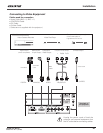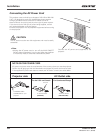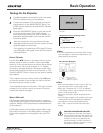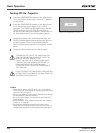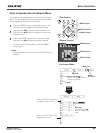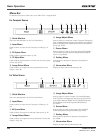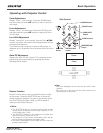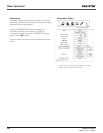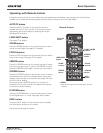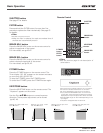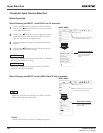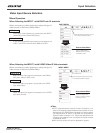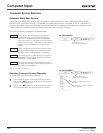27
Operating with Projector Control
Display “Lens shift” on the screen. Use the Point !
buttons to position the screen to the desired point without
having picture distortion.
The screen can be moved up or down to 50 percent, or
sideways up to 10 percent from the central axis of the lens
shift.
Lens Shift Adjustment
Note:
s4HEARROWDISAPPEARSATTHEMAXIMUMLENSSHIFTINEACH
DIRECTION
s4HEARROWTURNSREDWHENTHELENSSHIFTCOMESTOTHE
CENTERPOSITIONOFTHESCREEN
Display “Zoom” on the screen. Press the ZOOM button
and then press the point ! buttons to zoom in and out
the image.
Zoom Adjustment
Display “Focus” on the screen. Press the FOCUS button
and then press the point ! buttons to adjust the focus
of the image.
Focus Adjustment
Side Control
Zoom
Focus
POINT buttons
Basic Operation
ZOOM button
FOCUS button
LENS SHIFT
button
Operate the Auto PC Adj. function. The computer screen
adjustment can be done easily by pressing this button.
See page 35 for details.
Auto PC Adjustment
AUTO PC ADJ.
button
INFORMATION.
button
Shutter Function
Shutter function allows you to completely block out light
to the screen. Press the SHUTTER button to close the
shutter inside the projector. To open up the shutter, press
the SHUTTER button again. Refer to p.55 for detail of
setting for the Shutter function.
Note:
s4HE3(544%2BUTTONONTHESIDECONTROLANDTHEREMOTE
CONTROLCANNOTBEEFFECTIVEWHEN3HUTTER0ROTECTIONIS/N
INTHE3ETTINGMENUP
s4HE3(544%2INDICATORONTHEPROJECTORgSTOPLIGHTSBLUE
WHENTHESHUTTERISCLOSEDPP
s4HEPROJECTORWILLSHUTDOWNAUTOMATICALLYWHENTHESET
TIMEON3HUTTERMANAGEMENTHASPASSEDP
s4HE0OWERMANAGEMENTFUNCTIONDOESNOTWORKWHENTHE
SHUTTERISCLOSEDP
SHUTTER
button
LX1000 User Manual
020-000141-01 Rev. 1 (05-2009)