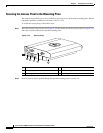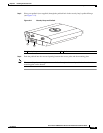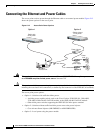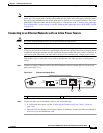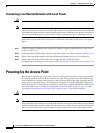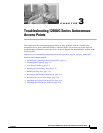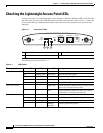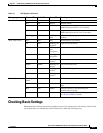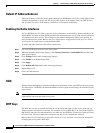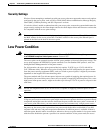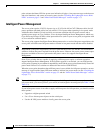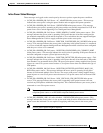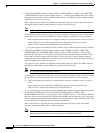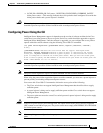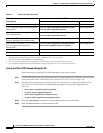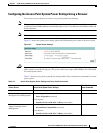3-4
Cisco Aironet 1240AG Series Access Point Hardware Installation Guide
OL-8371-05
Chapter 3 Troubleshooting 1240AG Series Autonomous Access Points
Checking Basic Settings
Default IP Address Behavior
When you connect a 1240 series access point running Cisco IOS Release 12.3(7)JA or later software with
a default configuration to your LAN, the access point requests an IP address from your DHCP server
and, if it does not receive an IP address, continues to send requests indefinitely.
Enabling the Radio Interfaces
In Cisco IOS Release 12.3(7)JA or later, the access point radios are disabled by default, and there is no
default SSID. You must create an SSID and enable the radios before the access point will allow wireless
associations from other devices. These changes to the default configuration improve the security of
newly installed access points. Refer to the Cisco IOS Software Configuration Guide for Cisco Aironet
Access Points for instructions on configuring the SSID.
To enable the radio interfaces, follow these instructions:
Step 1 Use your web-browser to access your access point.
Step 2 When the Summary Status page displays, click Network Interfaces > Radio0-802.11G and the radio
status page displays.
Step 3 Click Settings and the radio settings page displays.
Step 4 Click Enable in the Enable Radio field.
Step 5 Click Apply.
Step 6 Click Radio1-802.11A and the radio status page displays.
Step 7 Repeat Steps 3 to 5.
Step 8 Close your web-browser.
SSID
Wireless clients attempting to associate with the access point must use the same SSID as the access point.
If a client device’s SSID does not match the SSID of an access point in radio range, the client device will
not associate.
Note In Cisco IOS Release 12.3(7)JA or later, there is no default SSID. You must configure an SSID before
client devices can associate to the access point.
WEP Keys
The WEP key you use to transmit data must be set up exactly the same on your access point and any
wireless devices with which it associates. For example, if you set WEP Key 3 on your client adapter to
0987654321 and select it as the transmit key, you must also set WEP Key 3 on the access point to exactly
the same value. The access point does not need to use Key 3 as its transmit key, however.
Refer to the Cisco IOS Software Configuration Guide for Cisco Aironet Access Points for instructions
on setting the access point’s WEP keys.