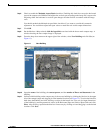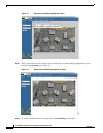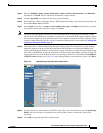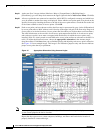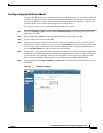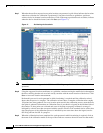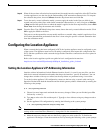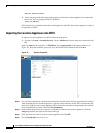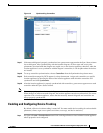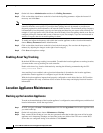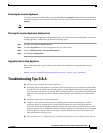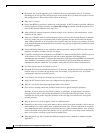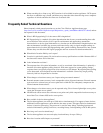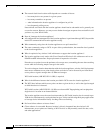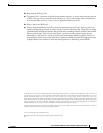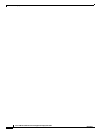22
Cisco 2700 Series Wireless Location Appliance Deployment Guide
OL-8478-01
Location Appliance Maintenance
Step 2 On the left choose Administration and then click Polling Parameters.
Step 3 Click to check the check boxes to the left of each desired polling parameter. Adjust the intervals if
necessary and click Save.
Note These settings govern how frequently the location appliance collects device information for the
controller from the access points. If you adjust these polling intervals downward to provide more
frequently updated location information, the network traffic increases. The minimum polling frequency
is determined by how frequently your tags are beaconing and how fast you want to track location. For
example, if your tags beacon every 20 seconds, then 20 seconds is how fast polling should occur. Do not
configure polling for elements that are not of interest to you. For example, if you are not interested in
statistics or rogues, then do not enable polling for them.
Step 4 To enable and adjust the frequency with which the location appliance archives location information,
choose History Parameters under Administration.
Step 5 Click to check the check boxes to the left of each desired category.You can alter the frequency (in
minutes) by adjusting the integers to the right of each category.
Step 6 Click Save to keep these settings.
Enabling Asset Tag Tracking
By default, RF ID asset tag tracking is not enabled. To enable the location appliance to track tag location,
you must enable asset tag tracking for each controller.
Enable collection of tag location information by entering the following command using the CLI.
config rfid status enable
Asset tracking is now enabled, and tag location information is forwarded to the location appliance,
provided the location appliance is configured to poll for this information.
With the location appliance imported and properly configured to track desired devices, WCS and the
location appliance are ready to indicate device location on floor maps and display historical location
information.
Location Appliance Maintenance
Backing up the Location Appliance
To make on-demand backups of the location appliance’s configuration, network diagrams, and historical
location information, follow the steps below.
Step 1 In WCS, navigate to Locate > Location Servers and click the hyperlink of the location appliance that
you want backed up.
Step 2 On the left navigation pane, choose Maintenance > Backup.
Step 3 Enter a name for the backup or leave the auto-generated name that includes the name of the location
appliance and a timestamp. Backups are forwarded to the root folder of the FTP server on the WCS
server that was configured during its installation. Click Submit.