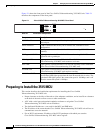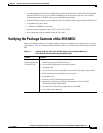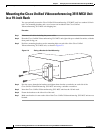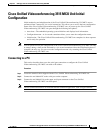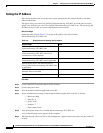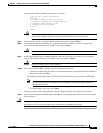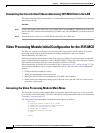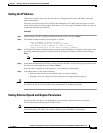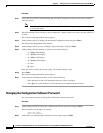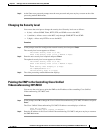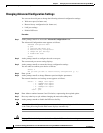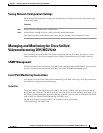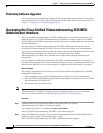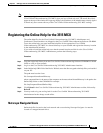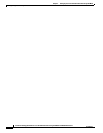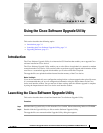2-10
Installation and Upgrade Guide for Cisco Unified Videoconferencing 3515 MCU12 and MCU24 Release 5.1
OL-11897-01
Chapter 2 Setting Up Your Cisco Unified Videoconferencing 3515 MCU
Video Processing Module Initial Configuration for the 3515 MCU
Procedure
Step 1 Access the Cisco Unified Videoconferencing 3515 MCU through the serial port and start a terminal
emulator session.
Note If the Cisco Unified Videoconferencing 3515 MCU is already running, you need to reboot
or restart the device.
Step 2 When the message “Press any key to start configuration” appears on the screen, press any key within six
seconds.
The network configuration Main menu appears.
Step 3 At the prompt, enter A to display the Advanced Configuration menu and press Enter.
The Advanced Configuration menu appears.
Step 4 At the prompt, enter 3 to select “Change LAN port Settings” and press Enter.
Step 5 At the prompt, enter the number or letter for one of the following:
–
1 - 10Mbps Half Duplex
–
2 - 100Mbps half Duplex
–
3 - 10Mbps Full Duplex
–
4 - 100Mbps Full Duplex
–
5 - Auto
–
Q - Quit
Enter this value to retain the current setting. The default setting is Auto.
Step 6 Press Enter.
The network configuration Main menu appears.
Step 7 At the Network Configuration menu, do one of the following:
–
Enter the letter for the set of parameters that you want to configure.
–
Enter Q to save your changes and allow the device to complete the boot process.
Changing the Configuration Software Password
You can use the serial port to change the configuration software password.
Procedure
Step 1 At the prompt, enter P to change the configuration software password and press Enter.
The user profile screen appears as follows:
Enter user name:
Enter new password:
Step 2 At the Enter user name prompt, enter the new user name and press Enter.