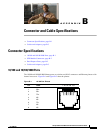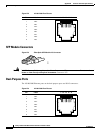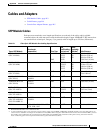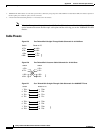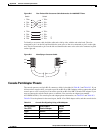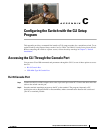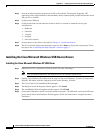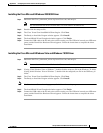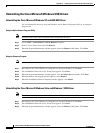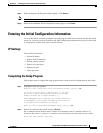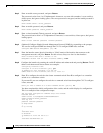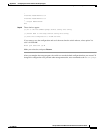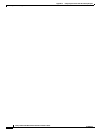C-3
Catalyst 3560-C and 2960-C Switch Hardware Installation Guide
OL-23803-02
Appendix C Configuring the Switch with the CLI Setup Program
Accessing the CLI Through the Console Port
USB Mini-Type B Console Port
Step 1 If you are connecting the switch USB-mini console port to a Windows-based PC for the first time, install
a USB driver. See Figure C-2.
• “Installing the Cisco Microsoft Windows XP USB Driver” section on page C-4
• “Installing the Cisco Microsoft Windows 2000 USB Driver” section on page C-5
• “Installing the Cisco Microsoft Windows Vista and Windows 7 USB Driver” section on page C-5
Figure C-2 Connecting the USB-Mini Console Cable
Step 2
Connect an USB cable to the PC USB port. Connect the other end of the cable to the switch mini-B
(5-pin-connector) USB-mini console port. See Figure C-2.
Step 3 To identify the COM port assigned to the USB-mini console port:
Choose Start > Control Panel > Systems.
Click the Hardware tab and choose Device Manager. Expand the Ports section. The assigned COM
port appears in parenthesis at the end of the line with this entry: Cisco USB System Management
Console.
1 USB-mini console port 3 USB port on the PC
2 USB cable
MODE
C
O
NSOLE
1
2
S
eri
es
P
D
POWER
OVER
ET
HERNET
1
2
34
5678
P
D
S
P
D
PoE
DPLX
STAT
SYST
282403
3
2
2
1
1