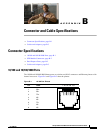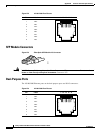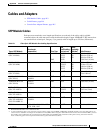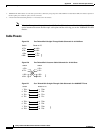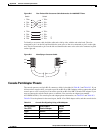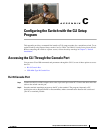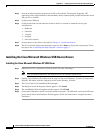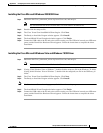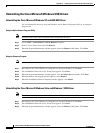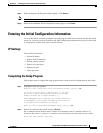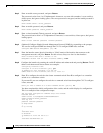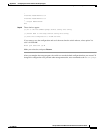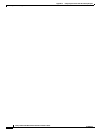C-5
Catalyst 3560-C and 2960-C Switch Hardware Installation Guide
OL-23803-02
Appendix C Configuring the Switch with the CLI Setup Program
Accessing the CLI Through the Console Port
Installing the Cisco Microsoft Windows 2000 USB Driver
Step 1 Obtain the file Cisco_usbconsole_driver.zip from Cisco.com, and unzip it.
Note You can download the driver file from the Cisco.com software download site.
Step 2 Double-click the setup.exe file.
Step 3 The Cisco Virtual Com InstallShield Wizard begins. Click Next.
Step 4 The Ready to Install the Program window appears. Click Install.
Step 5 The InstallShield Wizard Completed window appears. Click Finish.
Step 6 Connect the USB cable to the PC and to the switch console port. The USB-mini console port LED turns
green, and the Found New Hardware Wizard appears. Follow the instructions to complete the driver
installation.
Installing the Cisco Microsoft Windows Vista and Windows 7 USB Driver
Step 1 Obtain the file Cisco_usbconsole_driver.zip from Cisco.com, and unzip it.
Note You can download the driver file from the Cisco.com software download site.
Step 2 If using 32-bit Windows Vista or Windows 7, double-click the setup.exe file in the Windows_32 folder.
If using 64-bit Windows Vista or Windows 7, double-click the setup(x64).exe file in the Windows_64
folder.
Step 3 The Cisco Virtual Com InstallShield Wizard begins. Click Next.
Step 4 The Ready to Install the Program window appears. Click Install.
Note If a User Account Control warning appears, click Allow - I trust this program.
Step 5 The InstallShield Wizard Completed window appears. Click Finish.
Step 6 Connect the USB cable to the PC and to the switch console port. The USB-mini console port LED turns
green, and the Found New Hardware Wizard appears. Follow the instructions to complete the driver
installation.