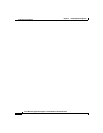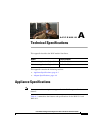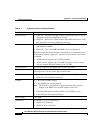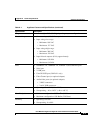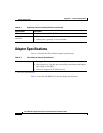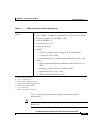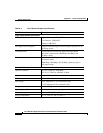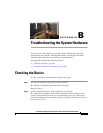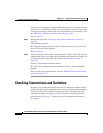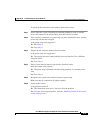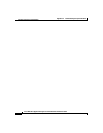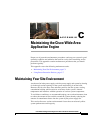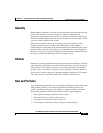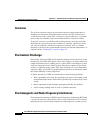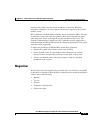Appendix B Troubleshooting the System Hardware
Checking Connections and Switches
B-2
Cisco Wide Area Application Engine 511 and 611 Hardware Installation Guide
OL-7220-02
If the chassis was dropped or damaged while being moved, you should check the
system to see if it functions properly. If an external device attached to the system
is dropped or damaged, contact your service representative for instructions. (See
the “Obtaining Technical Assistance” section on page xviii.)
No. Go to Step 3.
Step 3 Perform the steps in the “Checking Connections and Switches” section on
page B-2.
Is the problem resolved?
Yes. The power to the system was faulty, or the connections to the system were
loose. You have fixed the problem.
No. Go to Step 4.
Step 4 Verify the settings in the system setup program. For details, refer to the software
configuration guide or user guide that corresponds to the version of software you
are running on your system.(See the “Related Documentation” section on
page xiii.)
Did the system complete the boot routine?
Yes. The system configuration information was incorrect. You have fixed the
problem.
No. Call your service representative. (See the “Obtaining Technical Assistance”
section on page xviii.)
Checking Connections and Switches
Improperly set switches and controls and loose or improperly connected cables
are the most likely source of problems for the chassis or other external equipment.
A quick check of all the switches, controls, and cable connections can easily
solve these problems. (See Figure 1-6 for the location of front panel controls
and indicators. See Figure 1-7 for the location of back panel connections on
the system.)