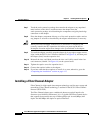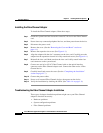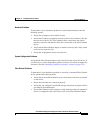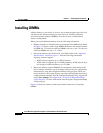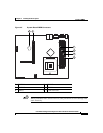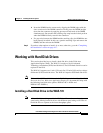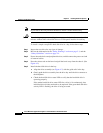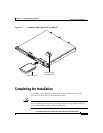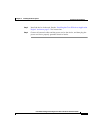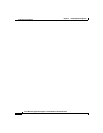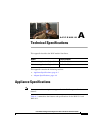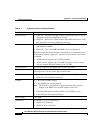4-15
Cisco Wide Area Application Engine 511 and 611 Hardware Installation Guide
OL-7220-02
Chapter 4 Installing Hardware Options
Working with Hard Disk Drives
b. Insert the DIMM into the connector by aligning the DIMM edges with the
slots at each end of the DIMM connector. Firmly press the DIMM straight
down into the connector by applying pressure on both ends of the DIMM
simultaneously. Be sure that the retaining clips snap into the locked position
when the DIMM is firmly seated in the connector.
c. If a gap exists between the DIMM and the retaining clips, the DIMM has not
been properly installed. In this case, open the retaining clips and remove the
DIMM, and then reinsert the DIMM.
Step 5 If you have other options to install, do so now; otherwise, go to the “Completing
the Installation” section on page 4-17.
Working with Hard Disk Drives
This section describes how to install a hard disk drive in the Wide Area
Application Engine (WAE). The WAE-511 requires a Serial Advanced
Technology Attachment (SATA) hard disk drive. The SATA hard disk drive can be
replaced in the field.
The WAE-611 supports two 1-inch (2.54-cm) slim 3.5-inch (8.89-cm) low voltage
differential (LVD) hard disk drives. The WAE-611 requires SCSI hard disk drives.
Note (To install the SCSI hard disk drives in the WAE-611, see the Installing Hard Disk
Drives in the Cisco Wide Area Application Engine 611 document that ships with
the following hard disk drive options: DISK-611SC-144GB= and
DISK-611SC-300GB= .)
Installing a Hard Disk Drive in the WAE-511
Note All hard disk drives being used in the WAE should have the same throughput
speed rating. Mixing hard disk drives with different speed ratings will cause all
hard disk drives to operate at the lower throughput speed.