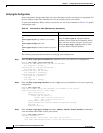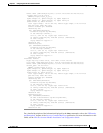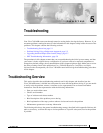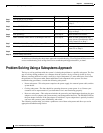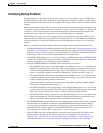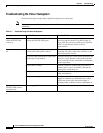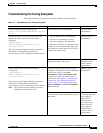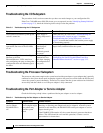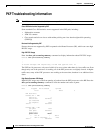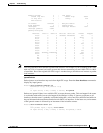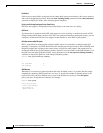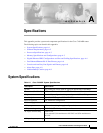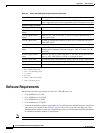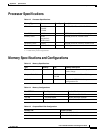5-6
Cisco 7401ASR Installation and Configuration Guide
OL-5419-01 B0
Chapter 5 Troubleshooting
Problem Solving Using a Subsystems Approach
Troubleshooting the I/O Subsystem
The procedures in this section assume that you have not made changes to your configuration file.
If the Cisco 7401ASR router I/O LEDs do not go on as expected (see the “Identifying Startup Problems”
section on page 5-3), check the following items to help isolate the problem:
Troubleshooting the Processor Subsystem
The processor subsystem comprises the system board and the port adapter. A port adapter that is partially
connected to the system board sends incomplete signals to the processor, which faults the PCI bus and
causes the system to pause indefinitely. Therefore, first ensure that the system software has initialized
successfully and then check to see if the port adapter is fully connected.
Troubleshooting the Port Adapter or Service Adapter
Check the following to help isolate a problem with the port adapter or service adapter:
Table 5-3 Troubleshooting the I/O Subsystem
Symptom Possible Cause Possible Solution
LEDs remain off when the system power
switch is turned on.
Power supply or
cooling subsystem is
faulty.
If the LEDs stay off, first see the “Troubleshooting the
Power Subsystem” section on page 5-4 and the
“Troubleshooting the Cooling Subsystem” section on
page 5-5 to ensure that both the fans and the power supply
are functioning properly.
Power supply and fans appear
operational, but none of the I/O LEDs
are on.
The improperly
connected port
adapter has
indefinitely paused
the system.
Reseat the port adapter, tighten the screw of the port
adapter latch, and then restart the system.
The prior configuration—native Gigabit
Ethernet or the Fast
Ethernet/Ethernet—LEDs remain on
after configuring the ports to change the
configuration from one Ethernet type to
the other.
The media-type
command was not
used when changing
the configuration of
these ports.
See Chapter 3, “Starting and Configuring,” the
“Configuring the Native Gigabit Ethernet and Fast
Ethernet/Ethernet Interfaces” section on page 3-15.
Table 5-4 Troubleshooting the Port Adapter or Service Adapter
Symptom Possible Cause Possible Solution
Port adapter or
service adapter
ENABLE LED is
off.
The port adapter or
service adapter might
have pulled away
from the system
board.
Reseat the adapter in its slot (you do not have to turn off the system power when
removing or replacing port adapter and service adapters). After the system
reinitializes the interfaces, the ENABLE LED on the port adapter or service
adapter should go on.
If the ENABLE LED remains off, the system detected a processor hardware
failure. (This LED should be on in normal operation.) Contact a service
representative for instructions.