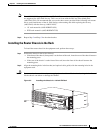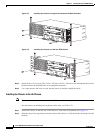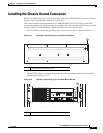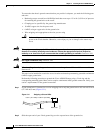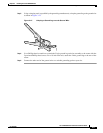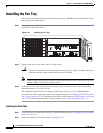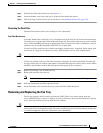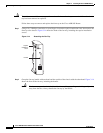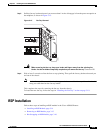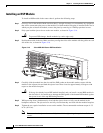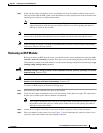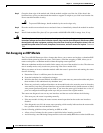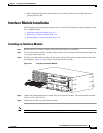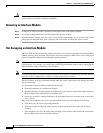3-11
Cisco ASR 903 Router Hardware Installation Guide
OL-25178-05
Chapter 3 Installing the Cisco ASR 903 Router
Installing the Fan Tray
Step 3 Slide the dust filter onto the fan tray. See Figure 1-5.
Step 4 Insert the dummy cover on the fan tray to secure the filter within the chassis.
Step 5 Follow the steps to install the fan tray in the chassis. See Installing the Fan Tray, page 3-10.
Removing the Dust Filter
The dust filter must be removed for cleaning or for a replacement.
Dust Filter Maintenance
A periodic health check of the filter, every 3 months based on the level of dust in the environment helps
in avoiding over clogging of the filters and provide better life. The product's filter may be used as a single
use or reused depending upon the local deployment needs. If reuse of the filter is prohibited, it may be
replaced every six months with PID (A903-FAN-F=) or equivalent.
If reused, this filter media may be cleaned with slightly compressed air, vacuumed, and/or rinsed with
clean water. If a degreaser is required, use only a mild detergent, such as, dish washing liquid.
Caution Avoid using harsh solvents or cleaning agents.
If filters are cleaned with water, the filters should be completely dry before reinstalling. Even though
this type of filter may be cleaned, replacement is recommended every two to three years to ensure media
durability and eliminate residual dust build-up and subsequent air flow resistance.
Step 1 Remove the dummy cover from the fan tray.
Step 2 Remove the dust filter from the fan.
Note The filter can be accessed by pulling the pull tab by using fingers or pliers. See Figure 1-5.
Step 3 Slide the replacement dust filter onto the fan tray
Step 4 Insert the dummy cover onto the fan tray to secure the filter within the chassis.
Removing and Replacing the Fan Tray
The fan tray supports online insertion and removal (OIR). There is no need to power down the
Cisco ASR 903 Router to remove or replace the fan tray. However, the router will shut down if the fan
tray is removed from the chassis for more than five minutes.
Caution The router can stay active for up to five minutes if the temperature is below the ambient limit. However,
in the event of an overtemperature alarm, the router can shut down in less than five minutes. In the event
of a critical temperature alarm, the router shuts down immediately.