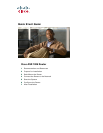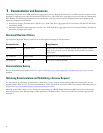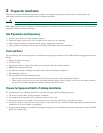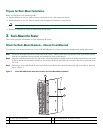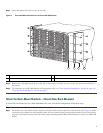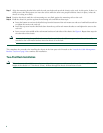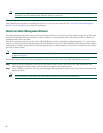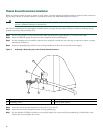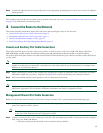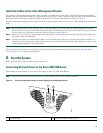4
Prepare for Rack-Mount Installation
Before you begin the rack-mounting tasks:
• Decide whether or not you want to front rack-mount or rear rack-mount the chassis
• Decide whether or not you want to attach cable-management brackets to your chassis.
Note If you install cable-management brackets, make certain that the chassis is installed in the equipment rack first.
• Decide if a two-post or four-post rack-mount will be used.
3 Rack-Mount the Router
This section provides information for rack-mounting the router.
Attach the Rack-Mount Brackets—Chassis Front-Mounted
To install the rack-mount brackets on a Cisco ASR 1006 Router for a front rack-mount configuration, follow these steps:
Step 1 Locate the threaded holes in the front sides of the chassis. Make certain that you hold the front rack-mount bracket
with the ear and holes facing outward and towards the front of the chassis.
Step 2 Align the rack-mount bracket to the side of the router. Depending on which set of rack-mount bracket holes you choose
to use to attach the rack-mount bracket to the router, the chassis will either be recessed in the rack or protrude from
the rack.
Step 3 Position the front rack-mount bracket top hole with the chassis first top hole behind the side vent holes as shown in
Figure 1Figure 1.
Figure 1 Cisco ASR 1006 Router Vent Hole Location and Front Rack-Mount Brackets
1
Chassis vent hole location
3
Front rack-mount bracket ear holes
2
Front rack-mount bracket
280093
R0
Cisco ASR 1006
1
2
0
F1
R1
F0
2
3
1