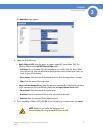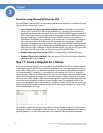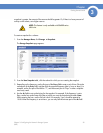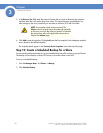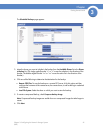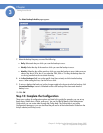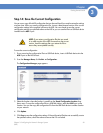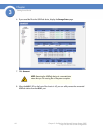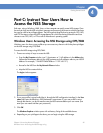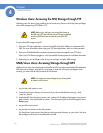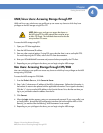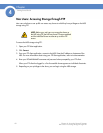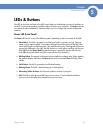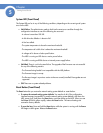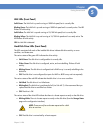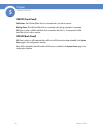45
Chapter 4: Accessing Network Storage
Windows Users: Accessing the NSS Storage using
Getting Started Guide
Chapter
4
Part C: Instruct Your Users How to
Access the NSS Storage
End users, using a Windows, UNIX, Linux, or Mac computer can easily access NSS storage. Once
the end user logs into the NSS using their username and password, the shares to which the end user
has read or read-write privileges appear. The NSS supports three file-sharing protocols: CIFS, NFS,
and FTP. The steps to access the NSS storage depend on which file-sharing protocol the end user
chooses to use: CIFS, NFS, or FTP as well as the end user’s operating system.
Windows Users: Accessing the NSS Storage using CIFS/SMB
Windows users who have a user profile set up can access any shares to which they have privileges
on the NSS storage using CIFS/SMB.
To access the NSS storage using CIFS/SMB:
1. There are a variety of ways to access the NSS:
•From the My Computer window, type \\<hostname> or \\<IP address> in the Address bar.
(Where the <hostname> refers to your NSS hostname and <IP address> refers to your NSS IP
address. For example, “\\NAS0123456789ab or \\192.168.1.2”.)
• Browse for the NSS from the My Network Places window.
• Map the NSS to a network drive.
The Login window appears.
2. If your user profile is set up locally (that is, through the NSS configuration interface), in the User
name field, enter the following: <NSS hostname>\<username>. If your user profile is set up
through the domain, you do not need to enter the NSS hostname before your user name. (Just
enter your user name and then your password.)
3. Click OK.
The Windows Explorer window opens with a directory listing of the available shares.
4. Depending on your privileges to the share, you can begin using the NSS storage.