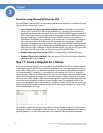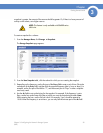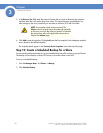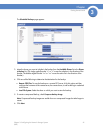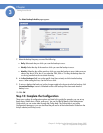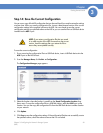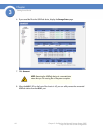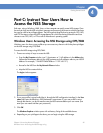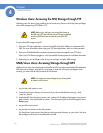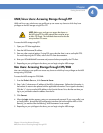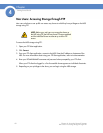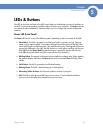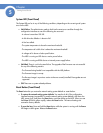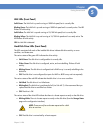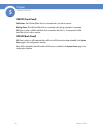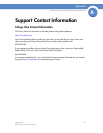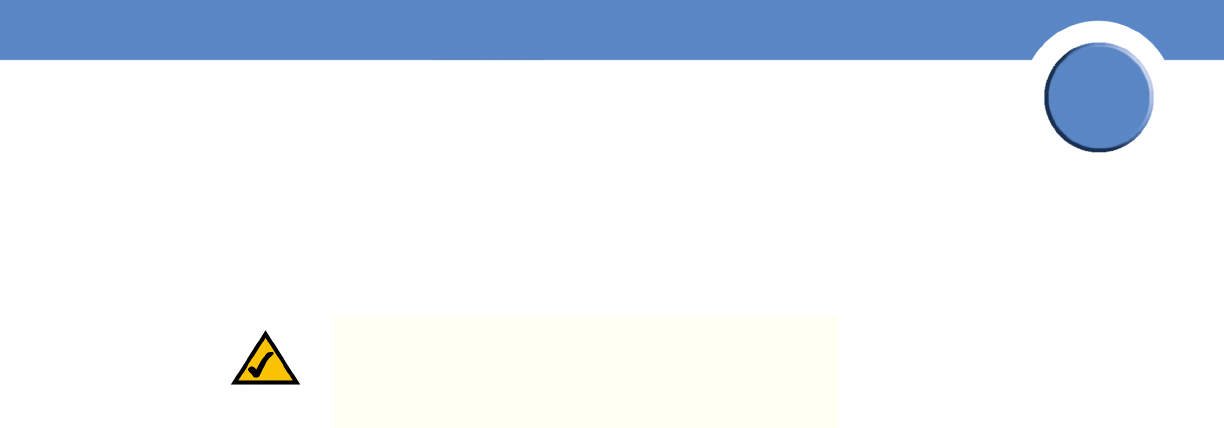
47
Chapter 4: Accessing Network Storage
UNIX/Linux Users: Accessing Storage through FTP
Getting Started Guide
Chapter
4
UNIX/Linux Users: Accessing Storage through FTP
UNIX and Linux users who have a user profile set up can access any shares to which they have
privileges on the NSS storage using NFS or FTP.
To access the NSS storage using FTP:
1. Open your FTP client application.
2. Enter the NSS hostname/IP address.
3. Enter any other required settings. If using FPS, ensure that the client is set to use Explicit FTPS.
For more help using the FTP client, refer to the FTP client documentation.
4. Enter your DOMAINNAME\username and password when prompted by the FTP client.
5. Depending on your privileges to the share, you can begin using the NSS storage.
Mac Users: Accessing Storage through CIFS/SMB
Mac users who have a user profile can access any shares to which they have privileges on the NSS
storage using CIFS/SMB.
To access the NSS storage via CIFS/SMB:
1. From the Finder’s Go menu, click Connect to Server.
2. Enter “smb://<hostname or IP address of the NSS>/<sharename>. (Where the information in
the brackets is meant to be replaced with the applicable information. Do not type the brackets.)
Click the “+” sign to save the NSS address to the Favorite Servers list so that the next time you
log in you just need to select the address from the list.
3. Click Connect.
4. When the Login window appears, enter your username and password. If your user profile is set
up locally (that is, through the NSS configuration interface and not through the ADS or NTv4
domain), you need to enter the following: <NSS hostname>\<user name>.
5. Depending on your privileges to the share, you can begin using the NSS storage.
NOTE: Before your end users can access the shares on
the NSS using FTP, the NSS network filters must be set up
to allow FTP access. The individual share must be also be
set up to allow FTP access.