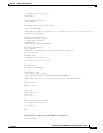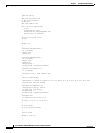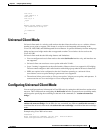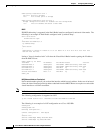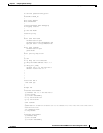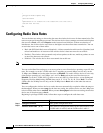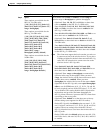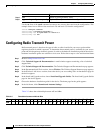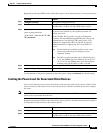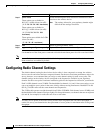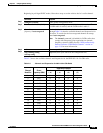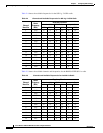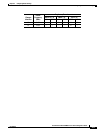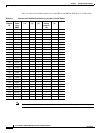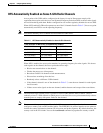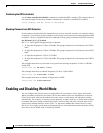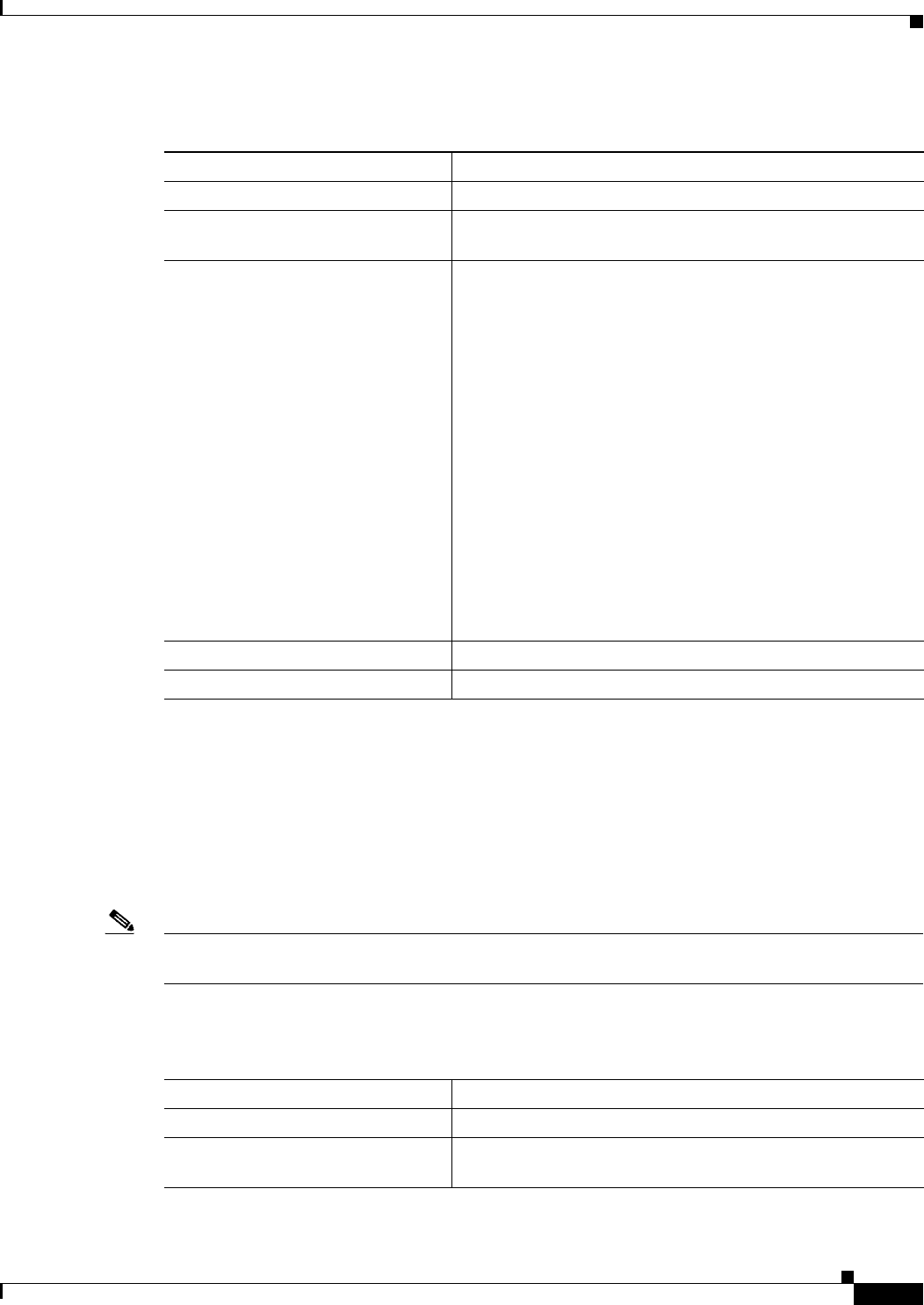
2-13
Cisco Wireless ISR and HWIC Access Point Configuration Guide
OL-6415-04
Chapter 2 Configuring Radio Settings
Configuring Radio Transmit Power
Beginning in privileged EXEC mode, follow these steps to set the transmit power on access point radios:
Command Purpose
Step 1
configure terminal Enter global configuration mode.
Step 2
interface dot11radio { 0 | 1 } Enter interface configuration mode for the radio interface. The
2.4-GHz radio is radio 0, and the 5-GHz radio is radio 1.
Step 3
power local
power settings should be:
{3 | 4 | 5 | 6 | 7 | 10 | 13 | 15 | 17 | 18 |
20 | maximum}
Set the transmit power for the 802.11g, 2.4-GHz radio to one of
the power levels allowed in your regulatory domain. All
settings are in mW.
On the 2.4-GHz, 802.11g radio, you can set Orthogonal
Frequency Division Multiplexing (OFDM) power levels and
Complementary Code Keying (CCK) power levels. CCK
modulation is supported by 802.11b and 802.11g devices.
OFDM modulation is supported by 802.11g and 802.11a
devices.
Note See the hardware installation guide for your access
point to determine the power settings for your
regulatory domain.
Note The 802.11g radio transmits at up to 100 mW for the 1,
2, 5.5, and 11Mbps data rates. However, for the 6, 9, 12,
18, 24, 36, 48, and 54Mbps data rates, the maximum
transmit power for the 802.11g radio is 30 mW.
Step 4
end Return to privileged EXEC mode.
Step 5
copy running-config startup-config (Optional) Save your entries in the configuration file.
Use the no form of the power command to return the power setting to maximum, the default setting.
Limiting the Power Level for Associated Client Devices
You can also limit the power level on client devices that associate to the wireless device. When a client
device associates to the wireless device, the wireless device sends the maximum power level setting to
the client.
Note Cisco AVVID documentation uses the term Dynamic Power Control (DTPC) to refer to limiting the
power level on associated client devices.
Beginning in privileged EXEC mode, follow these steps to specify a maximum allowed power setting on
all client devices that associate to the wireless device:
Command Purpose
Step 1
configure terminal Enter global configuration mode.
Step 2
interface dot11radio { 0 | 1 } Enter interface configuration mode for the radio interface. The
2.4-GHz radio is radio 0, and the 5-GHz radio is radio 1.