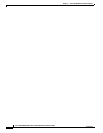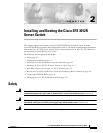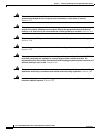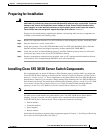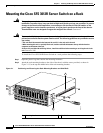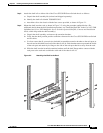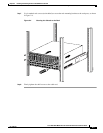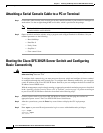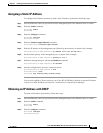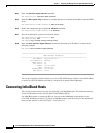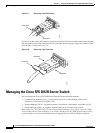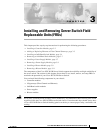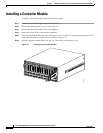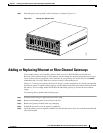2-8
Cisco SFS 3012R Multifabric Server Switch Hardware Installation Guide
OL-11187-01
Chapter 2 Installing and Booting the Cisco SFS 3012R Server Switch
Attaching a Serial Console Cable to a PC or Terminal
Attaching a Serial Console Cable to a PC or Terminal
Step 1 Connect the cable from the serial console port on the controller module to your terminal or management
workstation. Use the straight-through M/F serial cable, which is provided in the package.
Note For detailed information about how to connect the serial console cable, see the documentation
included with the serial cable kit.
Step 2 Open a terminal emulation window using a program such as HyperTerminal for Windows. Set your
terminal parameters to the following:
–
Baud: 9600 bps
–
Data Bits: 8
–
Parity: None
–
Stop Bits: 1
–
Flow control: None
Booting the Cisco SFS 3012R Server Switch and Configuring
Basic Connectivity
Warning
Hazardous voltage or energy is present on the backplane when the system is operating. Use caution
when servicing.
Statement 1034
To configure basic connectivity, you must power-on the server switch and configure it from a terminal
or workstation through the serial console port. To configure basic Ethernet connectivity, you can apply
a static IP address to the Cisco SFS 3012R Server Switch, or you can configure the chassis to obtain an
IP address from a DHCP server.
With the management console already running an appropriate terminal emulation program as described
in the “Attaching a Serial Console Cable to a PC or Terminal” section on page 2-8, power-on and logon
to your Cisco SFS 3012R Server Switch as described in the following steps:
Step 1 Connect a power cord to your Cisco SFS 3012R Server Switch, and then plug the cord into an
appropriate power source. The Cisco SFS 3012R Server Switch boots.
Step 2 After the system boots, press the Enter key several times to display the CLI login prompt.
Login:
Step 3 Enter super as your user ID and password to log in as a user with administrative privileges.
Login: super
Password: super
SFS-3012R>